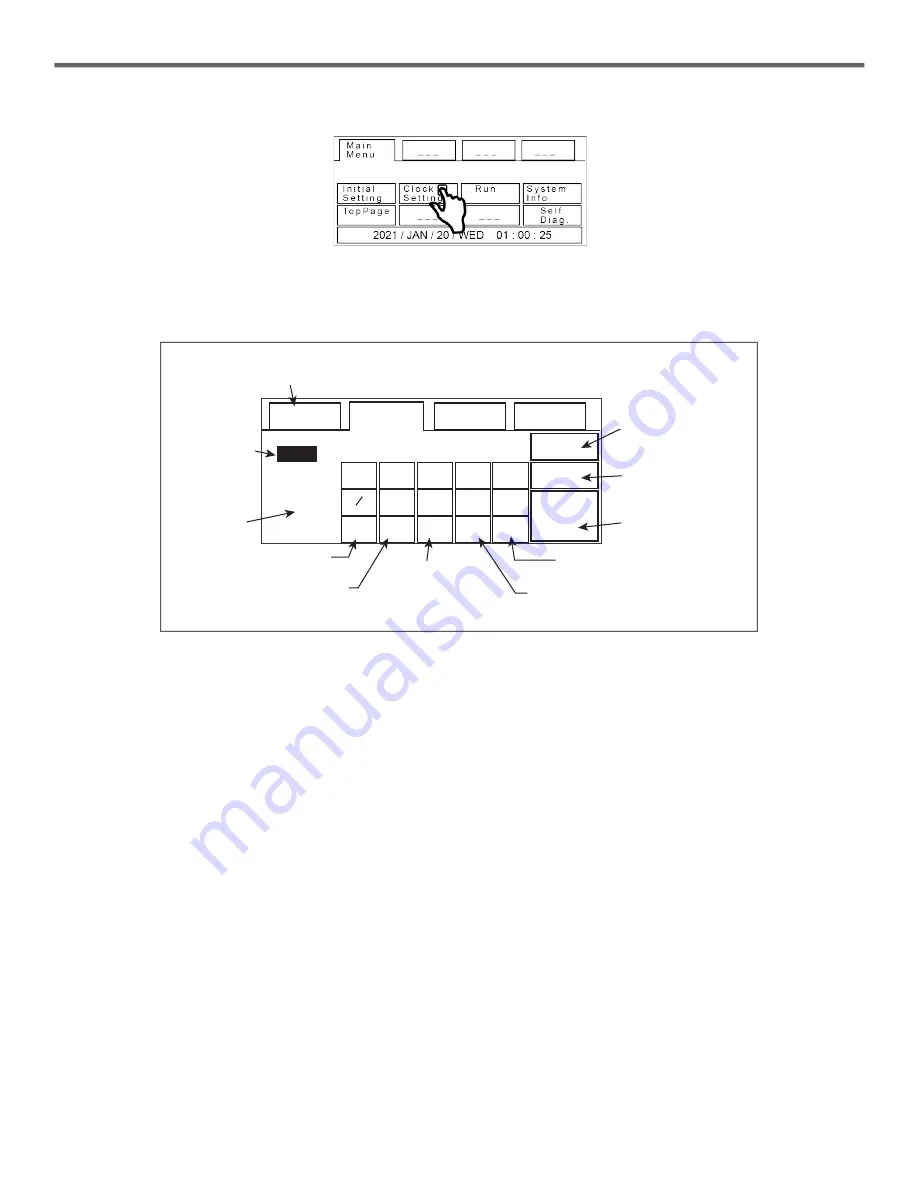
4
Troubleshooting Guide
HydrX Quick Help - ATG Control
Section 4 - FCC Clock Setup
4. On the Main Menu page touch the
Clock Setting
button open the Clock Set page:
Figure 8. Accessing Clock Setting Screen
5. On the Clock Set screen, observe the button functions shown below to reset the date and time. Touch the number buttons
to enter date/time.
Figure 9. FCC Clock Set Screen
6. After saving the date and time, touch the
Main Menu
button to return to the System Mode Top Page Screen (see
Figure 7, then touch the
Run
button on that page return to the FCC Home screen.
YYYY / MM / DD HH : MM : SS
/ 01 / 20 01 : 09 : 37
9
AC
SAVE
M a i n
M e n u
C l o c k
S e t
– – –
< – – – – >
– – –
8
7
6
5
4
3
2
1
0
CLR CAN ENT
2020
2021
Highlighted
area is
active
Touch to return
to Main Menu
Touch to accept
scratch pad
entry/overwrite
active area value
Touch to scroll
to next entry
Touch to scroll
to previous entry
Active area
scratch pad
Touch to clear
scratch pad
Message
window
Touch to erase all
entries before
touching Save
Touch to save new
clock setting
Touch to cancel
previous entry










