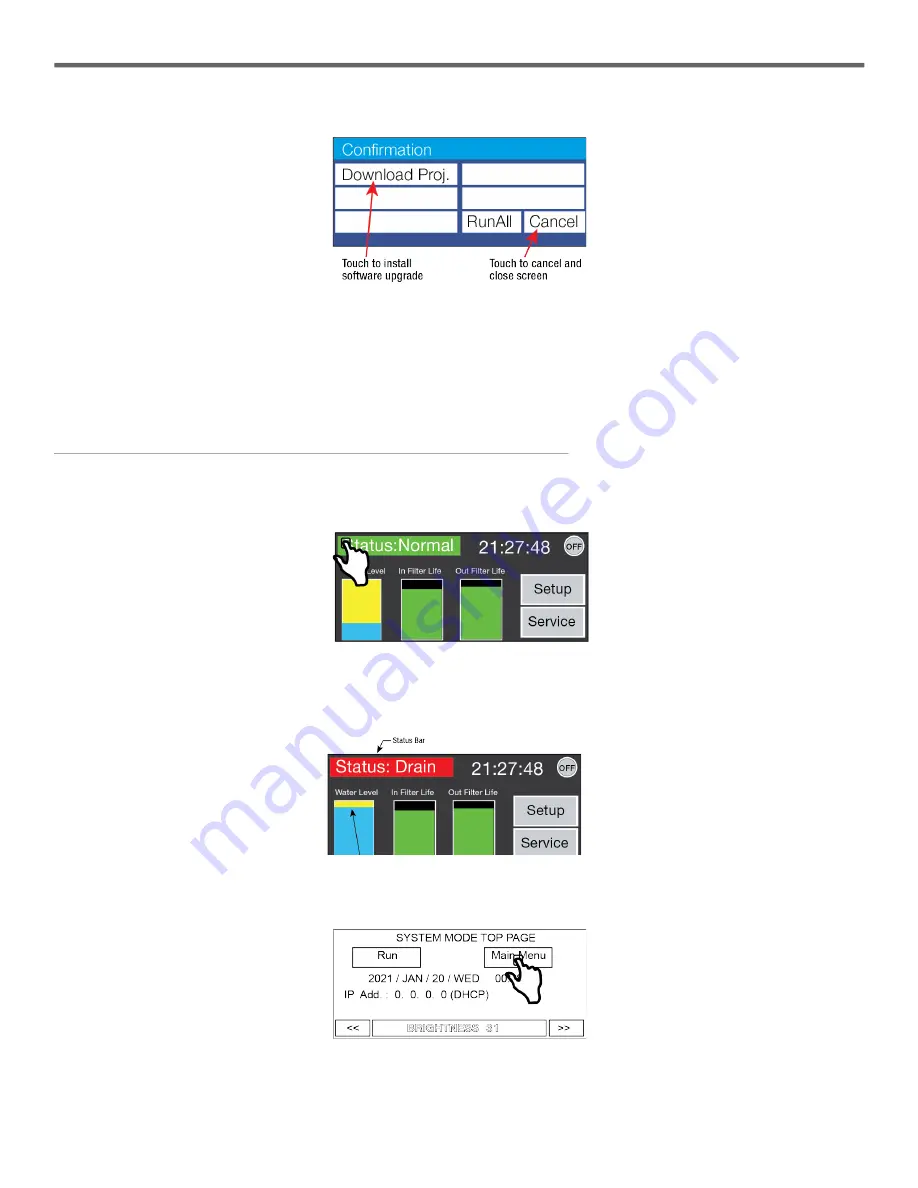
3
Troubleshooting Guide
HydrX Quick Help - ATG Control
Section 4 - FCC Clock Setup
4. When the Confirmation screen displays, touch the
Download Proj.
button to install the software upgrade.
Figure 4. FCC Conformation Screen
5. The FCC will go through a series of steps loading the project contents into its memory. Wait for the Confirmation screen to
return then touch
Cancel
to return to the Home screen.
6. The new code and user interfaces are downloaded to the FCC. Remove the thumb drive and close and secure the FCC
cover.
Section 4 - FCC Clock Setup
To set the FCC internal clock on initial startup follow the steps below.
1. Touch the upper left corner of the FCC display Status Bar and press it until the Maintenance screen appears:
Figure 5. Accessing Maintenance Screen from FCC Home Screen
2. When the Maintenance screen appears touch the
System Mode
button to open the System Mode top page:
Figure 6. Accessing System Mode
3. On the System Mode Top Page, touch the
Main Menu
button:
Figure 7. System Mode Top Page Screen










