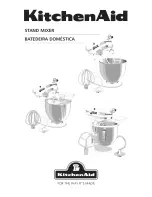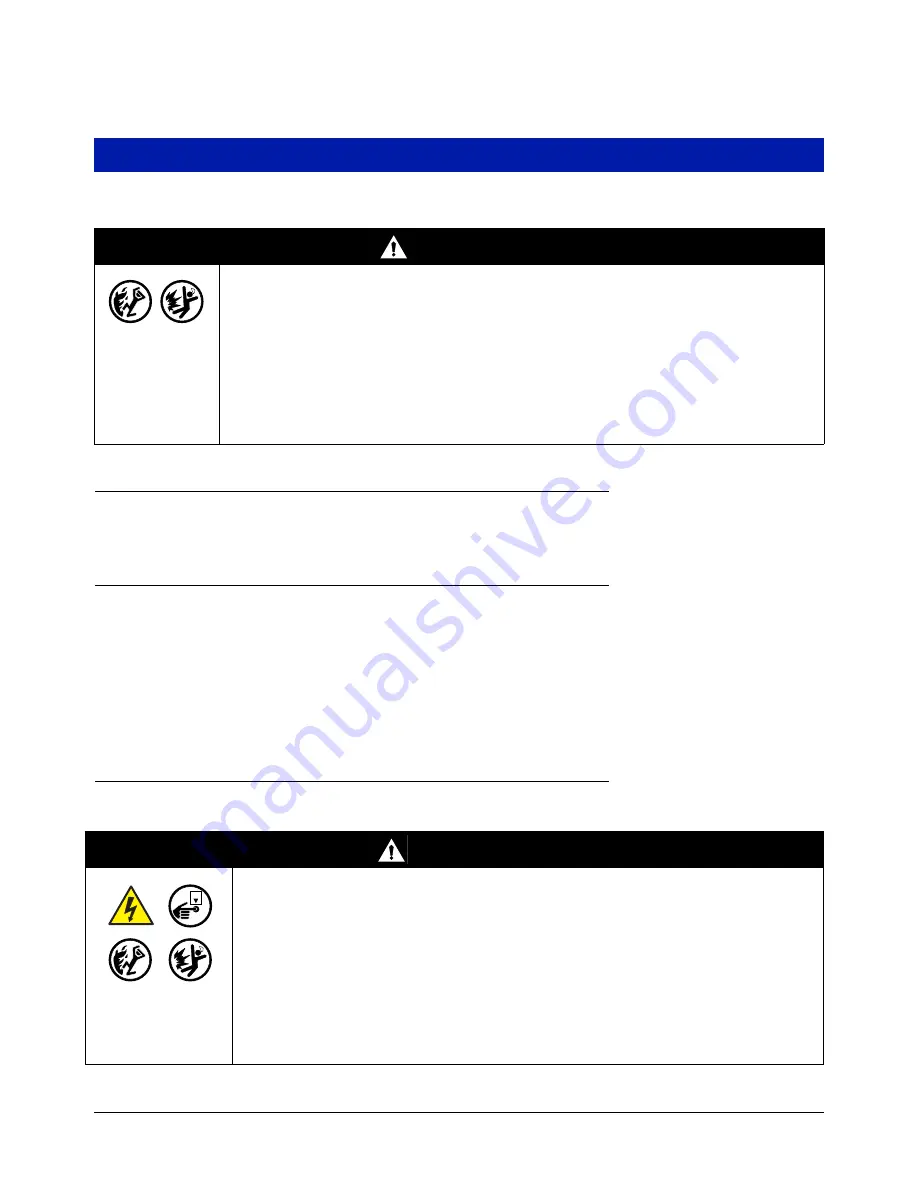
11
Console Installation
Console Location
For console location, refer to the ‘System Consoles’ section of manual 577013-578 on the Veeder-Root Tech Docs
CD-ROM prior to installing the 8601 Series Console.
Mounting the Console
To mount the console remove the two T15 screws in the bottom of the cover (see Figure 1). As you lift up the
bottom of the cover it pivots on two tabs that project from the top of the console’s chassis into slots in the top of
the cover. Lift the cover off the chassis tabs and set it aside. Notice the corner mounting holes in the base of the
chassis (Item 12 in Figure 2). Locate the chassis on the wall in the desired mounting location, mark the hole
locations, drill the appropriate pilot holes; and using 1/4-inch (6mm) maximum fasteners (customer supplied),
attach the chassis to the mounting surface at all four locations.
Figure 1 shows the two designated knockouts through which power wiring can safely enter the console.
Wiring the Console
The 8601 Series Console can be operated using either AC or DC power.
WARNING
FAILURE TO COMPLY WITH THE FOLLOWING WARNINGS AND SAFETY PRECAUTIONS
COULD CAUSE DAMAGE TO PROPERTY, ENVIRONMENT, RESULTING IN SERIOUS
INJURY OR DEATH.
Explosive vapors or flammable liquids could be present near locations where fuels are
stored or being dispensed.
This console is not explosion proof. Do not install this console in a volatile, combustible,
or explosive atmosphere.
An explosion or fire resulting in serious injury or death, property loss and equipment
damage could occur if the console is installed in a volatile, combustible or explosive
atmosphere (Class I, Division 1 or 2).
WARNING
This console contains high voltages which can be lethal. It is also connected to low
power devices that must be kept intrinsically safe.
1. Turn power off at the circuit breaker. Do not connect the console AC power
supply wires at the breaker until all devices are installed.
2. Attach conduit from the power panel to the console's Power Area
knockouts only.
Connecting power wires to a live circuit can cause electrical shock that may result in
serious injury or death.
Routing conduit for power wires into the intrinsically safe compartment can result in fire
or explosion resulting in serious injury or death
OFF