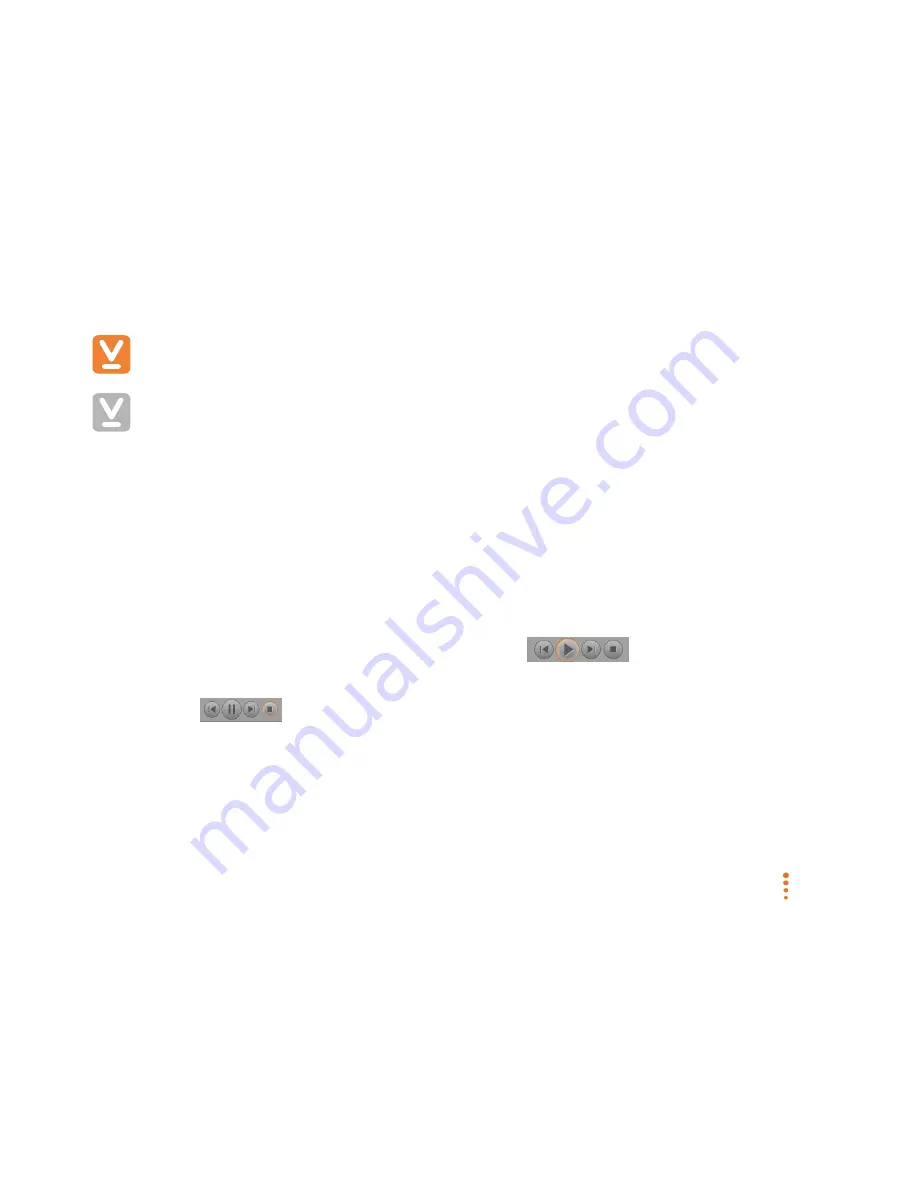
SC-200912-PS-A (v5.12 - 20120913)
©2010/2012 Veebeam Ltd. All rights reserved. Veebeam and the Veebeam logo are trademarks of Veebeam Ltd.
Other brands and product names are trademarks or registered trademarks of their respective holders.
22 of 53
Using your Veebeam
Once your Veebeam is up and running, take a little time to familiarize yourself with the User Interface
and features.
Screencasting and Veebeam Player
Veebeam provides two different ways of playing video files.
•
Screencasting mode – Whatever is shown on your Laptop is shown on your TV. This is the mode
Veebeam uses whenever it first connects. This mode allows you to watch live internet video content
(for example from your favourite news website or from a TV catch up website) on your TV. It is
recommended you set the internet service you want to watch to its highest resolution and ‘full-screen’
to get the best experience.
•
Veebeam Player – allows you to play video files stored locally (e.g. on your Laptop or HDD) directly
from your Laptop to the TV. This not only provides a high quality audio/video experience but also
allows you to use the Laptop for other activities (e.g. reading email). This is the mode Veebeam uses
when you press the Play button in the Veebeam Player
.
The default mode for Veebeam is Screencasting mode and when the Veebeam Player is stopped (by pressing
the Stop button
on the Veebeam Player), Screencasting mode resumes automatically. For more
information on how to switch between Screencasting Mode and the Veebeam Player please see the section on
Veebeam Player (in this User Guide).
















































