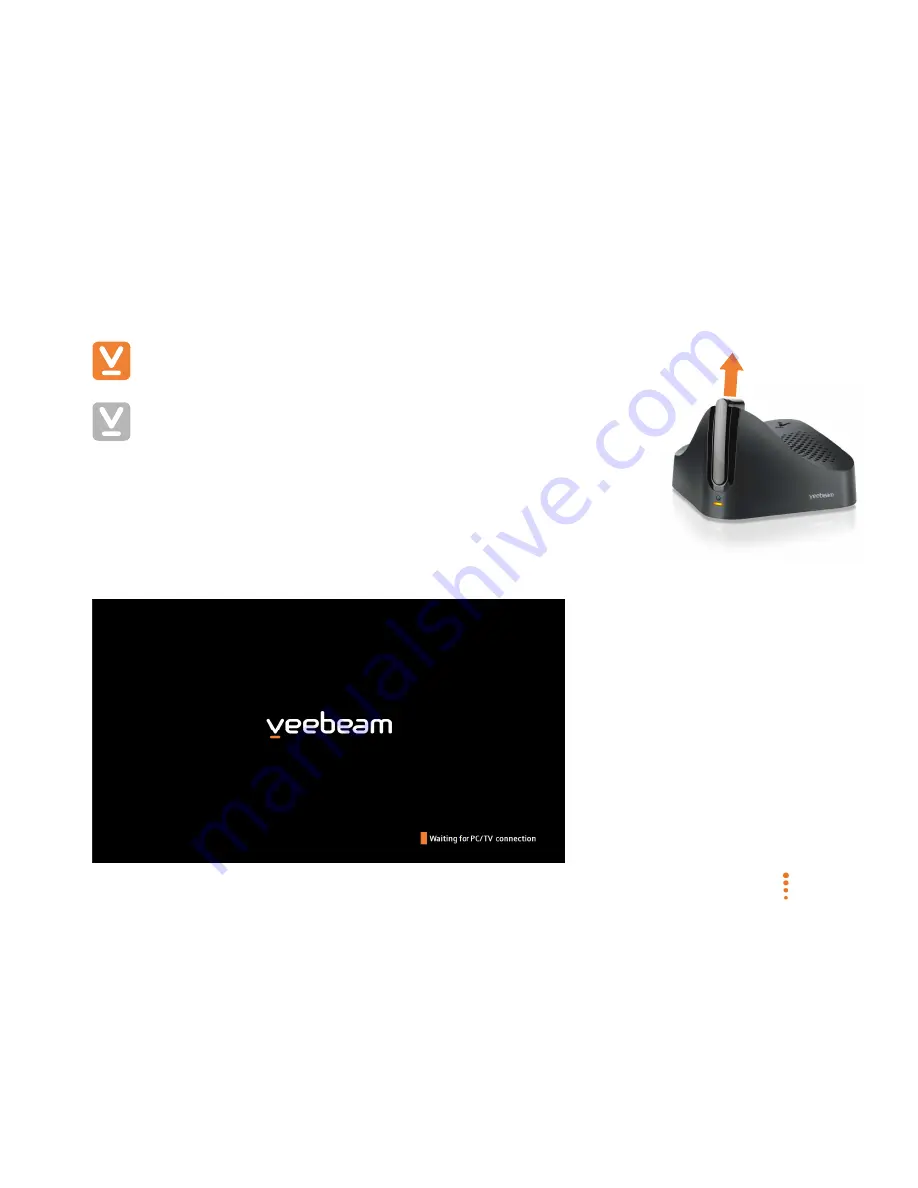
SC-200912-PS-A (v5.12 - 20120913)
©2010/2012 Veebeam Ltd. All rights reserved. Veebeam and the Veebeam logo are trademarks of Veebeam Ltd.
Other brands and product names are trademarks or registered trademarks of their respective holders.
19 of 53
Starting your Veebeam
Now that your TV and Laptop are all set up, we’re ready to start Veebeaming.
Turn on your TV and Veebeam
box
Check that the TV is set up to receive input from the same TV connection
where the Veebeam box has been connected (e.g. HDMI1, HDMI2, AV1, AV2
etc.). Depending on which TV you have, you may need to alter this from one of
your TV menus using the TV remote control.
Also, make sure the Veebeam box is turned on by removing the USB antenna from
the cradle. The Status light at the front of the Veebeam box should turn on.
After a short period of time, the screen shown below should appear on your TV:
Remove the USB
antenna to turn
Veebeam On






























