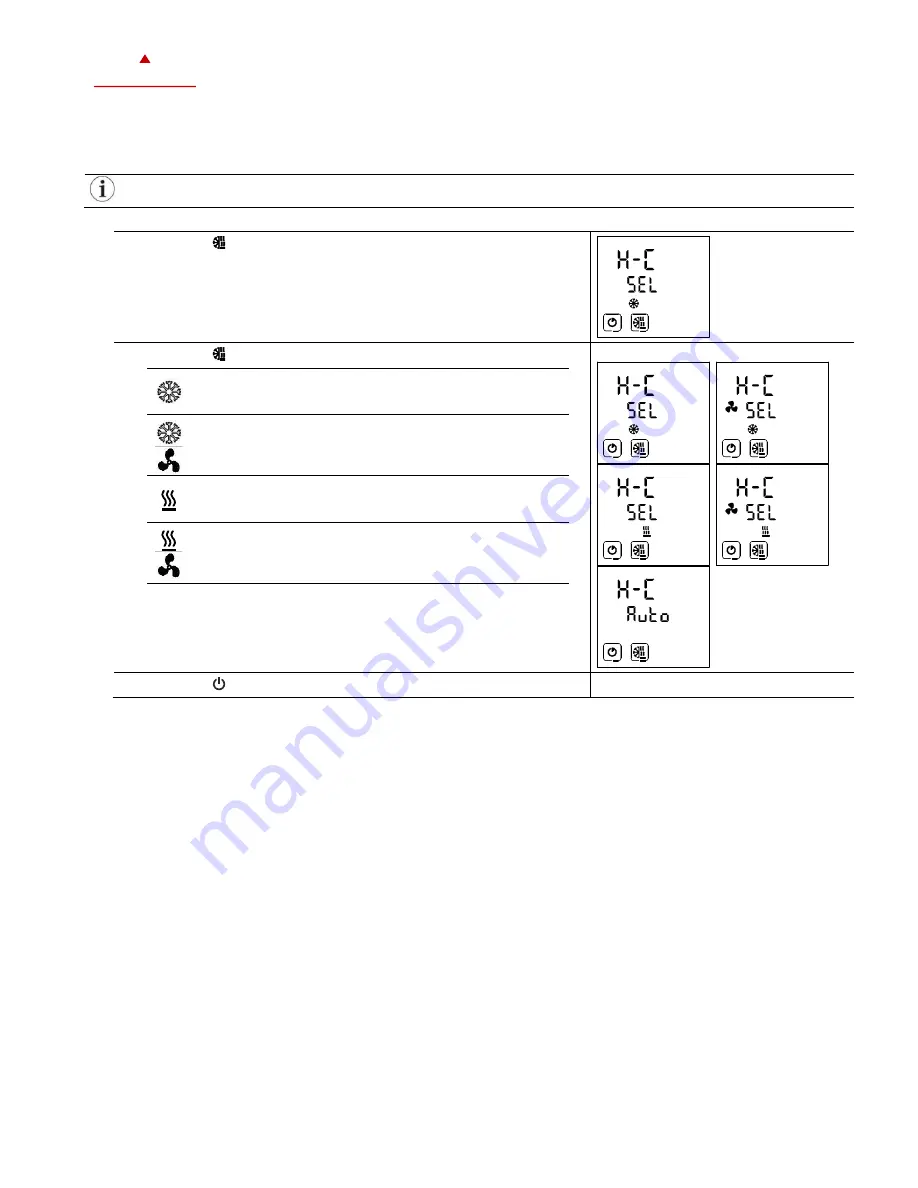
X2-O
PERATIONS
M
ANUAL
T
OUCH
D
ISPLAY
Doc: 70-07-0951A, 20220504
© Vector Controls LLC, USA
Page 15-18
Subjects to alteration
www.vectorcontrols.com
V
ECTOR
5.4
Heat
–
Cool
–
Fan only
–
Auto selection
Overview
This section describes how to set the controlling mode of the X2 device.
Depending on the configured application, this submenu can have up to 5 different setting options or is deactivated
entirely.
Procedure
1.
Press the ( )button longer than 2 seconds.
➔
H
–
C
and
Sel
or
Auto
is displayed.
2.
Press the ( ) button and select one of the following functions:
=
Cooling:
Cooling only. The controller stays in cooling mode only
and will not switch to heating.
=
Fan only cooling:
The controller is in fan-only mode. The fan is controlled
according to the controller configuration or setpoint. The
cooling output is deactivated.
=
Heating:
Heating only. The controller stays in heating mode only
and will not switch to cooling.
=
Fan only heating:
The controller is in fan only heating mode. The fan is
controlled according to the controller configuration or
setpoint. The heating output is deactivated.
Auto
= Auto operation:
Heating and cooling changes automatically as required.
3.
Press the ( ) button to finish the setup.


















