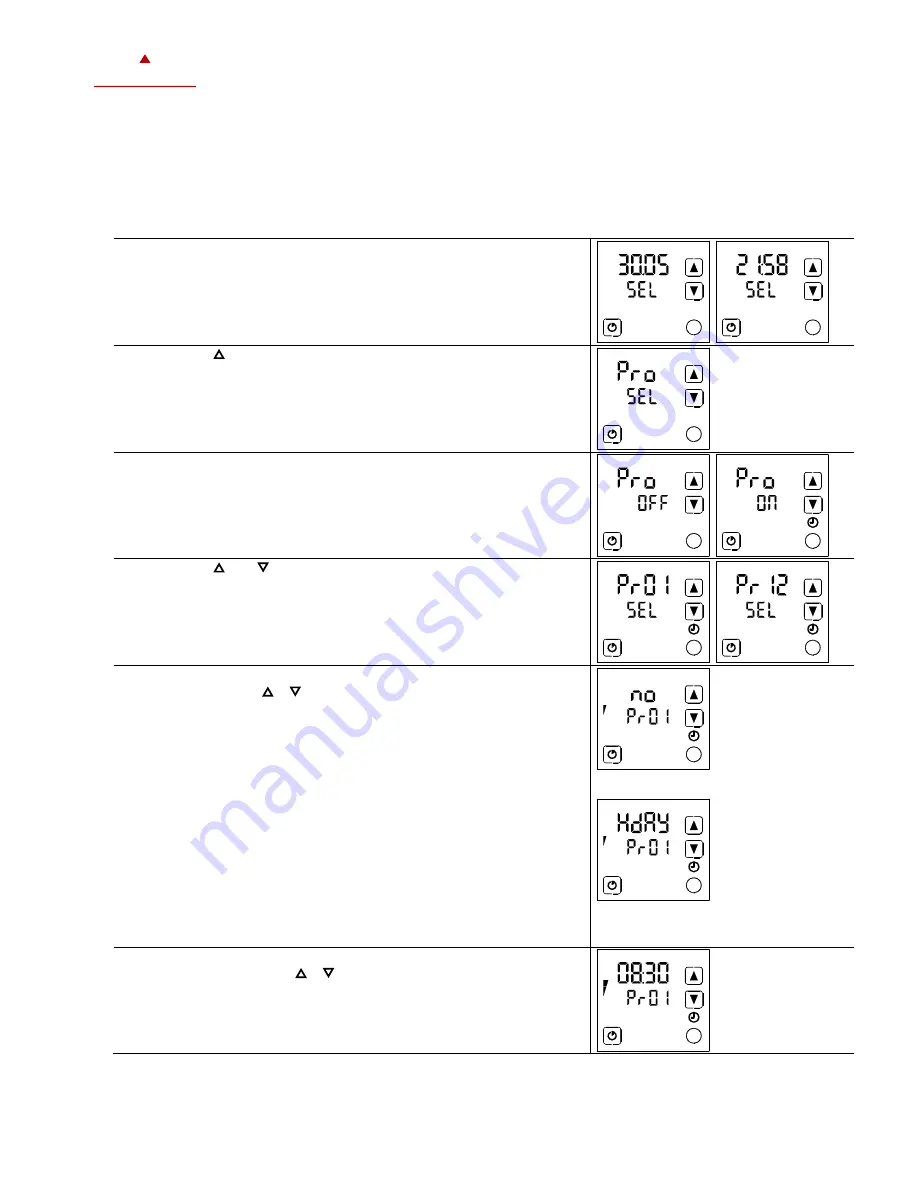
X2-O
PERATIONS
M
ANUAL
T
OUCH
D
ISPLAY
Doc: 70-07-0951A, 20220504
© Vector Controls LLC, USA
Page 11-18
Subjects to alteration
www.vectorcontrols.com
V
ECTOR
5.3.2
Set daily / weekly time schedules
Overview
This section describes how to set a daily, weekly repeated action/function.
Up to 12 time and weekday programs can be programmed (Pr01 to Pr12).
Requirements
Time schedule is enabled (see chapter 5.3.1).
Procedure
1.
Press the (
) button longer than 2 seconds.
➔
SEL
and the actual
Date
and
Time
are displayed alternatingly.
2.
Press the ( ) button briefly to go to the scheduler submenu.
➔
PRO
and
SEL
is displayed.
3.
Press the (
) button: Schedule status indicates whether it is
OFF
or
ON
.
4.
Press the (
) button to change the status.
➔
When scheduler is ON,
is displayed.
5.
Press the ( ) or ( ) button to select between programs
Pr 01
…
Pr 12.
6.
Press the (
) button and assign one of the following functions to the
program with the ( ) ( ) button:
no
= Switching time not activated
OP
= Operating mode ON (Occupied), ECO (Unoccupied) or OFF
(protective operation)
LP
= Setpoint of a control loop (setting range 0-100%, °C/°F,
Pascal)
AO
= Positioning of the analog output (output must be in
manual mode!)
FAN
= Fan control (fan stages from FSP0-3 and Auto)
do
= Positioning of the digital output (output must be in manual
mode!)
Hday = Annual time schedule. (holidays)
➔
1 bar indicates setting step 1 is executed.
…
For setting a holiday "Hday" see chapter
7.
Press the (
) button and adjust the time from 00:00…23:45
in 15
minutes steps with the ( ) ( ) button.
➔
2 bars indicate setting step 2 is executed.


















