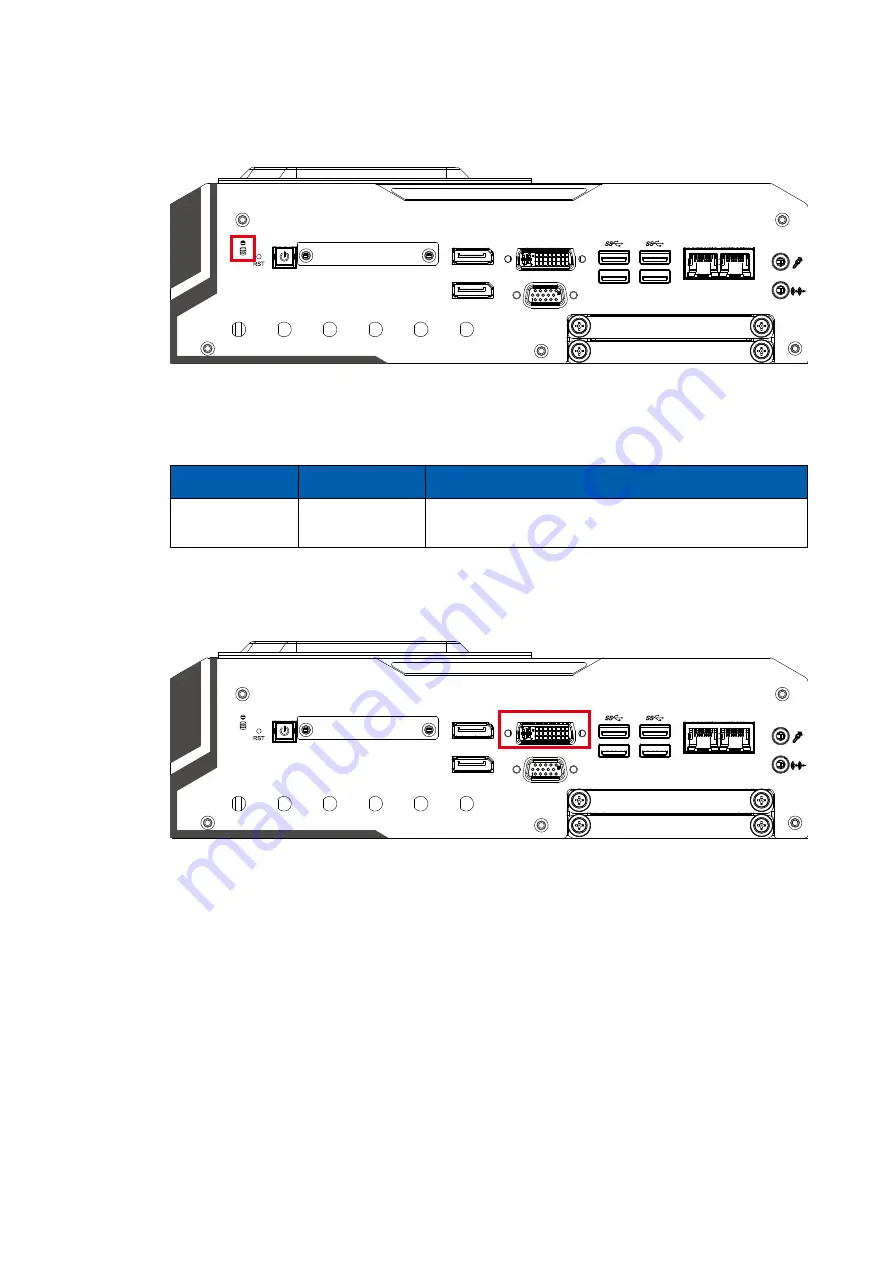
17
GETTING TO KNOW YOUR EVS-2000
2.2.4 HDD LED Indicator
HDD LED/Yellow : A Hard Disk. If the LED is on, it indicates that the system's
storage is functional. If it is off, it indicates that the system's storage is not
functional. If it is flashing, it indicates data access activities.
LED Color
Indication
System Status
Yellow
HDD
• On/Off : Storage status, function or not
• Twinkling : Data transferring
Micro SD / SIM1 / SIM2
DP
DP
LAN 2
LAN 1
DVI-D
VGA
2.2.5 DVI-D Connector
Micro SD / SIM1 / SIM2
DP
DP
LAN 2
LAN 1
DVI-D
VGA
The DVI-D connector on the front panel supports DVI display. This connector
can either output DVI signal. The DVI output mode supports up to 1920 x 1200
resolution and output mode supports up to 1920 x 1200 resolutions. The DVI
is automatically selected according to the connected display. You will need a
DVI-D cable when connecting to a display device.
Содержание EVS-2000 Series
Страница 59: ...52 SYSTEM SETUP Vecow EVS 2000 User Manual Step 3 Remove six F M3x4L screws Step 4 Take off the bottom cover...
Страница 60: ...53 SYSTEM SETUP Step 5 Finish...
Страница 62: ...55 SYSTEM SETUP Step 1 2 Remove fan module header Step 1 3 Remove six I M3x6L screws...
Страница 64: ...57 SYSTEM SETUP Step 5 Installing CPU on the slot and remove the mylar Step 6 Cover and lock the CPU socket...
Страница 66: ...59 SYSTEM SETUP Step 9 Fasten four I M3x6L screws...
Страница 70: ...63 SYSTEM SETUP 3 5 2 Key B 3042 Step 1 Install M 2 card into the M 2 slot Step 2 Fasten one PH M3x4L screw...
Страница 73: ...66 SYSTEM SETUP Vecow EVS 2000 User Manual Step 3 Fasten washer on the antenna cable connector...
Страница 77: ...70 SYSTEM SETUP Vecow EVS 2000 User Manual Step 3 Installing PCI PCIe card and fasten M3x5L screws...
Страница 79: ...72 SYSTEM SETUP Vecow EVS 2000 User Manual Step 4 Installing SSD HDD Step 3 Finish...
















































