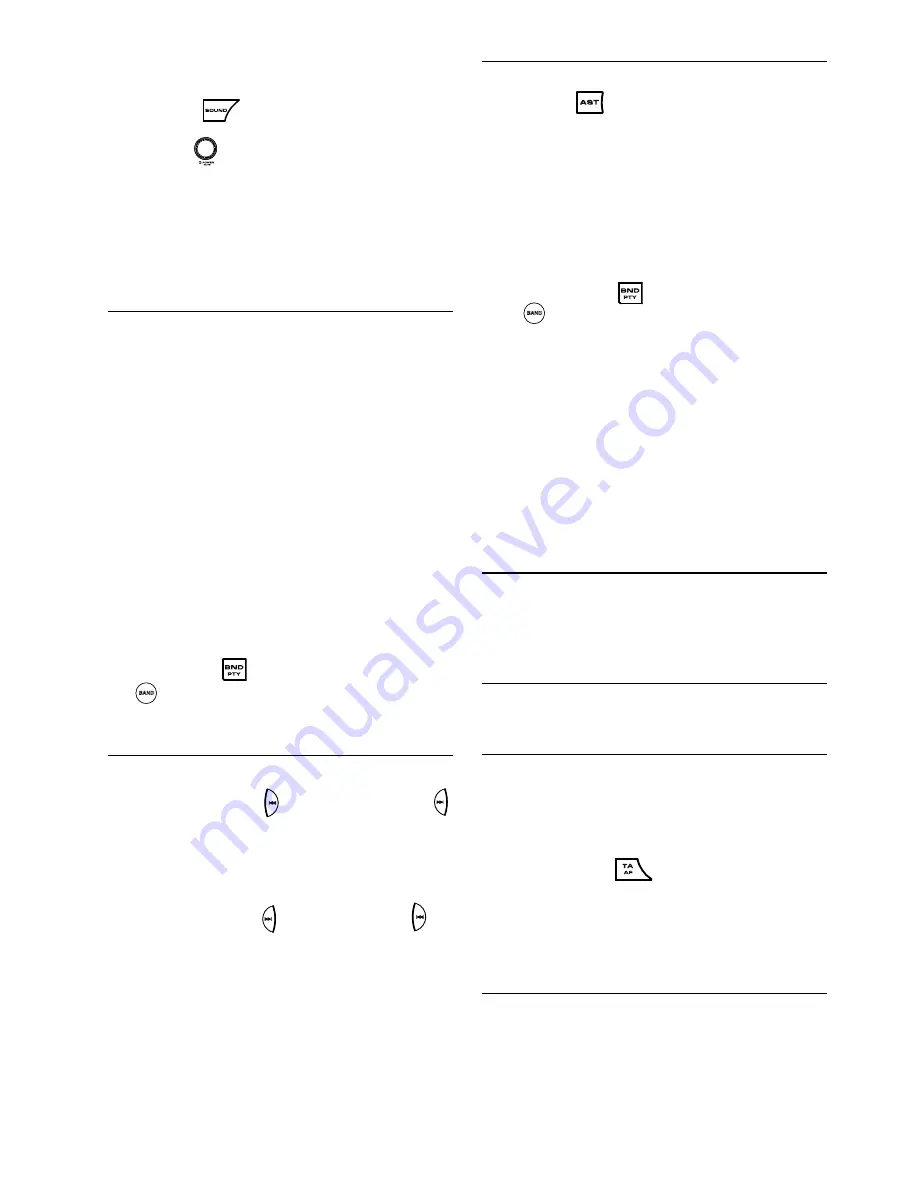
20
Loudness
To enhance the high and low frequency sound
quality.
Press the
button to select the sound
control Loudness.
Turn the
knob to set the level of enhance-
ment of the low frequencies.
You can choose from:
Off
BB1
BB2
BB3
RADIO
General
When changing the source, the current volume
setting of the radio will be stored in the headunit.
When switching back to the radio source, the
volume setting will be set to the same setting as
it was set before altering the source.
Select a Waveband
Your headunit is designed for reception of the
FM, MW and LW wavebands.
Note: The MW and LW waveband is only avail-
able if switched ON in SAM.
FM1
FM2
FMT
MW
MWT
LW
Short-press the
button on the headunit or
the
BAND
button on the remote control to change
the waveband in the above order.
Select a Station
Auto-Seek Tuning
Short-press either
(frequency down) or
(frequency up) button to seek for a station.
The headunit will scan for the next strong
station.
Manual Tuning
Long-press either
(frequency up) or
(frequency down) button to change the ra-
dio frequency (MANUAL will appear in the
display). Continue pressing until the desired
station is selected.
1.
2.
ð
ð
ð
ð
Ä
Ä
Ä
Ä
Ä
Ä
1.
1.
Storing a Station
Auto Store (AST)
Press the
button in the FMT band or
MWT band and the headunit will automati-
cally search for the fi rst six strong stations
and store them automatically under the pre-
set memory buttons 1 to 6.
Note: AST function will work only in the Tuner
mode, otherwise nothing will happen in other
modes.
Manual Store
Short-press the
button on the headunit
or
BAND
on the remote control to select the
desired band – FM1, FM2, FMT, MW1, MWT
or LW.
Tune to a desired radio station.
Long-press any of the six preset buttons to
store the current radio station.
The number (of a preset station) will be dis-
played next to the radio frequency. For each
band, you can store up to six radio stations.
Note: Any station previously stored under this
very preset button will be replaced by the new
station.
RADIO DATA SYSTEM (RDS)
This feature is only available in the FM band.
Many FM stations broadcast RDS information.
This headunit uses RDS information to offer you
many advantages, including:
Display of Station Name (PS)
The radio displays the name of the station in-
stead of its frequency.
Alternate Frequency (AF)
The headunit remains tuned to the current sta-
tion by continually searching for the best possi-
ble alternate frequency for reception.
Note: You can switch off the AF function, if not
required.
Long-press the
button to toggle ON
or toggle OFF the AF function. When AF is
selected the symbol "AF" appears on the
display.
Traffi c Programme (TP) and Traffi c
Announcement (TA)
You can activate the TA mode (includes TP) to
give priority to hear announcements related to
traffi c subjects, even if you are listening to the
radio. This function is only available with RDS
on.
1.
1.
2.
3.
1.
Содержание TR 7327 B
Страница 2: ...3 A B C 26 28 25 24 5 15 7 1 3 6 10 9 11 2 12 19 8 5 4 16 13 17 14 18 15 ...
Страница 3: ...4 E F G D ...
Страница 4: ...5 H I J K ...
Страница 5: ...6 L M N ...
Страница 26: ...E8 ...








































