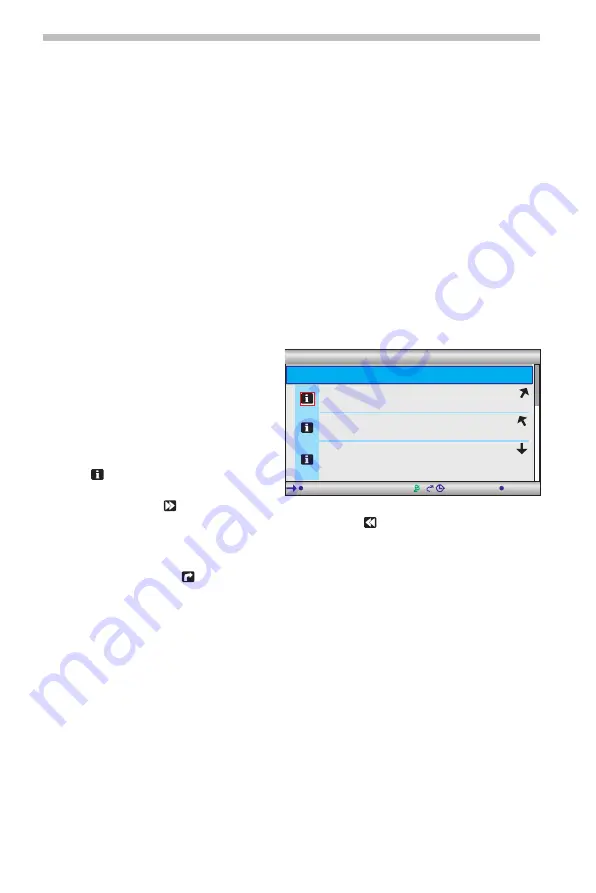
To narrow down the search, this may be followed by a multistage query, presented in
the form of lists, from which the respective subcategories can be selected (e.g. “Car/
Travel –> Car –> Car repair”).
■
Search engine operation
☞
Press the
4
or
6
button to jump from one option to the next in the search screen.
:
The selected option will have a dark background.
☞
Confirm the highlighted option to activate the relevant function.
☞
Press the
8
or
2
symbol to scroll forwards or backwards on the screen, page by page.
Depending on the supplier and the product, numerous functions will be available in the
search screen to help restrict your search. For instance, these may be:
❑
A list with distances within which the facilities required should be located.
❑
The keyboard for entering a keyword for the search.
❑
A list of available brands (e.g. all the vehicle manufacturers found in the Car repair
section).
☞
You can then start your search with the “Search” option.
■
Display of the search results
After you have started a search, the
navigation system displays the results
of the search in the form of a list.
The results include the address of the
facilities and the distance from the
current location.
✎
You can display detailed
information on the facilities using
the
symbol.
✎
You can open the next page of
results using the
symbol.
✎
You can open the previous page of results using the
symbol.
■
Transfer to the navigation system
In the detail view, you can transfer the selected facility to the navigation system as a
new destination via the
symbol.
C-IQ – Intelligent Content On Demand
48
2 6 k m
Bürgerhof
01234 Bad Bärstadt
1.5 km
Hotel Goldener Löwe
01234 Bad Bärstadt
1.7 km
Landhotel Bärstädter Mühle
01234 Bad Bärstadt-
Obermühlen
5.8 km
(1 - 10) Searched for
1 : 5 2 h
6
9 : 1 8


















