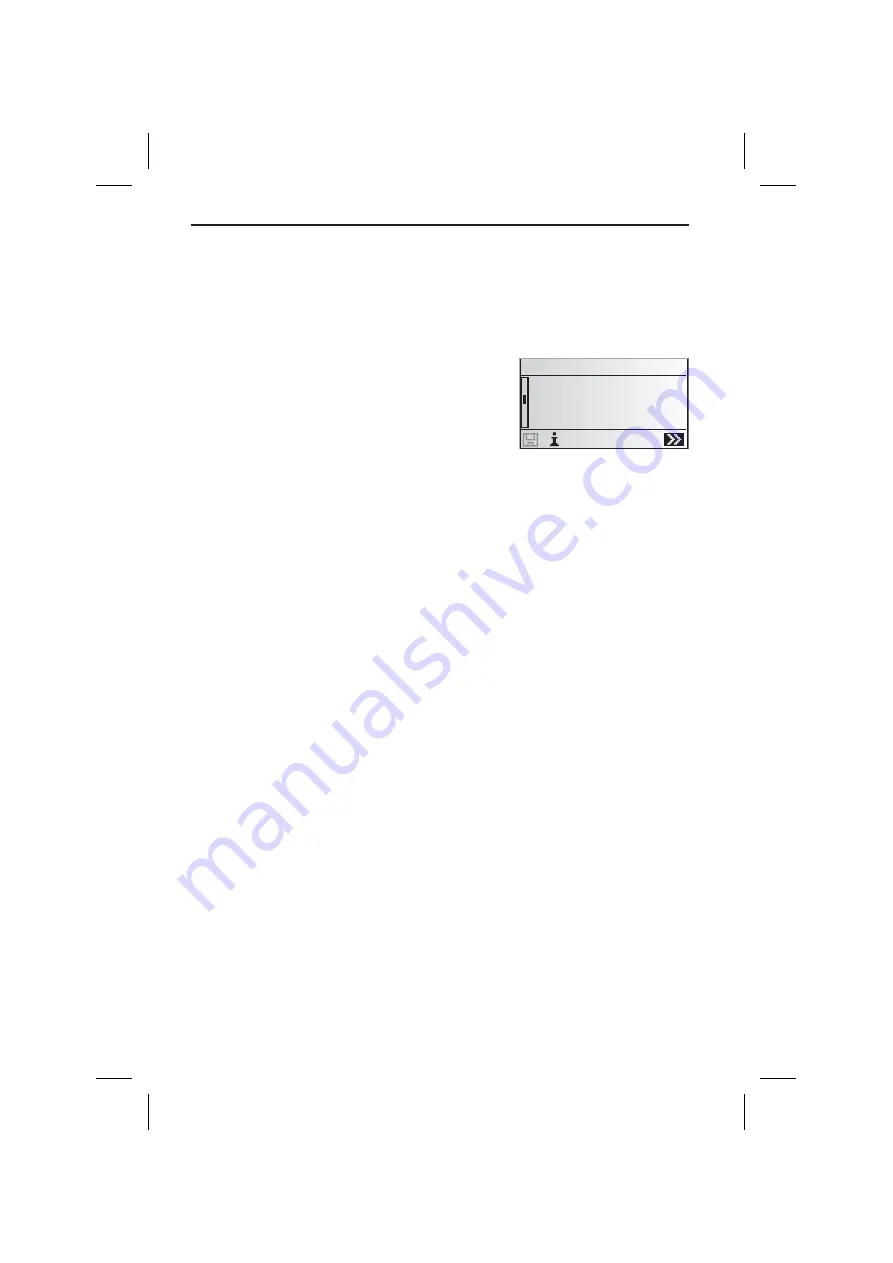
Entering a new address
When entering a new address, you are aided by an assistant. It guides you step by step
through all necessary input options like country, city, road, house number or junction
and the desired route planning criterion.
Step 1: Country
☞
Select “
New address
” in the destination input
menu.
:
The list of countries available on the map CD
currently inserted is displayed.
The country last selected when entering a
destination is already marked, the cursor is
placed on “
–
”.
☞
Confirm with
OK
or select the desired country by
use of the
¯
icon.
This option is automatically skipped if only one country is stored on the map CD
currently inserted.
Step 2: City
:
The display automatically shows “
City:
” and the typewriter menu, the city name
last entered is already given.
☞
Simply confirm “
–
” if you want to enter a destination within the given city,
or:
☞
Enter a new city name using the “typewriter”,
or:
☞
Select the
¯
icon and choose one of the database entries.
If more than one entry with the same name is stored in the database, the cursor is
automatically placed on the
¯
icon. In this case select the desired entry from the
list.
If the number of possible entries is large, it can take some seconds until the list is
displayed.
☞
Confirm your entry with “
–
”.
Step 3: Road
:
The assistant automatically opens the “
Road:
” input menu.
☞
Enter the road name using the “typewriter” or select the
¯
icon and choose one of
the list entries.
DESTINATION INPUT
20
Country
¡
¯
£
®
DEUTSCHLAND
¥ENGLAND
ESPAÑA
Содержание MS 3100 -
Страница 3: ...3 NAVIGATION COMPUTER POWER PC 4000 1 2 3 4 5 6 A...
Страница 4: ...4...
Страница 6: ...6...
Страница 48: ...48...
Страница 62: ...444 2 1 3...
Страница 63: ...445...






























