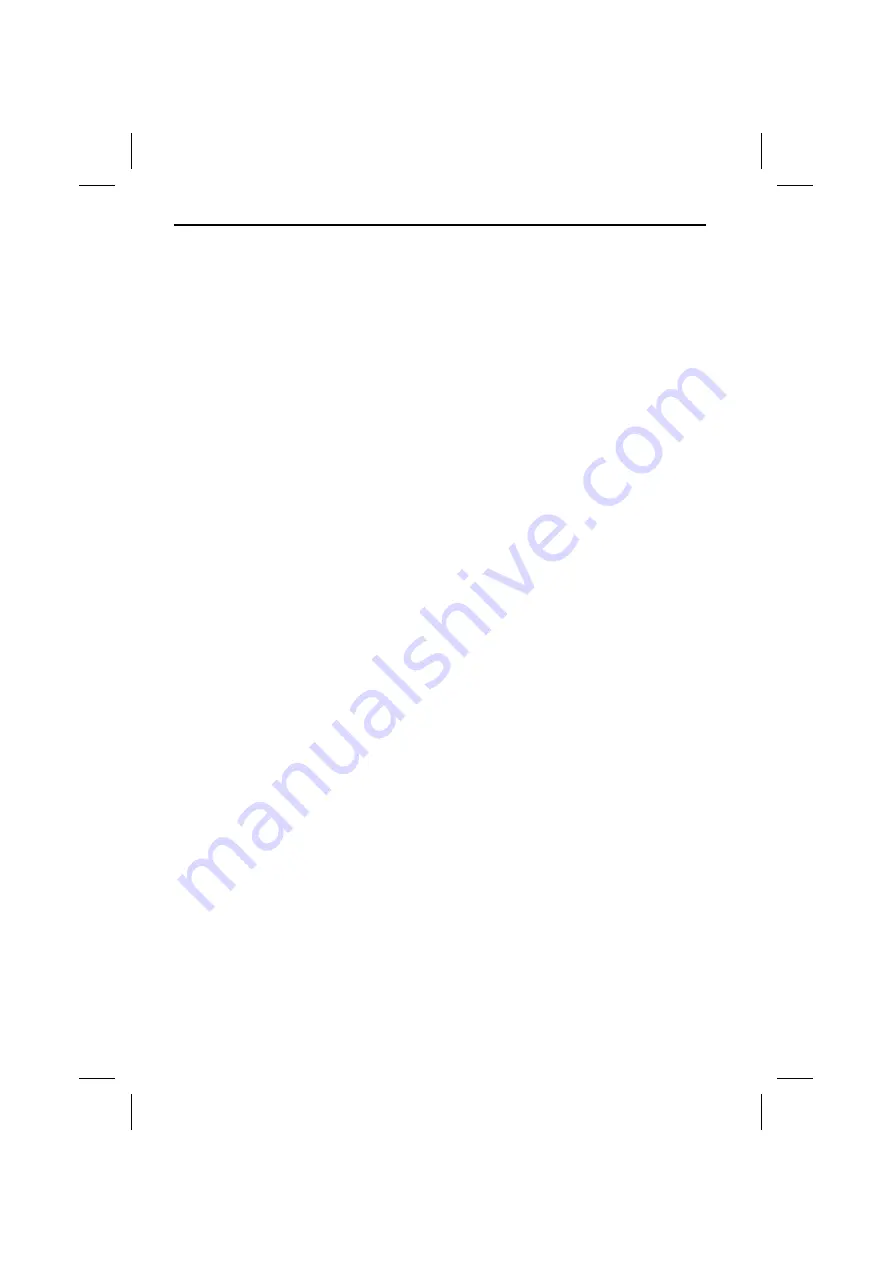
■
OSD LANG type setup
☞
Select the desired languages for the On-
Screen Display from the list.
■
CAPTIONS
☞
Activate the CAPTIONS feature by
selecting
ON
.
SPEAKER SETUP
This is to select the Dolby AC3 5.1 Downmix
mode for the analog output.
☞
If you select
LT/RT
, the Dolby Digital
signal is converted to a Dolby Surround
signal.
☞
If you select
STEREO
, only left and right
channels are decoded.
AUDIO SETUP
■
SPDIF setup
☞
Select the SPDIF optical output
ON
/
OFF
.
■
OP MODE
The operating mode for the Dolby Digital
decoder cannot be configured. The mode is
always set to
LINE OUT
.
■
DUAL MONO
☞
Select the desired Dual mono mode for
1+1 coded Dolby Digital programs.
❏
STEREO
: Stereo-reproduction 1+1
program. CH1 for left channel, CH2 for
right channel.
❏
CH1 MONO
: CH1 Mono-reproduction.
CH1 channel in both Left/Right output.
❏
CH2 MONO
: CH2 Mono-reproduction.
CH2 channel in both Left/Right output.
❏
MIX MONO
: Mix mono-reproduction.
CH1+CH2 in both Left/Right output.
■
DRC - Dynamic range Control
☞
Select
DRC
and adjust the dynamic
range of a Dolby Digital encoded
program. There are 8 steps between full
compression and off compression.
■
LPCM OUTPUT
☞
Select the LPCM output sample rate
between 48 kHz and 96 kHz.
PREFERENCES
■
AUDIO language setup
☞
Select the preferred initial audio
soundtrack language from the list.
■
SUBTITLE language setup
☞
Select the preferred initial subtitle
language from the list.
■
DISC MENU language setup
☞
Select the preferred initial disc menu
language from the list.
■
PARENTAL
☞
Select the desired parental guidance
level from the list.
The factory default password for
changing the parental guidance is 3308.
■
PASSWORD
☞
Select
CHANGE
to change the factory
set password for parental control.
The initial factory code is 3308.
☞
Type in the old password. Then key in a
new 4 digit password. Confirm the new
password by retyping it.
■
SMART NAV
This is to set the display mode for MP3
playback.
☞
Select
NO MENU
to play MP3 files
without folder / file display.
☞
Select
WITH MENU
to show the disc
contents in folder / file style.
■
DEFAULTS
☞
Select
RESET
to set the player to the
factory defaults.
SETTINGS
26
Содержание DV 6100
Страница 3: ...3 1 2 3...





































