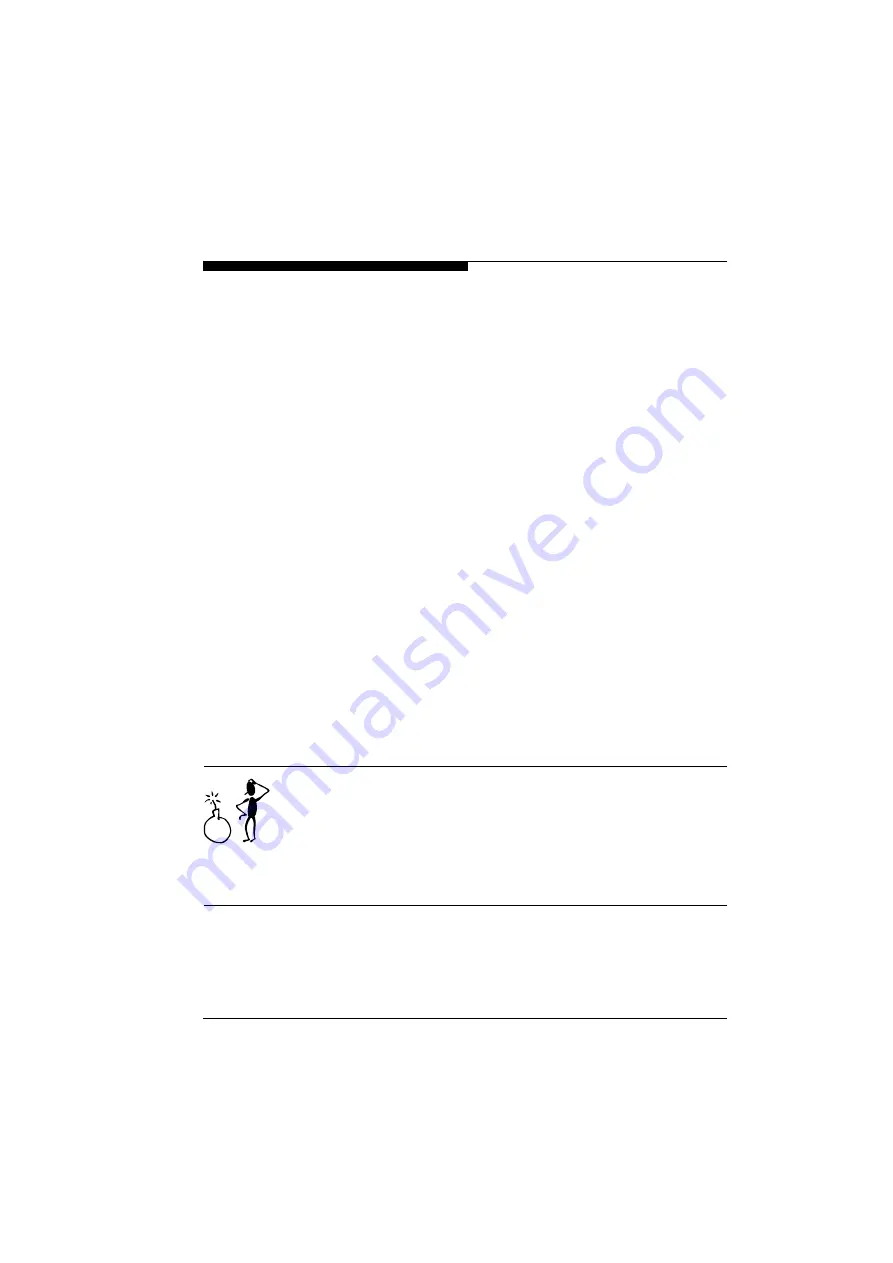
Configuration with web browser
51
VideoJet
Version
Information
The version numbers of the hardware and software are provided
only as information and cannot be changed. Keep these numbers
at hand in case you need technical assistance.
Hardware version:
The hardware version number of the
VideoJet
is displayed.
Software version:
The software version number of the
VideoJet
is displayed.
Update
Firmware update:
The
VideoJet
is designed in such a way that its functions and
parameters can be updated with firmware. In such cases, transmit
the updated firmware package via the selected network to the
device. On termination of the connection, the firmware will be auto-
matically installed. This allows a device to be remotely serviced and
updated without a technician having to modify the device installa-
tion on site. The latest firmware can be obtained from your VCS
Service centre.
)
Save the update file to your hard disk.
)
Enter the complete directory path of the update file or click on the
button
Search
to find the file.
)
Click on the button
Upload
to start the transmission of the file to the
device. You can follow the transmission procedure with the status
messages and the completion bar.
After approx. 30 seconds, the message
upload complete - WAIT
will be displayed and the green LED of the
VideoJet
flashes. The
new firmware will now be unpacked and the flash EPROM will be
reprogrammed.
Attention!
Before starting the firmware upload, ensure that you have selected
the correct upload file! An upload of other files can result in the
device being no longer addressable and having to be replaced. On
no account interrupt the installation of the firmware. An interruption
will result in damage to the flash EPROM. This can result in the
device being no longer addressable and having to be replaced.
Содержание Videojet EE
Страница 1: ...VideoJet VideoJet VideoJet VideoJet Manual...
Страница 8: ...Preface 10 VideoJet...
Страница 52: ...Configuration with web browser 54 VideoJet...
Страница 76: ...Index 78 VideoJet...
Страница 77: ...79 VideoJet...
















































