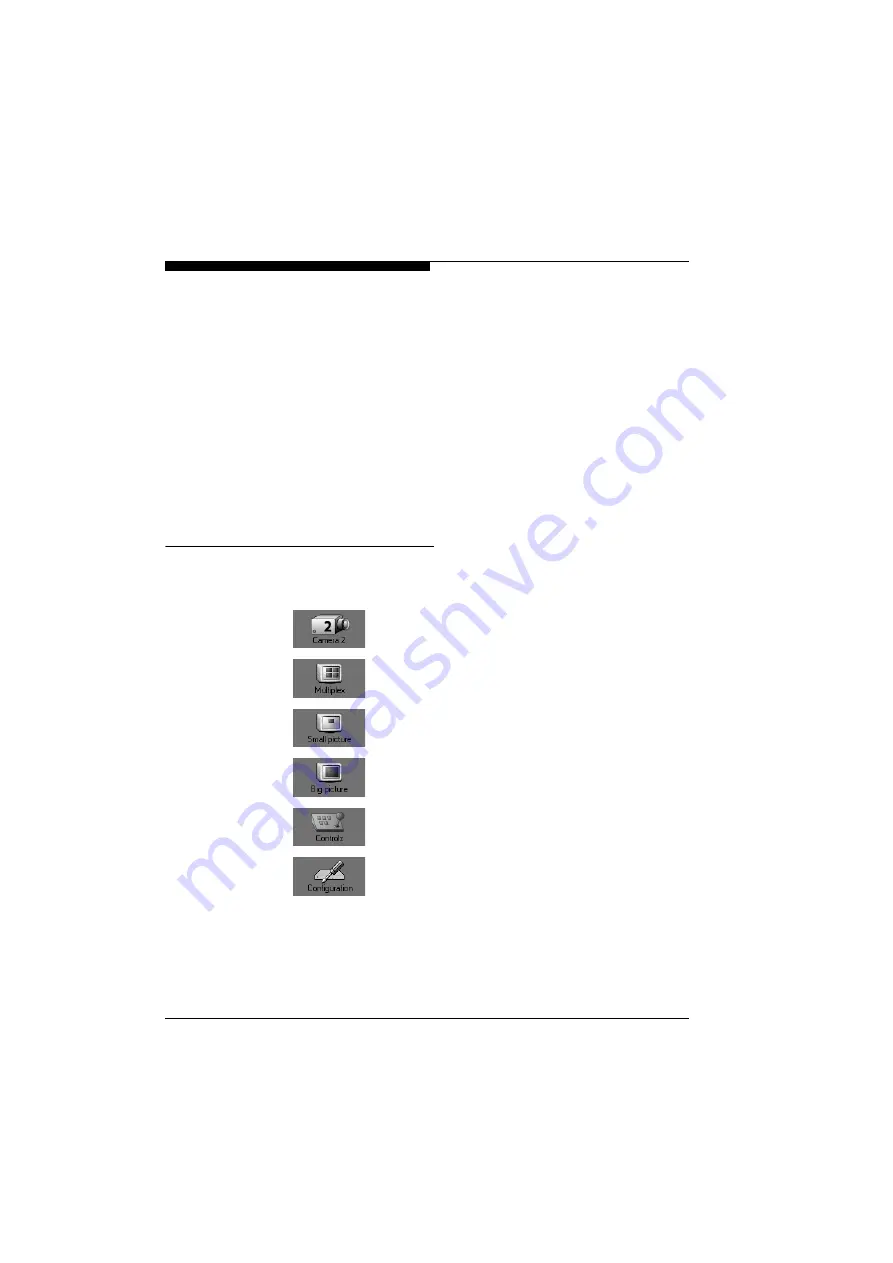
Configuration with web browser
32
VideoJet 400
Protected
VideoJet 400
If the
VideoJet 400
is protected against unauthorised use by a
password, the according message will be displayed first with the
request to enter the password.
)
Enter your password in the text field to signal your access authori-
sation.
)
Click on the button to initiate the check of the password. If the pass-
word is correct, the link
Enter System
will be displayed under the
input field.
)
Click on the link
Enter System
to gain access to the unit. You will
then see the Live Picture page with the video window.
Navigation
All pages have a number of buttons along the left-hand side with
which you can switch between the various pages:
Camera selection
Multiplex display with quad split screen
Small video picture
Big video picture
Control functions (depending on the camera type)
Link to the configuration pages
The following selection is possible from the configuration pages:
Содержание VideoJet 400 19"
Страница 1: ...VideoJet 400 VideoJet 400 VideoJet 400 VideoJet 400 Manual...
Страница 8: ...Preface 10 VideoJet 400...
Страница 56: ...Configuration with web browser 58 VideoJet 400...
Страница 68: ...Care and Service 70 VideoJet 400...
Страница 85: ...87 VideoJet 400...
















































