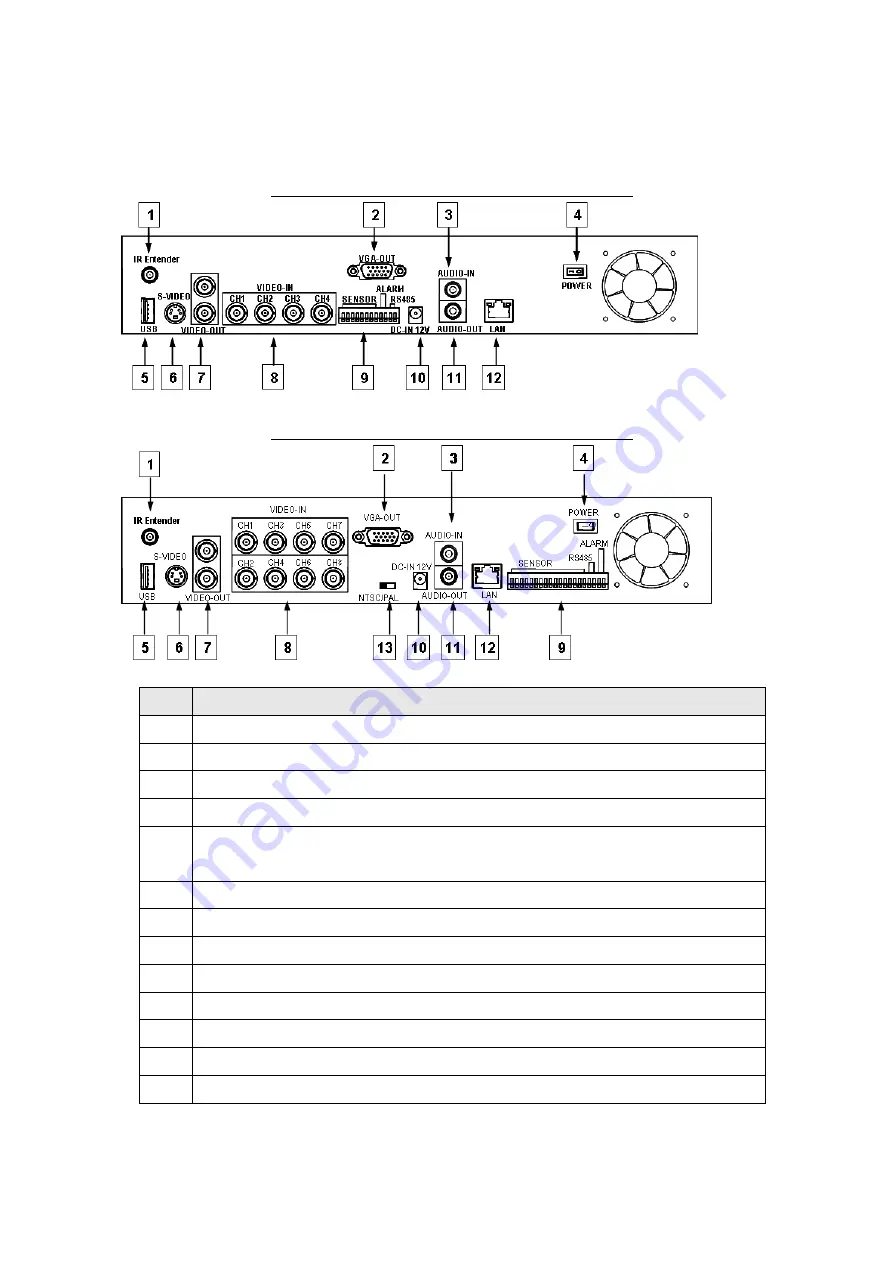
8
4. Rear
Panel
4 CH Triplex DVR (with Removable Disk Drive)
8 CH Triplex DVR (with Removable Disk Drive)
No.
Function
1
IR Extender connector (Optional)
2
VGA Display Connector (DB-9)
3 AUDIO-IN
4
POWER ON/OFF Switch
5
USB PORT (dedicated Only for Mouse Connection, must connect at the
beginning of Power On)
6 S-VIDEO
7 VIDEO
OUT
(Monitor)
8
VIDEO IN (BNC)
9
General Purpose I/O for SENSOR/ALARM/RS485
10 DC-IN
(12V)
11 AUDIO-OUT
12 LAN
(RJ45)
13 NTSC/PAL
SELECTOR
Содержание 12540
Страница 2: ......
Страница 14: ...12 ...
Страница 65: ...63 Just click the https www dyndns com account confirm qMAlozR5sLqNIAyeTCfdAA To confirm the account ...
Страница 72: ...70 4 PC Viewer Operating Guide By press Player to act the operating at PC Viewer operating environment ...
Страница 83: ......











































