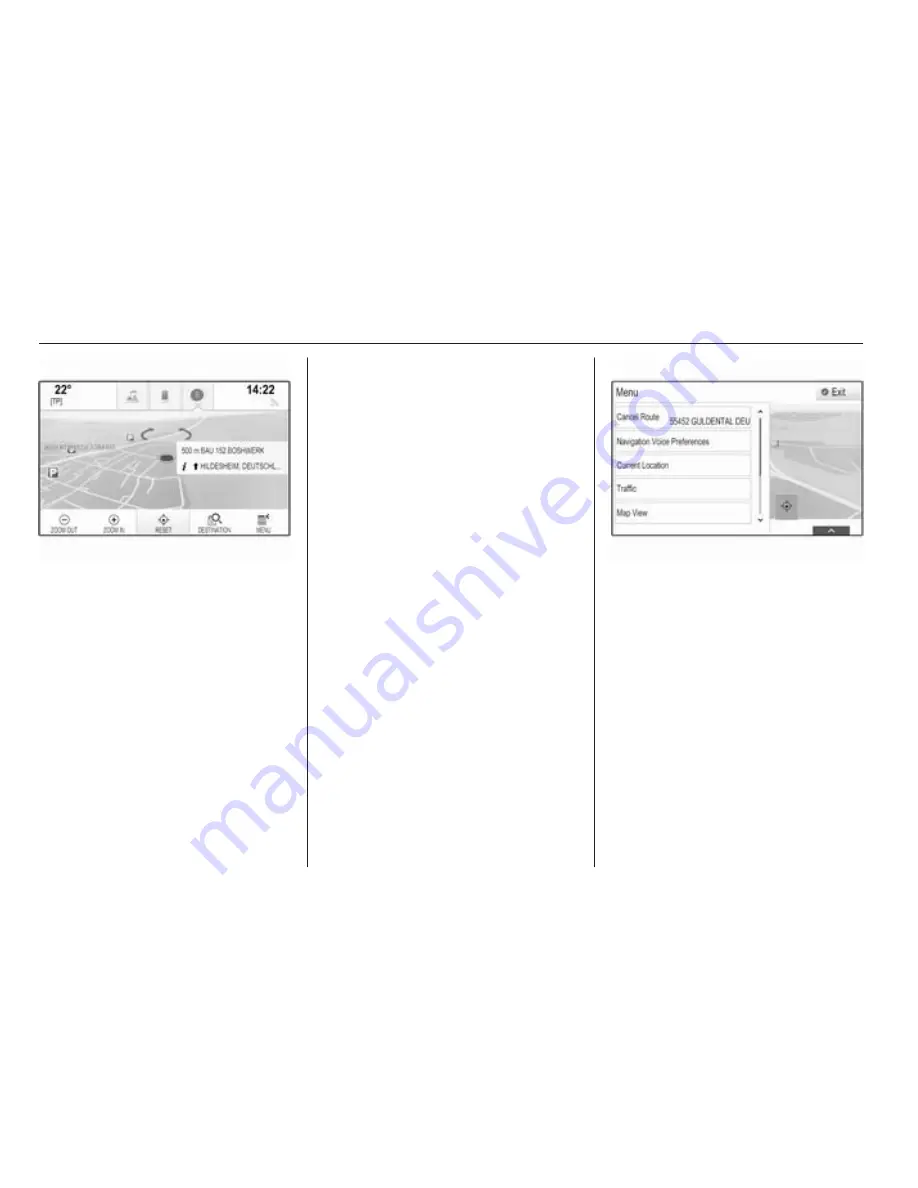
64
Navigation
To return to the current location,
select the RESET screen button in
the interaction selector bar.
Zooming
To zoom in on a selected map
location, select the ZOOM IN screen
button.
To zoom back out and display a larger
area around the selected location,
select the ZOOM OUT screen button.
Overview button
During active route guidance, an
OVERVIEW screen button is
displayed in the interaction selector
bar.
To display an overview of the route
currently active on the map, select the
OVERVIEW screen button.
The screen button changes to
RESET.
To return to the normal view, select
the RESET screen button.
Changing the map view
To toggle between the different map
views (3D View, Heading Up View,
North Up View), repeatedly select the
x
screen button in the application
tray.
Note
The map view may also be adapted
via the navigation menu (see below).
Information on the current
location
Select the MENU screen button in the
interaction selector bar to display the
navigation menu.
Select the Current Location list item to
display the respective submenu
indicating details on the nearest
address, the coordinates, and Points
of interest (
3
68) around the current
location.
Содержание KTA-2677/11-VX-en
Страница 2: ...Touch R700 Navi 900 3 R300 Color R400 Color 101 Contents...
Страница 3: ......
Страница 7: ...6 Introduction Control elements overview Centre display with controls...
Страница 35: ...34 Basic operation Confirm the message The entry is deleted...
Страница 101: ...100...
Страница 105: ...104 Introduction Control elements overview Control panel...
Страница 138: ...Phone 137...






























