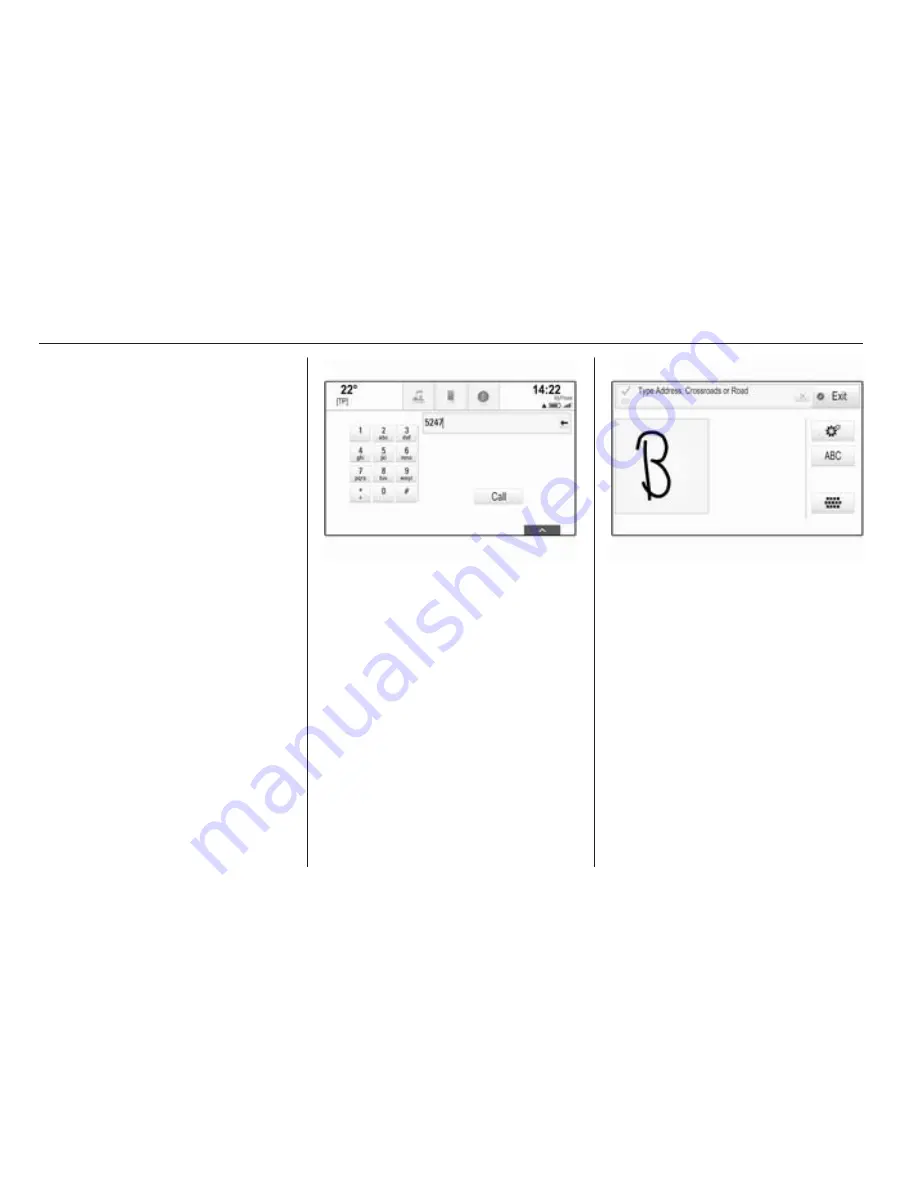
24
Basic operation
If mixed case character recognition is
available, additional Caps and Shift
screen buttons are displayed.
To activate the caps lock function and
capitalise all letters, select the Caps
screen button.
To deactivate the caps lock function,
the Caps screen button has to be
selected again.
To activate the shift function and
capitalise just one letter, select the
Shift screen button.
The function is automatically
deactivated after one letter has been
entered.
Keypad
If only a number or PIN code have to
be entered, a keypad is displayed.
Depending on the application or
function currently active, the keypad
menu is displayed differently.
For a detailed description of how to
enter characters and change entered
text, see above.
Character recognition
Activating character recognition
Press the
h
button on the touch pad.
If you are already in a keyboard
menu, select the
s
screen button.
Entering characters
Draw the desired character (digit or
uppercase letter) on the touch pad. It
appears within the character
recognition pane.
The system tries to guess which
character you wish to enter and
displays its guesses in a list placing
its best guess first. The best guess is
announced audibly.
Содержание KTA-2677/11-VX-en
Страница 2: ...Touch R700 Navi 900 3 R300 Color R400 Color 101 Contents...
Страница 3: ......
Страница 7: ...6 Introduction Control elements overview Centre display with controls...
Страница 35: ...34 Basic operation Confirm the message The entry is deleted...
Страница 101: ...100...
Страница 105: ...104 Introduction Control elements overview Control panel...
Страница 138: ...Phone 137...






























