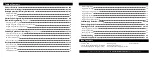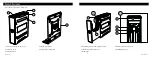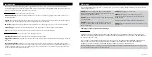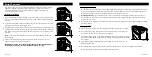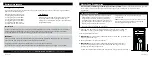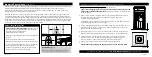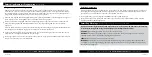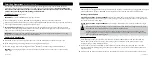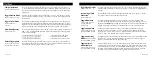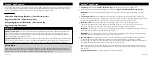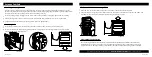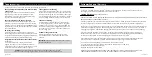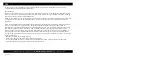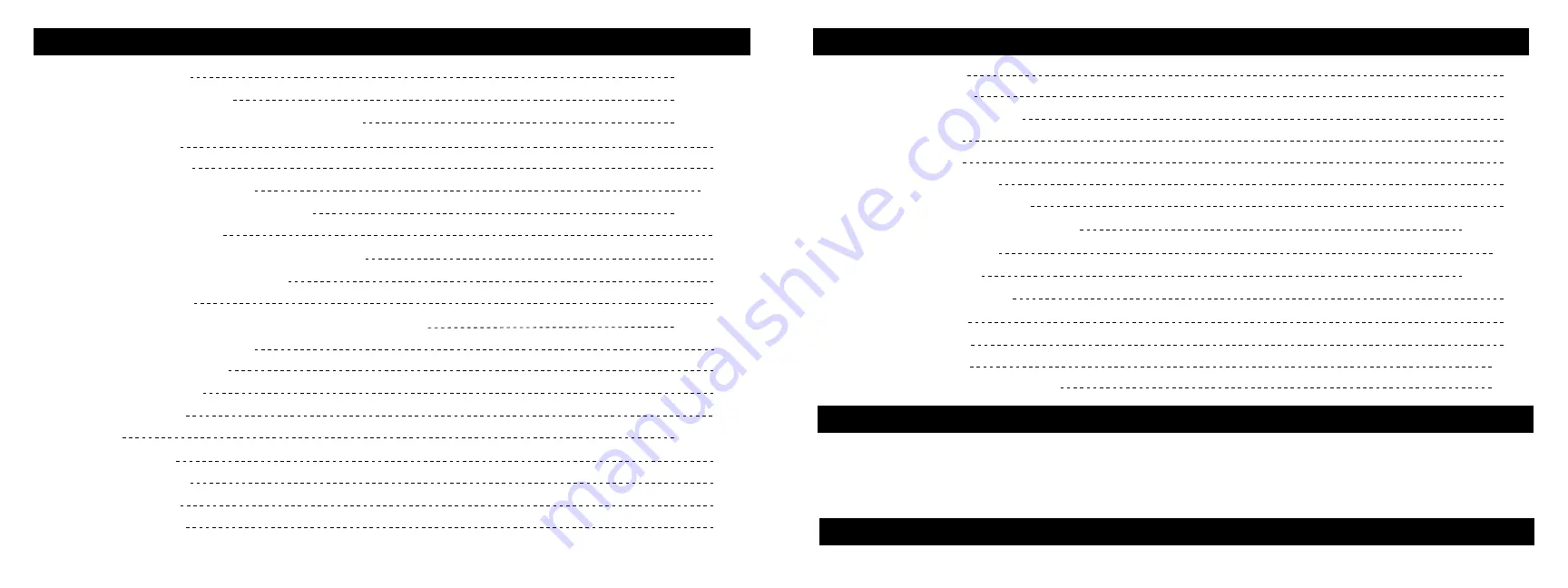
Delete Fingerprints
15
Toggle
Interior
Light
16
Interior
Light
Time
Extension
16
Toggle Bluetooth
®
16
Toggle
App
Unlock
16
Toggle Smart Key Modes
16
Toggle Alert of Manual Unlock
16
Vaultek
®
App Overview / Pairing
17 / 18
Product
Registration
19
Securing
Your
Safe
20
/
22
Mounting
Plate
Installation
21
Mounting
Your
Safe
21
Removing Your Safe
22
Troubleshooting
23
Customer Support / Warranty
24
Table of Contents
Product
Overview
01
/02
Introduction
/
Warnings
03
/
04
Battery Operation / Battery Maintenance
05 / 07
Battery Installation
05
Charging the Battery
06
Master
Code
Programming
08
Biometric Programming
(SL20i Only)
09 / 12
Helpful
Programming
TIPS
09
Programming Admin Fingerprints (First Two Users)
10
Programming
Additional
Fingerprints
11
Deleting Fingerprints
12
Smart Key Operations / Warnings
(Optional Accessory)
13
/
14
Smart Key Pairing
(Three Steps)
13
Multiple Safe Management
13
Smart Key Entry Modes
14
To Unpair Smart Key
14
Hot Keys
15
/
16
Tamper
Detection
15
Toggle
Stealth
Mode
15
Toggle
Travel
Mode
15
View Battery Status
15
Box Contents
Vaultek
®
Safe
18650 Rechargeable Lithium-ion Battery
AC Power Adapter and Charging Cable
Mounting Plate
Hardware Mounting Kit
Owner's Manual / Quick Start Guide
Backup Keys (2)
For tutorials, setup help, and FAQs visit
www.vaulteksafe.com/setup/
and select your safe.
Содержание SLIDER
Страница 17: ...REV 080320...