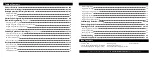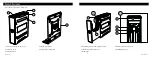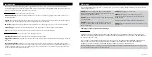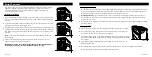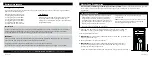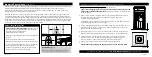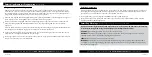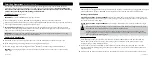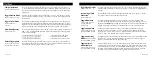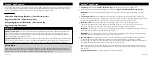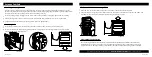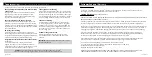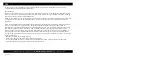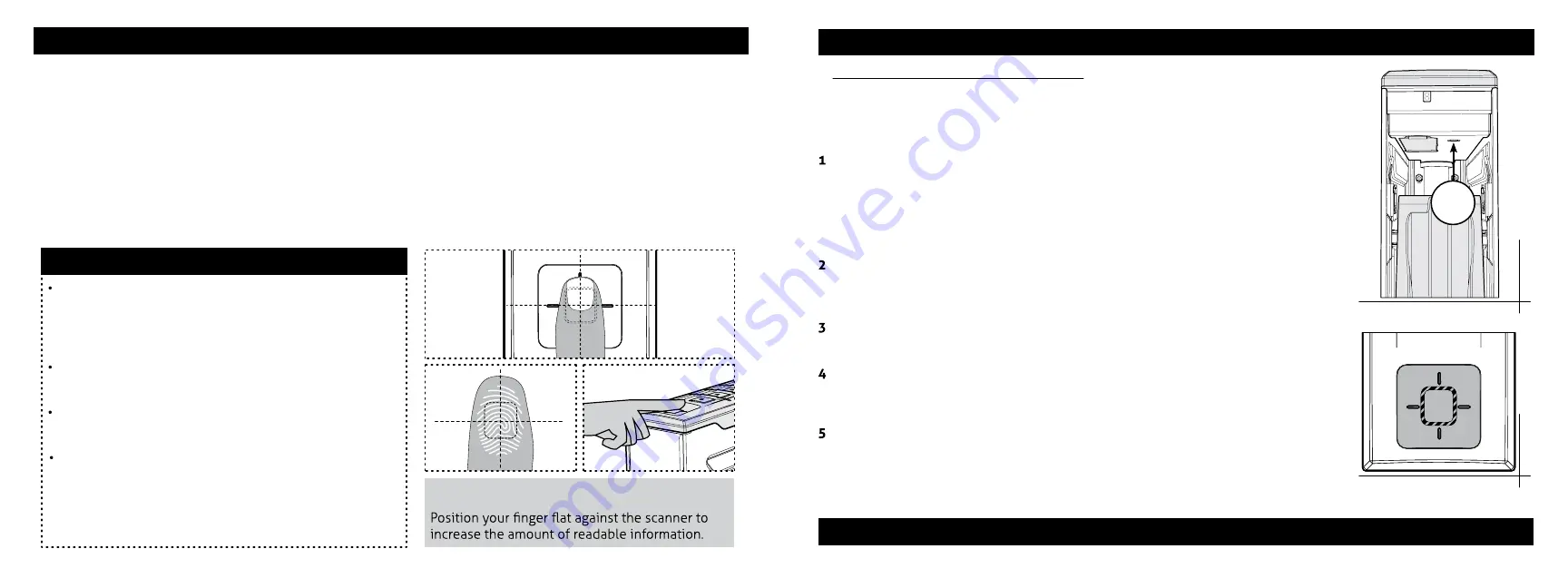
09 Vaultek
®
10 Vaultek
®
Biometric Programming
(SL20i Only)
Biometrics are methods of authenticating the identity of a person based on physical or behavioral characteristics.
Biometric fingerprint authentication refers to technology that measures and analyzes human physical
characteristics for identification and authentication purposes. The smart align biometric system guides your
finger placement for consistent and accurate results.
Everyone has their own unique fingerprints, and what makes them unique is the pattern of ridges, valleys, and
minutiae points that comprise an individual print. Vaultek
®
and their leading engineering group has developed
proprietary technology to read and match fingerprints with unmatched speed and accuracy. That means that only
authorized users have access to your valuables. The safe is capable of storing fingerprint data for up to 20 unique
authorized users. A user consists of 5 scans of the same finger during registration. Once a user's fingerprint data
is stored in the safe and encrypted, it cannot be copied or stolen.
Programming Admin Fingerprints
(First Two Users)
The 1st and 2nd fingerprints will be recognized as administrative fingerprints and
will be used to authorize additional users.
To program additional users please refer
to the next page.
Open the safe. Program 1st fingerprint by quickly pressing "PROGRAM" (Figure I).
The fingerprint LED (Figure J) will turn solid RED and the '1' key on the
keypad will start blinking RED.
TIP: If
all
keys are blinking RED and the fingerprint LED turns solid RED then refer to
programming fingerprints 3-20 on next page.
Using the helpful programming tips provided on page 11 place your finger on the
fingerprint scanner for the 1st of five scans. When the safe beeps and the '1' key
lights up GREEN remove your finger.
Place finger again over the scanner until the safe beeps and the '2' key lights up
GREEN and lift. You will repeat this process until all keys (1-5) are solid GREEN.
Close door and test to see if the safe will open using your fingerprint. If you
experience issues refer to the helpful programming tips listed on page 11 or
view our tutorials online at vaulteksafe.com under Support/Tutorials.
Repeat steps 1 through 4 to add the 2nd administrative fingerprint.
Continue on next page to program fingerprints 3-20 and how to delete prints.
Helpful Programming TIPS
Place the core of the fingerprint flat
(Figure F+G) over
the center of the scanner (this allows the scanner to
read where most of the fingerprint
detail is located) see (Figure F).
Adjust your finger slightly between scans for increased
accuracy.
Excessive moisture, lotions, or dirt will affect your
fingerprint and may cause inaccurate sensor reading.
If you are having difficulty with your print, program the
same fingerprint 4 or 5 times. You have 20 slots
available for programming and you can also try your
thumb as it has more surface area to read.
FIGURE I
FIGURE J
I
FIGURE F
FIGURE G
FIGURE H
ATTENTION!
(Figure H)
For tutorials, setup help, and FAQs visit
www.vaulteksafe.com/setup/
and select your safe.
Continue on next page for more information about the fingerprint scanner.
Содержание SLIDER
Страница 17: ...REV 080320...