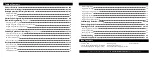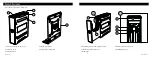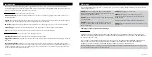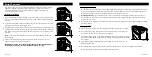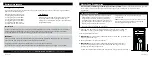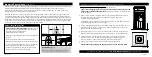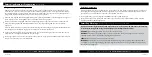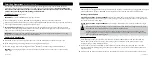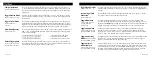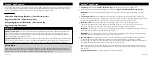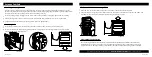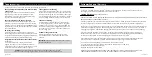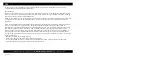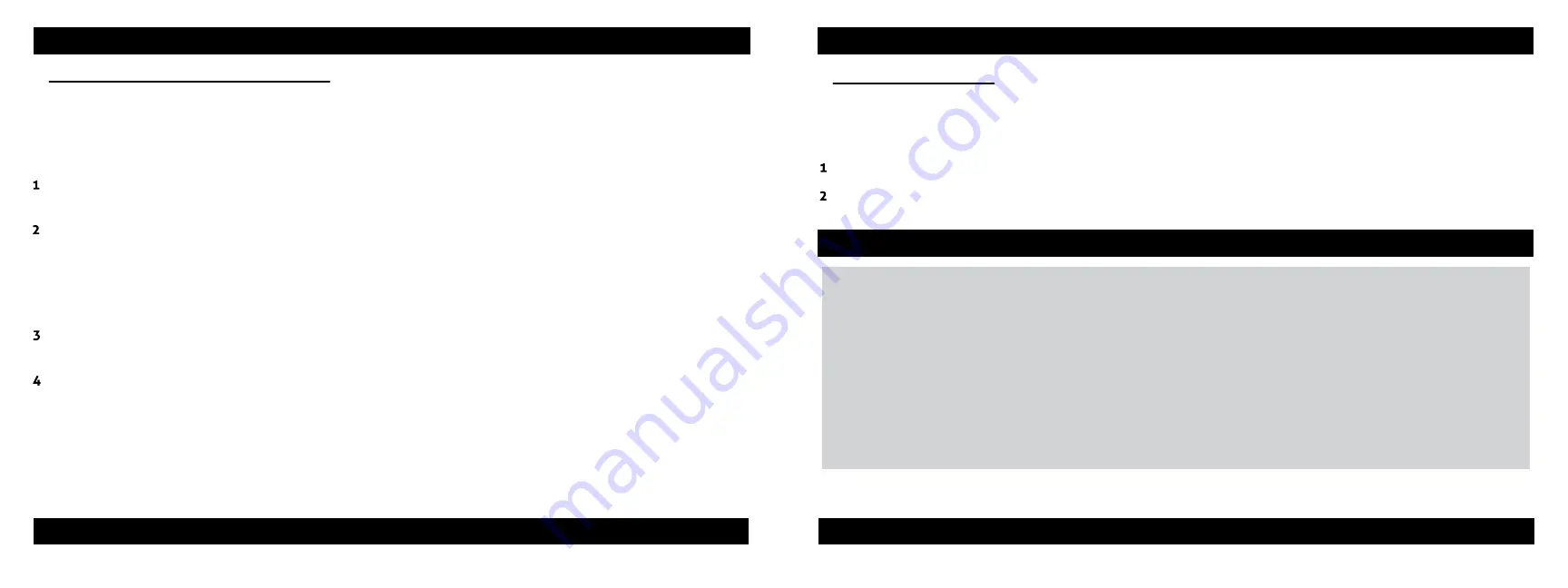
11 Vaultek
®
12 Vaultek
®
Deleting Fingerprints
Individual fingerprints can not be deleted from the keypad on the safe. Following this procedure will erase all of
the fingerprints including both administrative fingerprints. If you wish to delete individual fingerprints, refer to
the Vaultek
®
app. This procedure will not affect the keypad master code.
Press and hold keys '3' and '5' together until
all
the keys light up RED and let go.
Enter your master code on the keypad. If the code is correct, all the keys will blink GREEN and safe will beep
indicating deletion of
all
the fingerprints.
Smart Align Biometric Programming
(SL20i Only)
Programming Additional Fingerprints
After the first two Admin fingerprints have been locked in, you can add additional users or fingerprints, up to
20 unique users in total. This is very helpful in the event the fingerprint scanner is having a hard time reading
your initial fingerprints, or if you wish to grant other users authorized access to your safe. Any additional users
programmed require authorization from one of the two Admin fingerprints.
Open the safe. Program additional fingerprints by quickly pressing "PROGRAM" (3 seconds)(Figure I on page 12).
When all keys (1-5) are blinking RED scan one of the administrative fingerprints.
Place one of the first two programmed administrative fingerprints on the scanner and remove when the safe
beeps and the fingerprint LED blinks GREEN. When the '1' key starts blinking RED you can enroll a NEW
fingerprint.
TIP: If the administrative print is left on the scanner too long the safe will begin to program that fingerprint into
the safe again and not the NEW fingerprint. If this happens start over with step one.
Using the helpful programming tips provided on page 11 place the NEW finger on the scanner. When the safe
beeps and the '1' key lights up GREEN remove your finger.
Place finger again over the scanner until the safe beeps and the '2' key lights up GREEN and lift. You will repeat
this process until all keys (1-5) are solid GREEN.
Take caution when using this feature and be responsible. Security can be compromised in the event Smart Key
is lost or stolen. Only pair Smart Key after thoroughly understanding the inherent risks.
WARNING
anyone including children can access the safe via Smart Key.
WARNING
On Demand entry mode can open a safe in another room and/or out of sight. To reduce risk of an
unattended open safe we recommend using Progressive entry mode.
ALWAYS
unpair Smart Key in the event it is lost or stolen.
IMPORTANT
On Demand entry mode requires significant power usage and can greatly reduce operation time
on a single charge. We suggest keeping the safe in Progressive entry mode. If using On Demand entry mode try
keeping the safe plugged in.
Smart Key Warnings
(Continue on the next page for Smart Key Operations)
For tutorials, setup help, and FAQs visit
www.vaulteksafe.com/setup/
and select your safe.
For tutorials, setup help, and FAQs visit
www.vaulteksafe.com/setup/
and select your safe.
Содержание SLIDER
Страница 17: ...REV 080320...