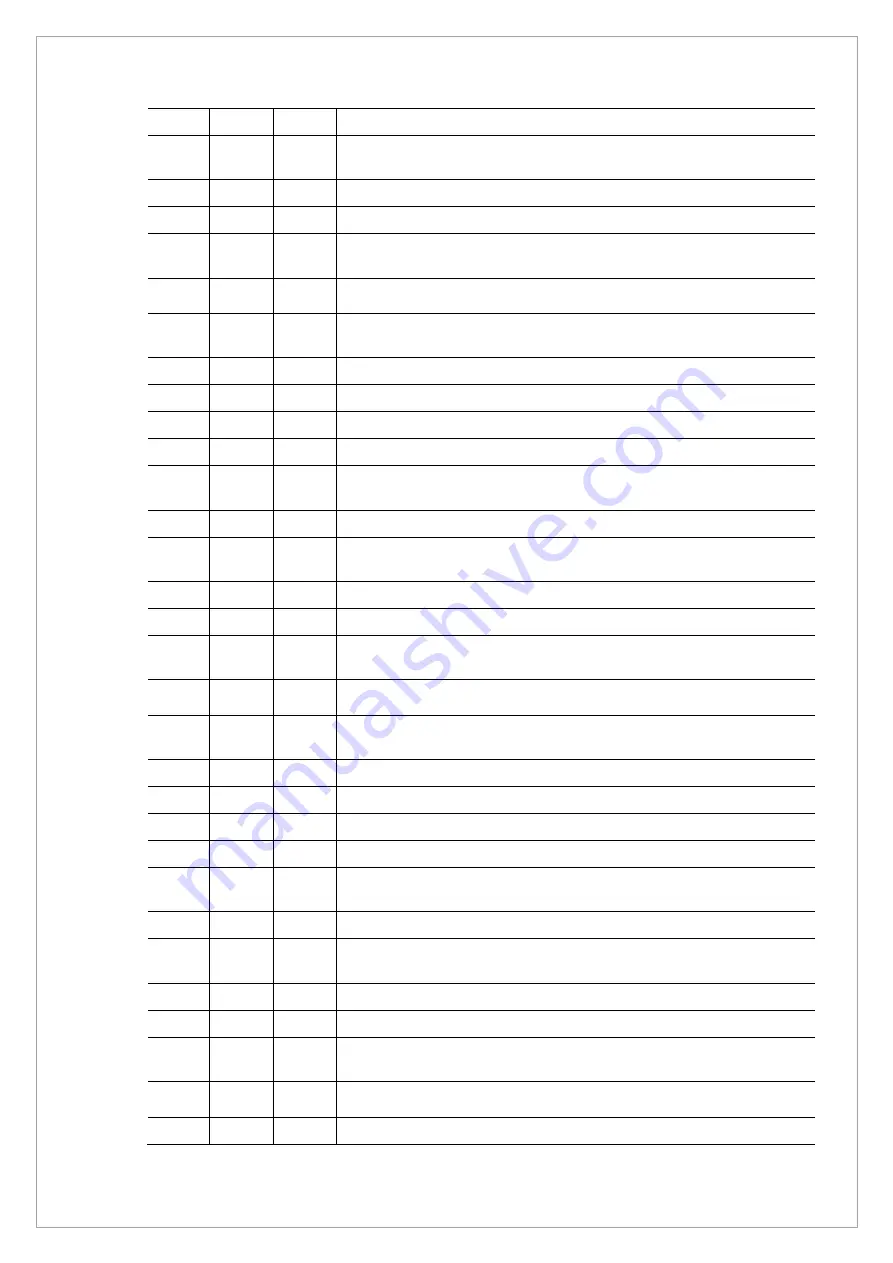
Page
236
of
244
206
- When invalid memory is accessed
207
- If an error occurs when releasing the memory used inside the
library
003
------
[ ZeusDBP related ]
000
- Unknown error
001
- When an error occurs in function 1 of the DBP image processing
module
︙
100
- When an error occurs in function 100 of the DBP image
processing module
201
- If the path of the input configuration file is invalid
202
- If the section name of the input configuration file is invalid
203
- When the method type value received is invalid
204
- When the input image size information is invalid
205
- When the specific pixel value of the input image is outside the
specified range
206
- When invalid memory is accessed
207
- If an error occurs when releasing the memory used inside the
library
004
------
[ ZeusCEPH related ]
000
- Unknown error
001
- When an error occurs in function 1 of the CEPH image
processing module
︙
100
- When an error occurs in function 100 of the CEPH image
processing module
201
- If the path of the input configuration file is invalid
202
- If the section name of the input configuration file is invalid
203
- When the method type value received is invalid
204
- When the input image size information is invalid
205
- When the specific pixel value of the input image is outside the
specified range
206
- When invalid memory is accessed
207
- If an error occurs when releasing the memory used inside the
library
005
------
[ ZeusMP related ]
000
- Unknown error
001
- When an error occurs in function 1 of the MagicPANO image
processing module
︙
100
- When an error occurs in function 100 of the MagicPANO image
Содержание A9 PHT-30CSS
Страница 1: ...vatech A9 Technical manual Model PHT 30CSS Version 1 01 English...
Страница 10: ...Page 9 of 244 Chapter 1 Hardware Part Service Guide 1 1 vatech A9 PHT 30CSS System Block Diagram...
Страница 12: ...Page 11 of 244 1 2 1 Vertical Frame Part...
Страница 17: ...Page 16 of 244 1 2 2 Handle Unit Remove the cover from the Handle Unit as shown in the image below Handle frame...
Страница 22: ...Page 21 of 244 1 2 3 5 Generator DG 07E22T2...
Страница 23: ...Page 22 of 244 1 2 4 CEPH Unit Disassemble the CEPH Unit as shown in the image below SUB075 CEPH Sensor...
Страница 25: ...Page 24 of 244 1 3 vatech A9 PHT 30CSS Connection Diagram 1 3 1 Power and Ground Connection Diagram...
Страница 26: ...Page 25 of 244...
Страница 27: ...Page 26 of 244...
Страница 30: ...Page 29 of 244 1 3 3 Sensor Part Connection Diagram...
Страница 31: ...Page 30 of 244 1 3 4 CEPH SENSOR Part Connection Diagram...
Страница 32: ...Page 31 of 244 1 3 5 Connection Diagram Total assembly...
Страница 34: ...Page 33 of 244 By doing this you can access Ethernet Grabber Main MCU BOARD MCU028 Power Board Noise Filter...
Страница 41: ...Page 40 of 244 12 Remove the cover as shown in the image below 13 Remove the cover as shown in the image below...
Страница 43: ...Page 42 of 244 16 Loosen ten bolts as shown in the image below...
Страница 112: ...Page 111 of 244 5 Click the V Vol button Click the Ready button...
Страница 120: ...Page 119 of 244 3 2 4 Test Result Parameter LSL Measurement value USL Pass Fail Contrast 1000HU 500...
Страница 180: ...Page 179 of 244 10 Select 50 in the M box and click the center of the flat washer...
Страница 194: ...Page 193 of 244 7 1 4 Test Result Parameter LSL Measurement value USL Pass Fail LAT start position 605 625 605 625 pixel...
Страница 196: ...Page 195 of 244 7 2 4 Test Result Parameter LSL Measurement value USL Pass Fail PA Start Position 1160 1180...
Страница 200: ...Page 199 of 244 4 When the download is complete the Success button appears as shown below Click the Close button to exit...
Страница 209: ...Page 208 of 244 8 5 Appendix 8 5 1 Main MCU Board Parameters...
Страница 244: ...vatech A9 www vatech com...








































