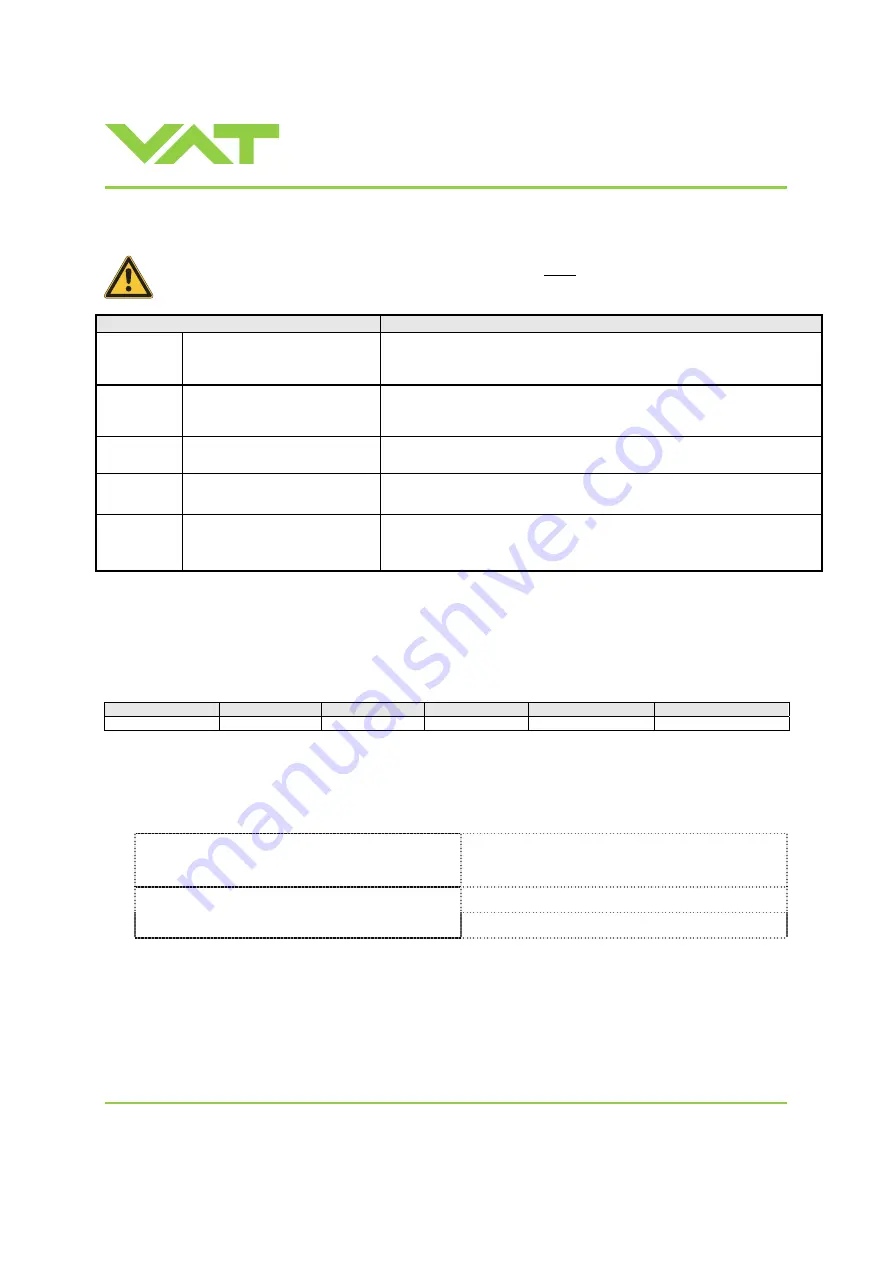
Installation, Operating & Maintenance Instructions
Series 615 DN 63-100 (I.D. 2.5“ - 4”), RS232
VAT Vakuumventile AG, CH-9469 Haag, Switzerland
Tel +41 81 771 61 61 Fax +41 81 771 48 30 [email protected] www.vatvalve.com
290227EA
2011-06-24
28/79
3.6 Setup
procedure
To enable the valve for pressure control setup steps 1 to 5 must be performed.
In case position control is required only it’s sufficient to perform steps 1 to 3.
Setup step
Description
1
Power up
Turn on ex 24VDC power supply of valve (and external
±
15 VDC
for sensor power supply if required).
Refer to chapter «Behavior during power up» for details.
2
Interface configuration
RS232 parameters and digital inputs for valve may be changed from the
default values.
Refer to chapter «RS232 interface» for details.
3
Valve and sensor
configuration
Basic configurations of valve must be adapted according to application
needs. Refer to chapter «Valve and sensor configuration» for details.
4
ZERO
Compensation of the sensor offset voltage.
Refer to chapter «ZERO» for details.
5
LEARN
Determination of the vacuum system characteristic to accommodate the
PID controller. Refer to chapter «LEARN» for details.
Note: Without LEARN the valve is not able to run pressure control
3.6.1 Interface
configuration
Interface configuration must be adapted according to application needs.
The factory default setting of the interface is shown in the table below.
Baud rate
Data bits
Stop bits
Parity
Digital input OPEN
Digital input CLOSE
9600 7 1 even
not
inverted
not
inverted
•
Functionality of digital interlock inputs CLOSE VALVE and OPEN VALVE. These may be configured as ‘not inverted‘,
‘inverted‘ or ‘disabled‘. Default is ‘not inverted‘. Refer also to «Digital inputs».
•
Pressure and position range for RS232 communication must be selected. Default for pressure is 0 - 1’000’000. Default
for position is 0 - 100’000.
Local operation
:
(‘Control View’, ‘Control Performance Analyzer’ or
‘Service Box 2‘)
Remote operation
:
(Refer to chapter «Setup commands» for details)
1. Send INTERFACE CONFIGURATION
Do configuration in menu ‘Setup / Interface’.
2. Send RANGE CONFIGURATION















































