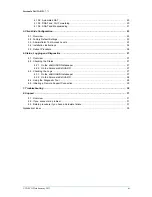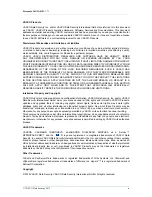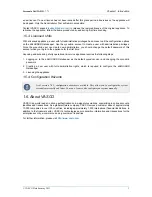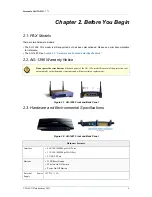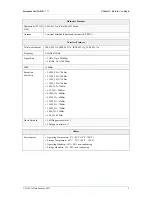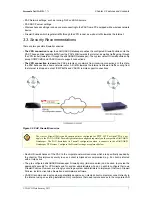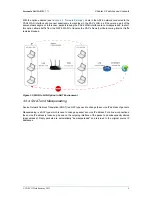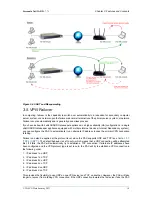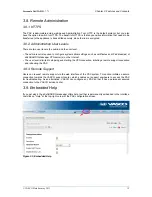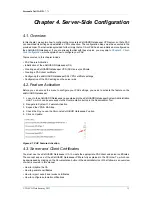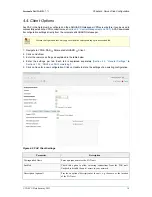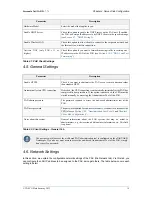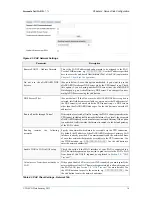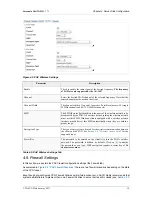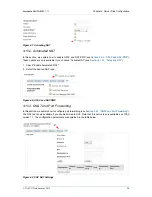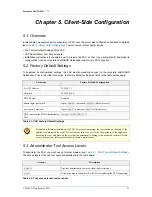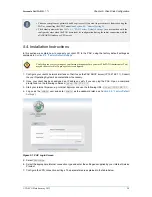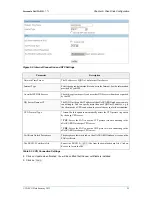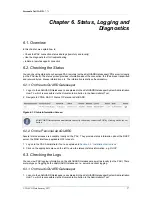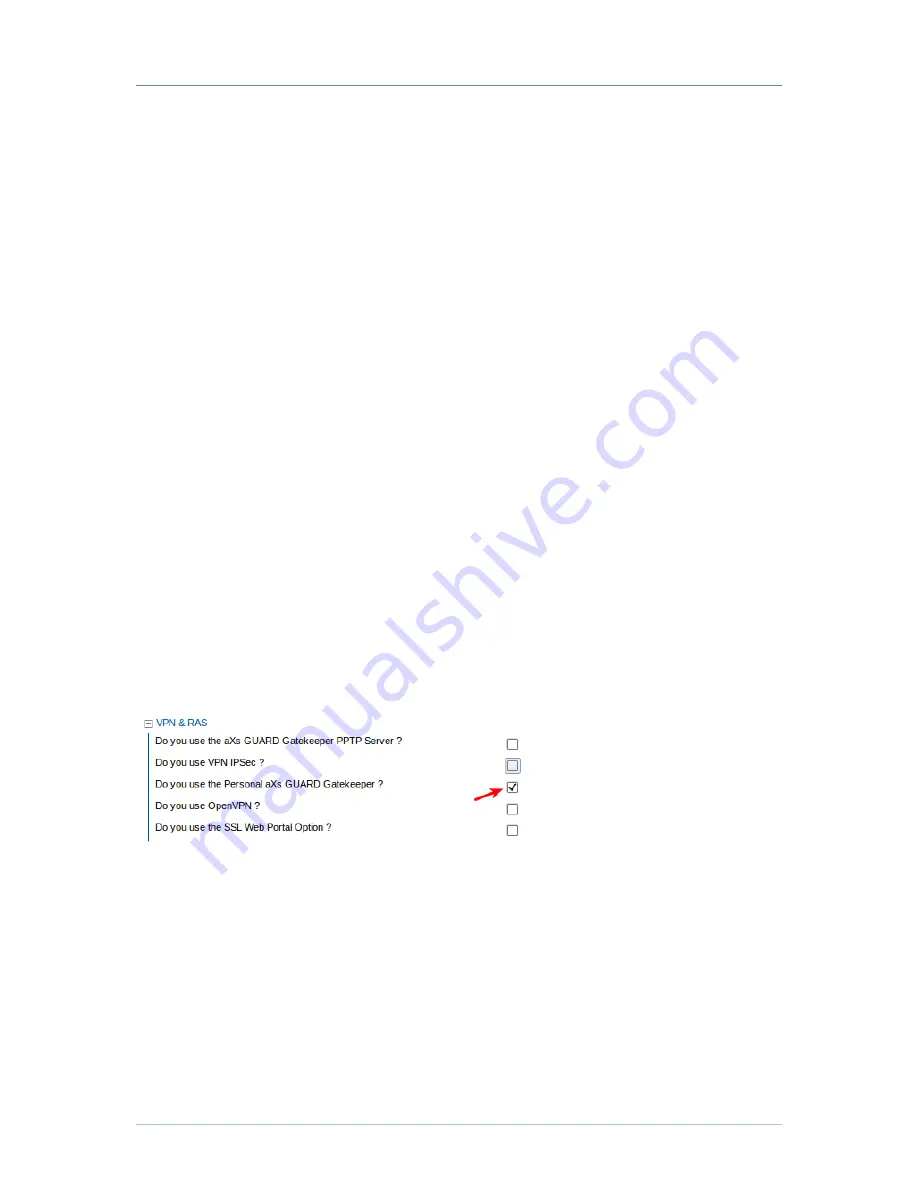
Personal aXsGUARD - 7.7.1
© VASCO Data Security 2013
13
Chapter 4. Server-Side Configuration
4.1. Overview
In this chapter, we explain how to configure the corporate aXsGUARD Gatekeeper VPN server, so that a PAX
can download its settings and establish a VPN connection. The configuration steps must be executed in the
provided order. The instructions provided further imply that no CA or PAX has been initialized or configured on
the aXsGUARD Gatekeeper. If you are already familiar with these topics, you may skip to
Chapter 5, Client-
Side Configuration
, which explains how to configure your PAX.
Topics covered in this chapter include:
• PAX Feature Activation
• Initialization of the aXsGUARD Gatekeeper CA
• Creating an aXsGUARD Gatekeeper VPN (SSL) server certificate
• Creating a PAX client certificate
• Configuring the aXsGUARD Gatekeeper SSL VPN certificate settings
• Configuration of the PAX settings on the server side
4.2. Feature Activation
Before you can access the menu to configure your PAX settings, you need to activate the feature on the
aXsGUARD Gatekeeper.
1. Log on to the aXsGUARD Gatekeeper, as explained in the aXsGUARD Gatekeeper System Administration
How To, which can be accessed via the Documentation button in the Administrator Tool.
2. Navigate to System
⇒
Feature Activation
3. Expand the VPN & RAS tree.
4. Check the Do you use the Personal aXsGUARD Gatekeeper? option.
5. Click on Update.
Figure 4.1. PAX Feature Activation
4.3. Server and Client Certificates
You must use the aXsGUARD Gatekeeper CA to create the appropriate PAX client and server certificates.
The concept and use of the aXsGUARD Gatekeeper PKI are fully explained in the PKI How To, which can
be downloaded by clicking on the Documentation button in the administrator tool. What follows is an overview
of what is covered in this manual.
• How to initialize the CA
• How to generate certificates
• How to import, export and revoke certificates
• How to configure automatic notifications