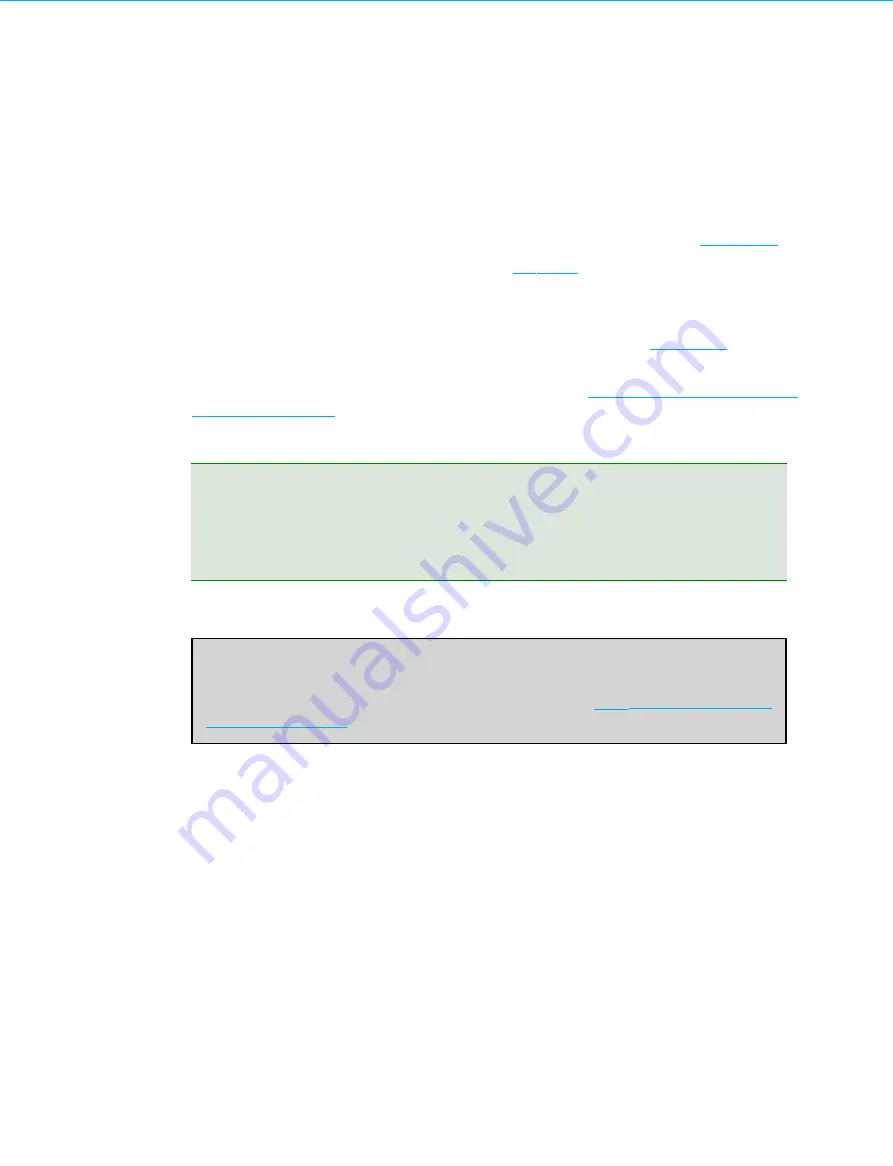
Replacement
11.3
Replacement Procedure
To install and license a replacement IDENTIKEY Appliance:
1.
Connect the replacement IDENTIKEY Appliance to your network as explained in section
2.
Access the Configuration Tool as explained in sections
3.
The Configuration wizard offers you a link to restore a backup. This enables you to proceed with the backup
without having to complete the Configuration wizard.
4.
Restore the backup from the appliance to be replaced, as explained in section
5.
The License from your previous appliance will remain valid for a grace period of 30 days – re-license the
replacement appliance following the procedure explained in section
Re-licensing for a Change of IP
Tip:
There is a grace period of 30 days after restoring a backup to a replacement appliance. During this
time all services are available. After 30 days, the IDENTIKEY Authentication Server Administration
Web Interface and IDENTIKEY Appliance Configuration Tool are still accessible for administration
and management, but no services are available.
Note
For instructions on returning to your old Appliance, please see
IDENTIKEY Appliance Installation and Maintenance
96






























