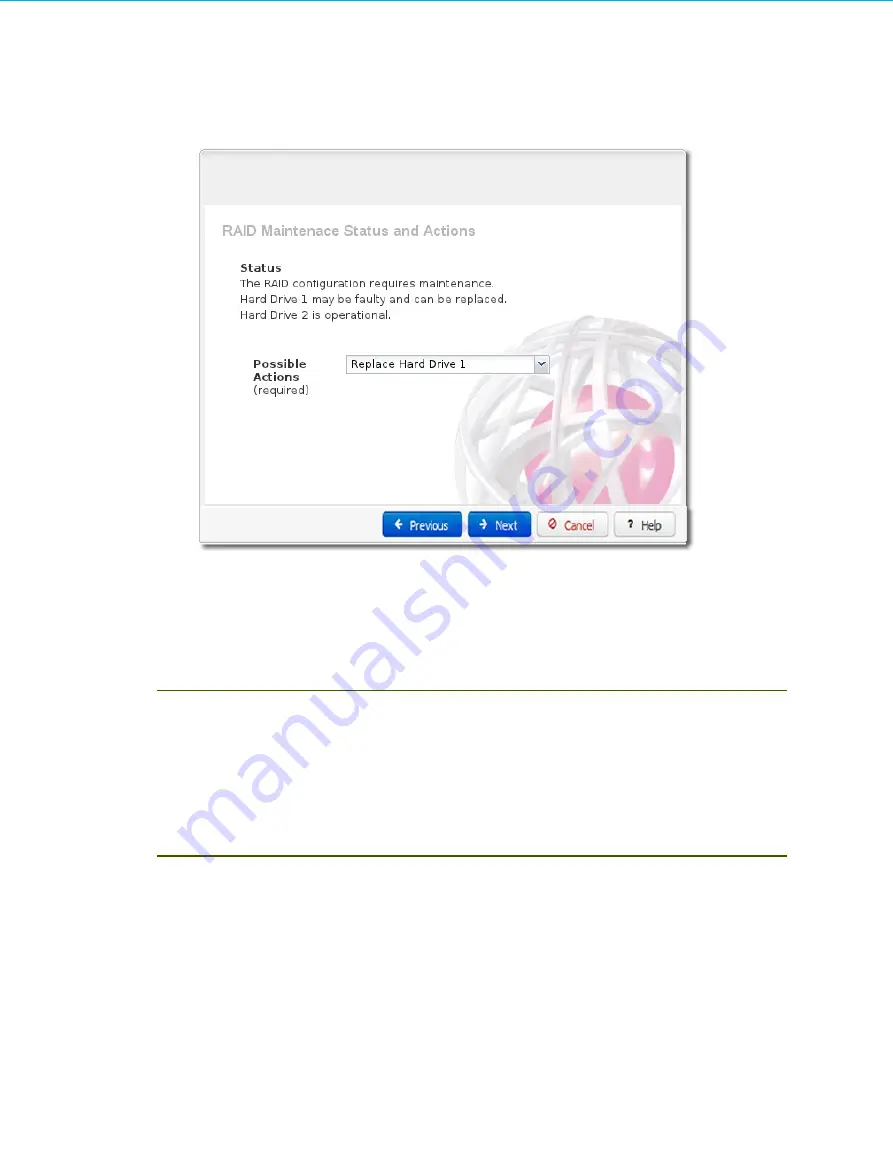
RAID
Select the appropriate action and click
Next
. Follow further instructions in the wizard. Instructions will vary
according to the configuration status and the action you have selected. See example below:
Example:
Replacement, for example, requires the following steps:
- The Replace action must first be selected on the 'Possible Actions' screen in the wizard.
- The hard disk must be physically replaced.
- The wizard returns to the 'Possible Actions' screen and offers the Add action.
- The Add action must be selected for the replacement disk to be added to the RAID configuration for synchronization.
4.
After completion of the wizard, the RAID configuration will be repaired and the status message and link to
the wizard will no longer be displayed in the IDENTIKEY Appliance Configuration Tool.
IDENTIKEY Appliance Installation and Maintenance
99
Image 66: Example Status and Actions screen in RAID Maintenance Wizard



























