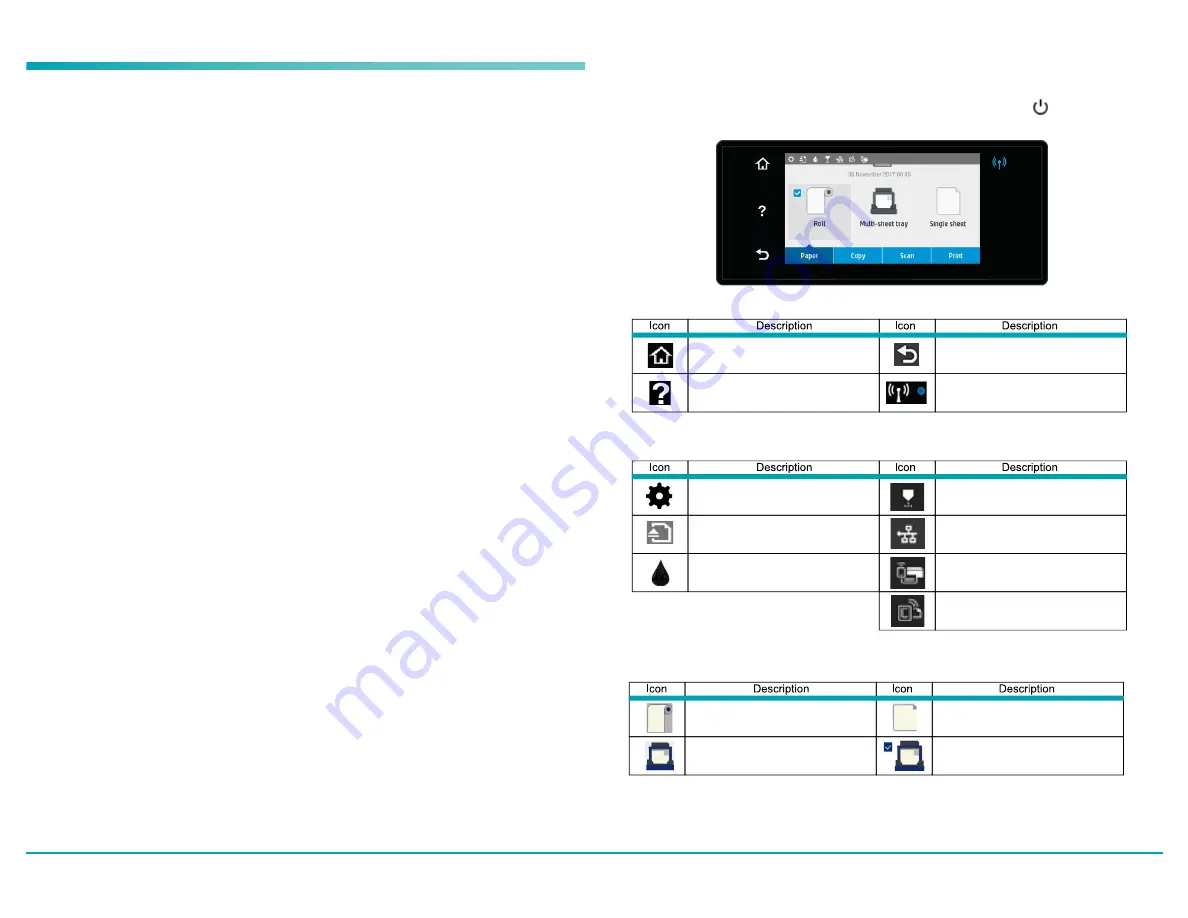
Perfecta
®
STP Series Quick Start
Introduction
This introductory document includes legal notices and safety instructions, describes the use
of the front panel and lists error messages that you may encounter. For further information,
contact your authorized VariQuest
®
Dealer.
This introductory document works for both the Perfecta
®
2400STP and the
Perfecta
®
3600STP. Information provided is identical for both machines unless otherwise
noted.
Remember: Use only genuine VariQuest
®
Perfecta
®
Ink Cartridges
Legal Notices
© Copyright 2021, Varitronics
®
, LLC.
This manual is copyrighted with all rights reserved. No portion of this manual may be copied
or reproduced by any means without the prior consent of Varitronics, LLC.
While every precaution has been taken in preparation of this document, Varitronics
assumes no liability to any party for any loss or damage caused by errors or omissions or
by statements resulting from negligence, accident or any other cause. Varitronics further
assumes no liability for incidental or consequential damages arising from the use of this
document. Varitronics disclaims all warranties of merchantability or fitness for a particular
purpose.
Varitronics reserves the right to make changes without further notice to any product or system
herein to improve reliability, function or design.
This software and documentation are based in part on software and documentation under
license from Hewlett-Packard Company. Copyright (c) 2016 Hewlett-Packard Development
Company, L.P.
Reproduction of this material, in part or whole, is strictly prohibited without the written
permission of Varitronics, LLC. For more information contact: Varitronics at 7200 93rd Ave N,
Suite 120, Brooklyn Park, MN 55445 USA.
Front Panel
The front panel gives you complete control of your printer.
Dynamic
information in central
area displays current activity. Dashboard (swipe down from top) displays
Home screen
icons.
Fixed
icons on left and right (normally not all displayed at once).
Power
is illuminated
when the printer is on.
1.
Fixed Icons
2.
Home Screen Icons
3.
Dynamic Icons
Page 2
VariQuest
®
Perfecta
®
STP Series
Quick Start
Return to home screen.
Change printer settings.
View current screen help.
Eject scanned original.
View ink supply information.
Roll paper options.
Single-sheet paper options.
White check indicates active
paper source.
Multi-sheet tray options.
Return to previous screen.
View printhead information.
Wireless network active (blue).
View network status and configure
network (wireless or wired).
View WiFi direct information.
View and configure ePrint.

























