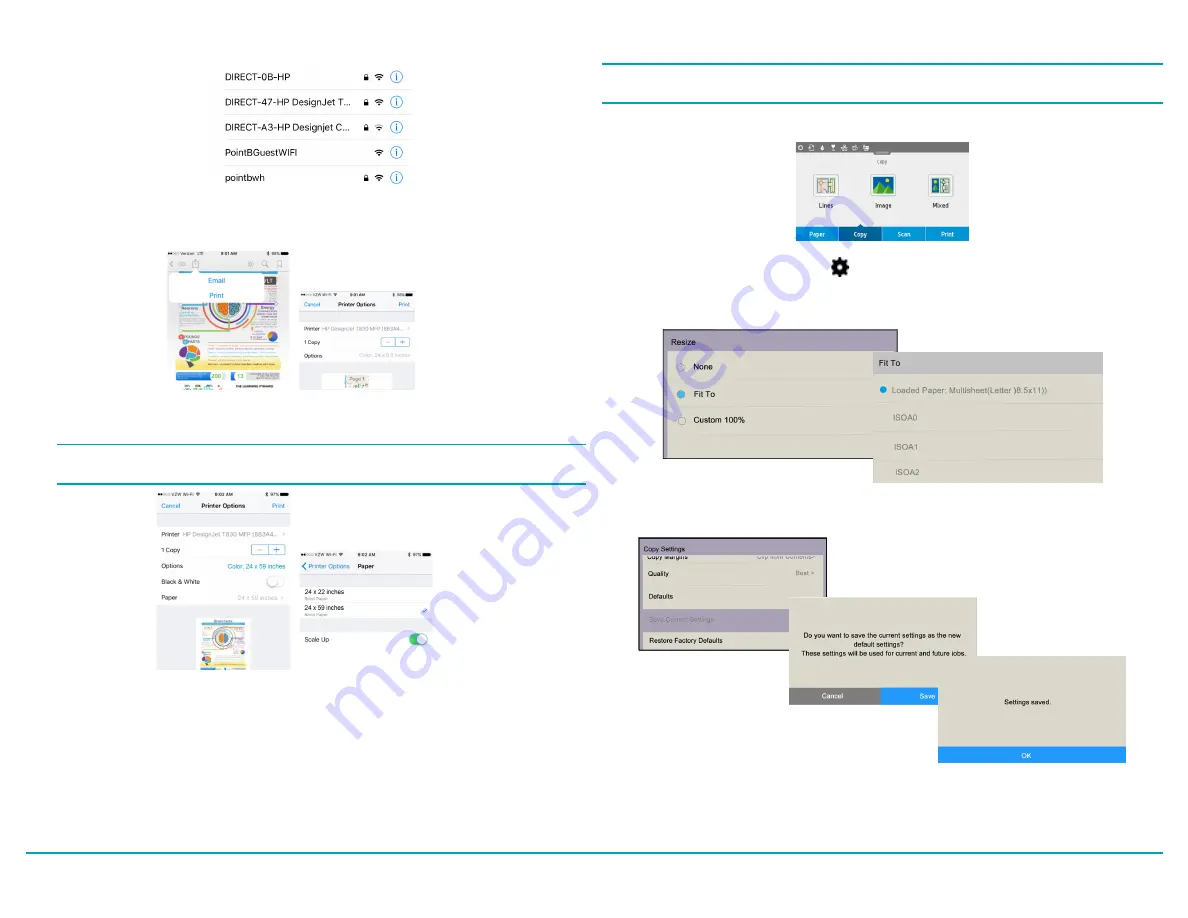
Setup Scan to Print
Note:
Steps 1-4 are a one-time setup. Once done, scan-to-print will resize to the
loaded paper size.
1.
Select
Copy
then touch an option for your copy (e.g., Lines, Image or Mixed).
2.
At the bottom of the screen, touch , then scroll down and touch
Resize
.
3.
Select
Fit To
and choose the
Loaded Paper.
4.
Scroll to
Save Current Settings
, then at the prompt, select
Save
, then
OK
.
VariQuest
®
Perfecta
®
STP Series
Quick Start
Page 7
5.
Choose A Network
list, select the printer (e.g.,
DIRECT-xx-HP-DesignJet
) and when
prompted, enter the password from the
Info
screen.
6.
On your mobile device, select a document, then touch
and select your
Printer
(e.g.,
DIRECT-xx HP DesignJet).
7.
Select the paper size and other options you want (e.g., paper size, color, black & white).
Note:
The print will automatically size itself to how it was designed. To print on the size
of the loaded paper, you must select it.
8.
When done, touch
. The document will be sent to the
Perfecta
®
STP Series
Printer.








