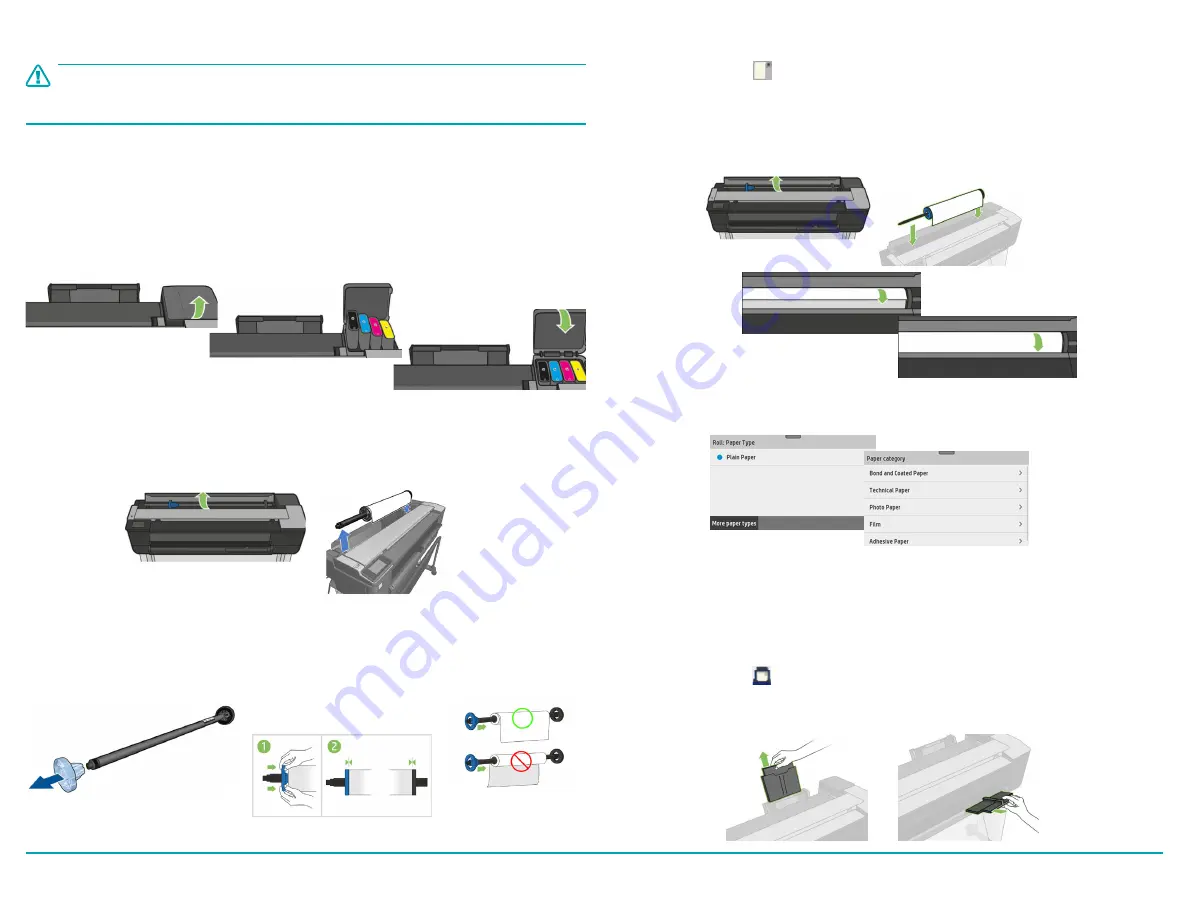
Use the Multi-Sheet Tray
If a roll or single sheet is already loaded, you will have to touch
Unload Roll
and wait until it is
automatically unloaded. If no roll is loaded or the roll has run out of paper, the multi-sheet tray
is active by default.
1.
On front panel, touch then
Use multi-sheet tray
and adjust the input and output tray
extensions, depending on the length of the paper: the first extension is for A4 and the
second extension for A3 paper.
Install Paper
Load Spindle
1.
Open roll cover and remove spindle.
Do not insert your fingers into spindle supports
during the removal process.
2.
Remove blue paper stop from end of spindle and slide on new roll. Orient paper as shown.
3.
Replace blue paper stop on open end of spindle and push toward roll.
VariQuest
®
Perfecta
®
STP Series
Quick Start
Install Ink
CAUTION
!
Do not remove an ink cartridge while printing. Make sure you insert the ink cartridge into
the slot with the same colored letter as the cartridge you are installing.
To replace an ink cartridge:
1.
With printer
ON
, open ink cartridge cover and wait until carriage stops moving.
2.
Pull out the ink cartridge.
3.
Insert the new ink cartridge and close ink cartridge cover.
Load Paper Roll in Printer
1.
On dashboard, press , then touch
Load Roll
. Open roll cover and insert spindle with
blue hub on left (from front). Ensure paper edge is straight.
2.
Insert edge of paper into printer and roll until you feel resistance.
Do not push your
fingers inside paper path
. When printer detects paper, it beeps and feeds in paper
automatically.
3.
On front panel, select paper category and type. Touch
More paper types
to see more
types. Close roll cover and touch
OK.
Page 3
[1]
[1]
[1]
[2]
[3]
[3]
[2]
[2]
[3]
[1]








