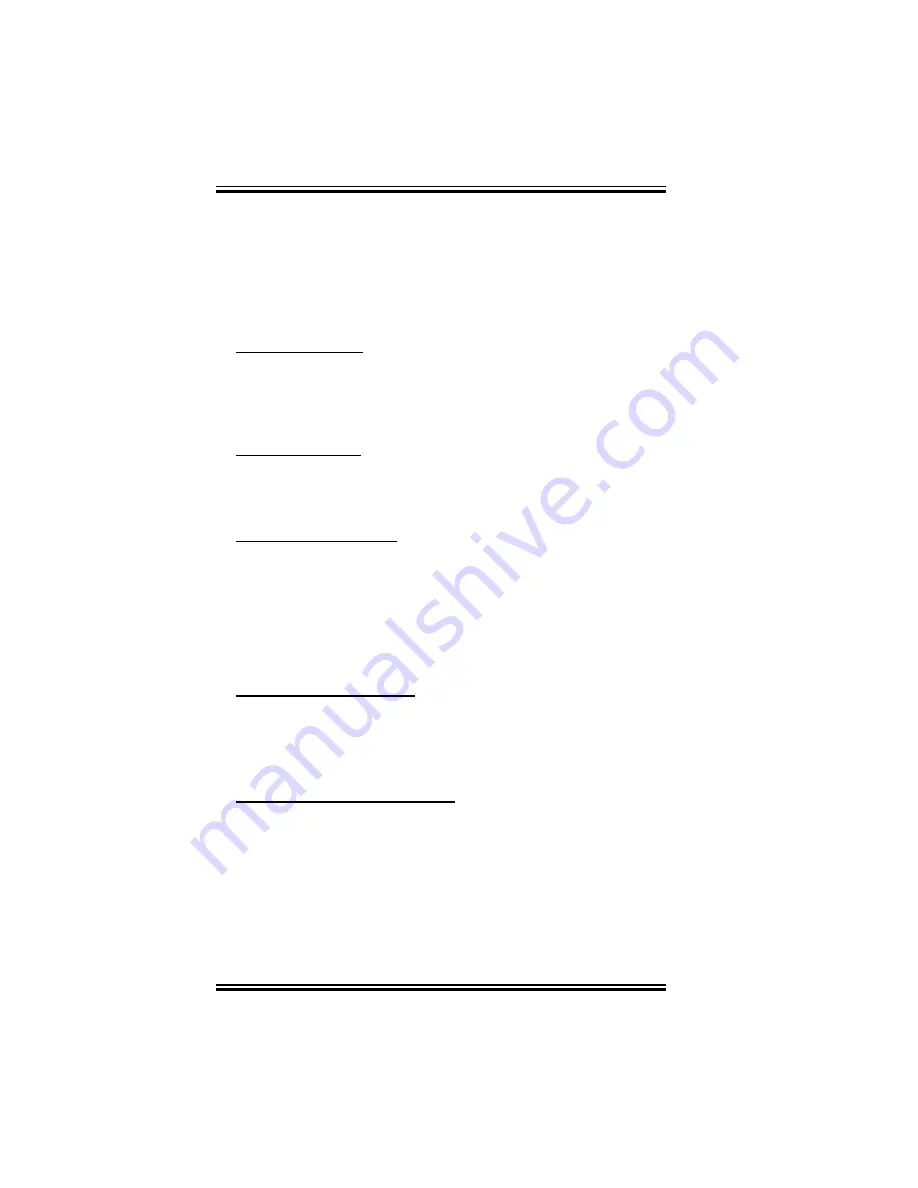
Page 27
3.1 FACEPLATE
The IC-610’s faceplate, illustrated on the next page, features 2
status windows (1 LCD and 1 LED), 1 settings list, 1 outputs list
with LEDs, 2 function buttons (F2 and F3), 2 arrow buttons and 2
value setting buttons (+ and -). Below is a brief description of all
the features, from left to right on the faceplate.
3.1.1 Settings List
On the left-hand side of the faceplate is a list of the settings
programmed in the ordered configuration. Due to limited space,
there is enough room to list 16 to 23 settings. All settings that do
not show up can be accessed with the arrow buttons.
3.1.2 LCD Display
The LCD display is a userfriendly device which enables users to
visualise and modify settings rapidly and efficiently. The display
also shows a description of the alarm status.
3.1.3 Function Buttons
The round function buttons help users to select extra settings
which appear on the list with the F2 and F3 symbols. These
settings may be accessed first by selecting the main parameter
with the arrow buttons. Pressing the appropriate function button
(F2 or F3) will then make the second or third function appear on
the display. Then, pressing one of the arrow buttons automatically
switches the control back to the F1 menu.
3.1.4 LED Status Window
The LED status window features a 5 digit LED readout display of
temperature in Fahrenheit or Celsius, or programmable settings.
After a setting is selected, its value appears on the LED display. If
the value is flashing, it can be changed with the + and - buttons.
3.1.5 Settings buttons (arrows)
The settings buttons are represented by 2 squares with arrows on
them. Pressing the upper or down arrow will move up or down the
function 1 settings list. To visualise function 2 and 3 settings,
locate them on the settings list, then use the settings buttons to
select the function 1 number next to which they are listed. Only
then, press the function 2 or 3 button.
www.monitrol.com
Содержание IC-610
Страница 1: ...IC 610 USER S MANUAL www monitrol com ...
Страница 10: ...Page 10 IC 610 Intelligent Control CHAPTER 2 INSTALLATION www monitrol com ...
Страница 11: ...Page 11 www monitrol com ...
Страница 17: ...Page 17 Figure 4 IC 610 Main Board for board 1059 D www monitrol com ...
Страница 25: ...Page 25 www monitrol com ...
Страница 26: ...Page 26 IC 610 Intelligent Control CHAPTER 3 USER S GUIDE www monitrol com ...
Страница 28: ...Page 28 IC 610 Intelligent Control CHAPTER 3 USER S GUIDE www monitrol com ...
Страница 38: ...Page 38 IC 610 Intelligent Control APPENDIX www monitrol com ...
Страница 42: ...Page 42 IC 610 Intelligent Control www monitrol com ...
Страница 44: ...MAV IC 610 Ver 4 2 Rev 04 07 2001 www monitrol com ...
















































