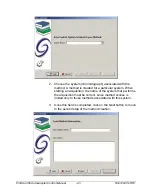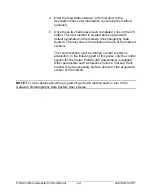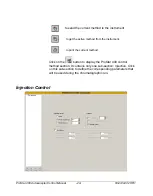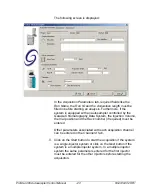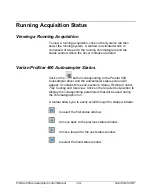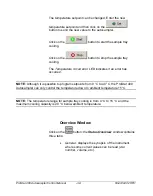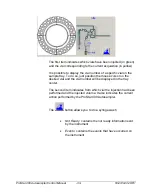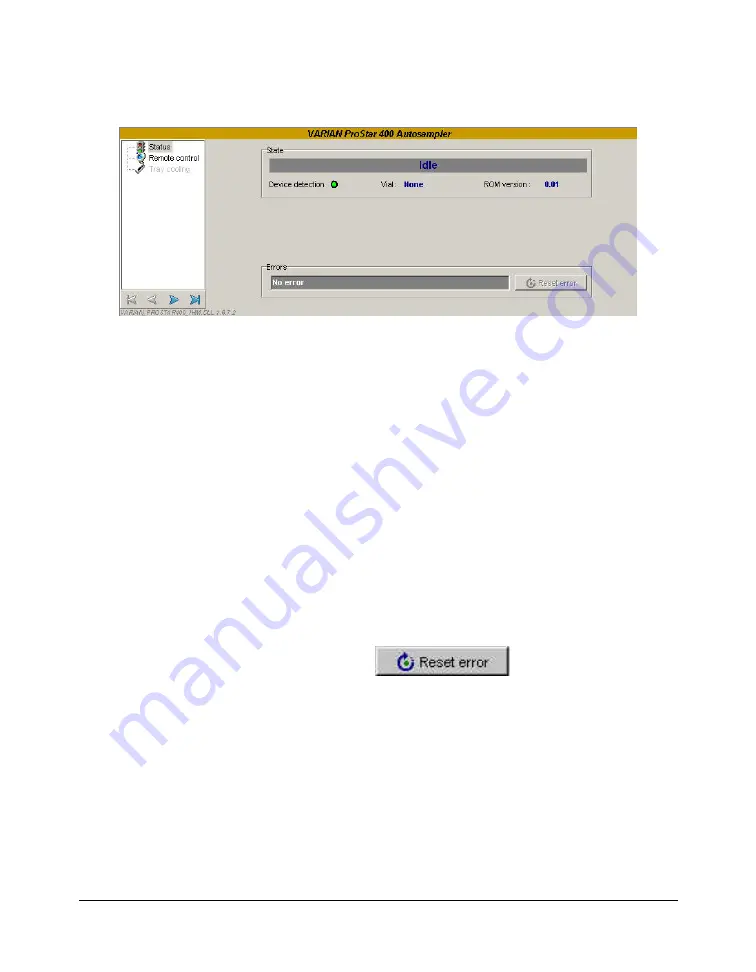
ProStar 400 Autosampler Control Manual
-30-
03-914947-28:R1
Status Window
State parameter group:
The upper field indicates the autosampler status.
The LED of the
Device detection
field indicates the
communication state with the instrument: the LED is green when
the communication between Galaxie and the autosampler is OK.
The
ROM version
field gives the ROM version of the
autosampler.
During acquisition, the injected vial and the injected volume are
also displayed.
Errors parameter group:
In the read-only field an error message appears if an
error has occurred on the ProStar 400 Autosampler.
Then press
to clear the fault on the
autosampler.