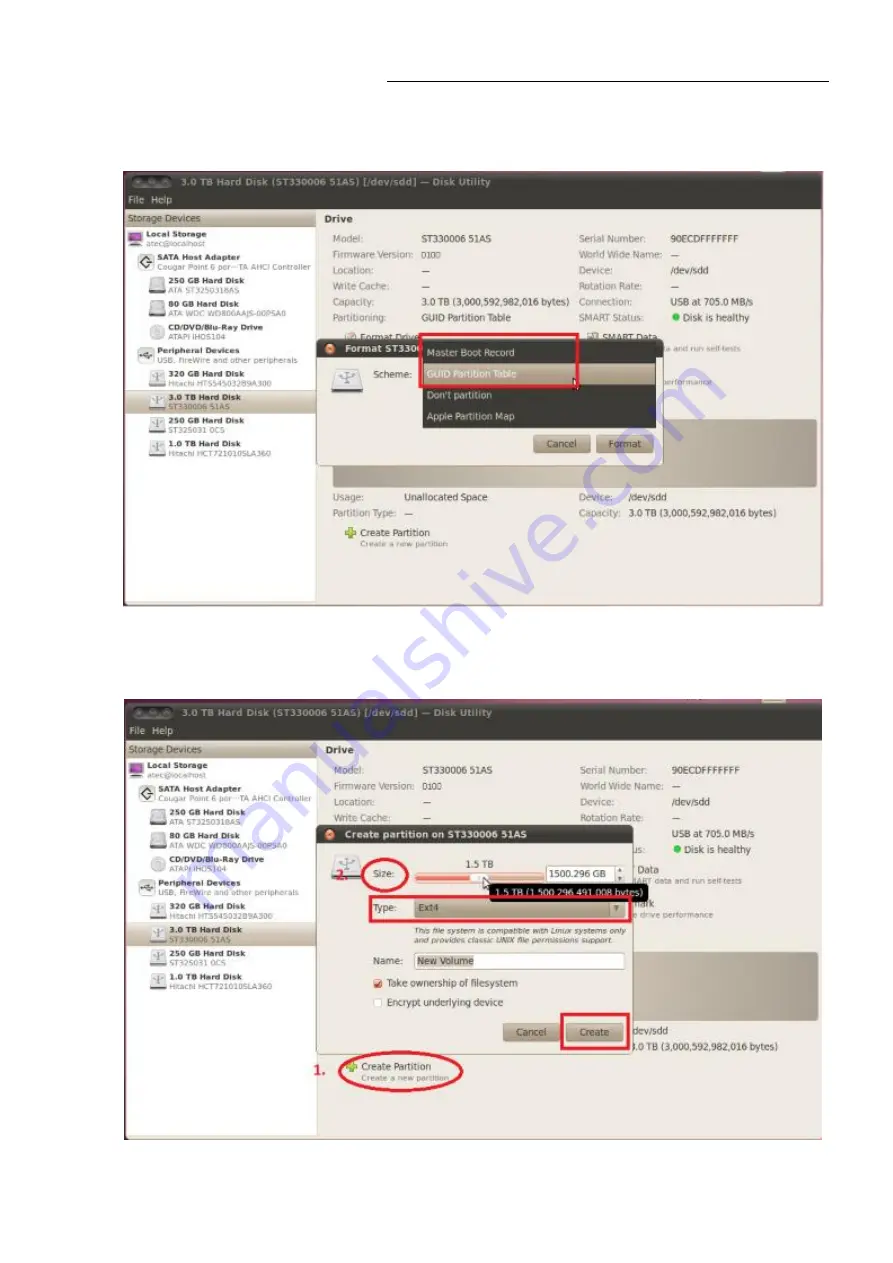
NST-225MX-S3 2.5” Dual SATA 6 Gb/s to USB 3.0 HDD/SSD RAID
21
3.
Select
“Master Boot Record”
if capacity per HDD does not exceed 2TB. Select
“GUID Partition Table”
if capacity per HDD is over 2TB. Press “
Format
” to proceed.
4.
Select
“Create Partition”
, and then slide the bar to draw towards the desired
capacity for the HDD(s). Select “
Type”
of format and press “
Create
” to proceed.




















