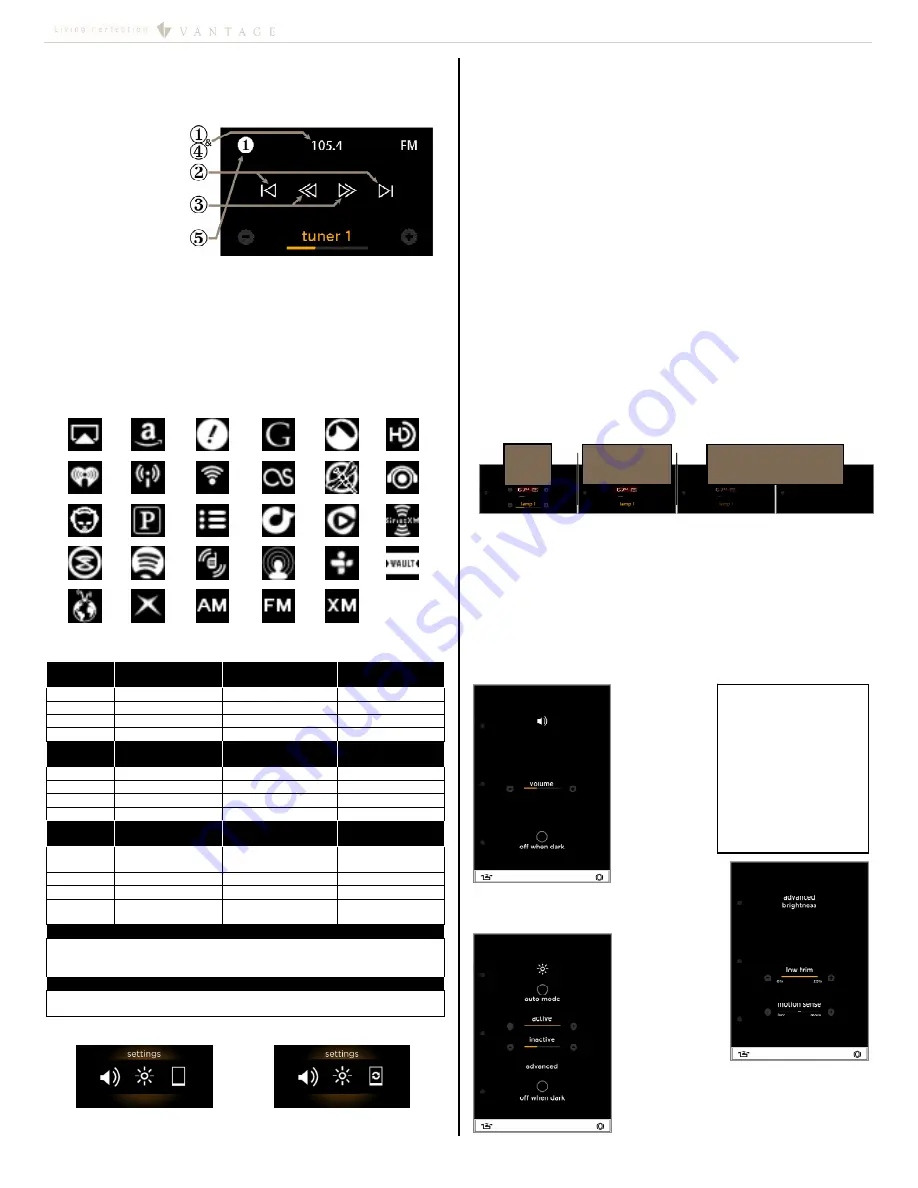
I N S T A L L A T I O N
©Vantage, 41380 / IS-0541-A / InFusion
Equinox 40 LCD Keypad – MODEL: EQ40TB-TI
page 4 of 6
after 30s / no
plus/minus or
load levels
after another 30s,
(1 minute total) the
screen goes inactive or off
active
NOTE:
Play Sound Effects
is
available through Design
Center programming. In
the Procedure Wizard,
Select
Advanced | Stations
| Play Sound Effect
. This
feature does not change
the Equinox interaction
sound when touching the
screen. Uses would be as
an alert triggered by a
motion sensor, etc.
Sound (left)
touch interaction
configuration
screen
Brightness (below, left) – (active / inactive)
configuration screen and advanced
Advanced Brightness (above, right)
Low trim – sets minimum brightness percentage
in auto mode,
Motion sense – proximity sensor’s sensitivity.
Tuner Operation Detail
Each Equinox 40 station, on a project, supports six,
independent,
learnable presets
for each tuner/band source
available to the assigned AV Zone.
Follow steps in order.
1.
Press/Release on
frequency to
select presets 1–6.
2.
|< or >|, seek
3.
<< or >>, tune to
station
4.
Press and hold
frequency to
learn to selected
preset.
5.
Preset selection turns white when learned.
V.
Equinox 40 Configuration Pages
Setup
– To enter the settings screens, press and hold the Home
button for about 2 seconds (mechanical button, bottom left).
Press and hold again to select a different settings page or
press and release to exit.
o
AV Source Icons and Descriptions
Icons are updated automatically from selected
source driver.
AirPlay Amazon Aupeo!
GoogleMusic
GrooveShark
HDRadio
IHeartRadio InternetRadio2 InternetRadio LastFM MediaFly MOG
Napster Pandora PlayLists rdio Rhapsody
SiriusXM
Slacker Spotify Stitcher
StreamingMedia
TuneIn
Wolfgang’s Vault
VTuner XBoxMusic AM
FM
XM
Binding Methods, Substitutions, and Driver Implementation
Play
Interface
Standard
Binding Method
Binding Method
Substitute 1
Binding Method
Substitute 2
|<
SkipPrevious Rewind ScanPrevious
||
Pause —
—
>
Play — —
>|
SkipNext Forward ScanNext
Tuner
Interface
Standard
Binding Method
Binding Method
Substitute 1
Binding Method
Substitute 2
|<
SeekDown ScanDown
—
<<
TuneDown —
—
>>
TuneUp —
—
>|
SeekUp ScanUp
—
Channel
Interface
Standard
Binding Method
Binding Method
Substitute 1
Binding Method
Substitute 2
|<
ScanDown
CategoryPrevious
(Tuner Interface)
—
<<
Down —
—
>>
Up — —
>|
ScanUp
CategoryNext
(Tuner Interface)
—
Zone Switching Implementation
Drivers utilizing switching for the Equinox 40 must support the AVZone2
model with implementation of the AVZone2, AVSource, Power and
Volume2 interfaces.
Media Server Implementation
Media server support must implement the data provider interface using
the Equinox 40 data model.
Setup Screen – displays three choices
Using Local Settings
Using Design Center settings
(notice icon on right)
Press and hold the home button to select one of the following
three categories:
Sound Settings – touch interaction feedback
Adjustable volume level
off when dark
check box
Brightness Settings
auto mode
check box – auto sets
active
brightness to
ambient light
active
– sets active brightness level
inactive
– sets brightness to
inactive
level after 60
seconds of non-use
advanced (advanced brightness)
Low trim
– sets minimum brightness percentage
for auto mode,
Motion sense
– sets proximity sensor’s
sensitivity level.
off when dark
– when checked turns LCD screen off, if
ambient light level is very low, when going to
inactive
level.
Steps moving from active to inactive
after
30 seconds the minus/plus
buttons and load
levels dissappear
.
After another 30 seconds (1 minute total) the screen
dims to
inactive level
or off, if
off when dark
is
checked and ambient light is very low.
Information Settings
Station firmware version
G(xx), B(xx),
& E
(xx)
–
graphics, boot,
and
eprom
versions
Station serial number
use infusion settings
check box*
*Note: To uncheck the
use infusion settings
check box, make
changes to the
Sound
or
Brightness
settings.
Configuration
Screens:
Содержание EQ40TB-TI
Страница 7: ...Digital Distributed Audio Amplifier Instruction Manual 850D DA...
Страница 8: ......
Страница 38: ......



















