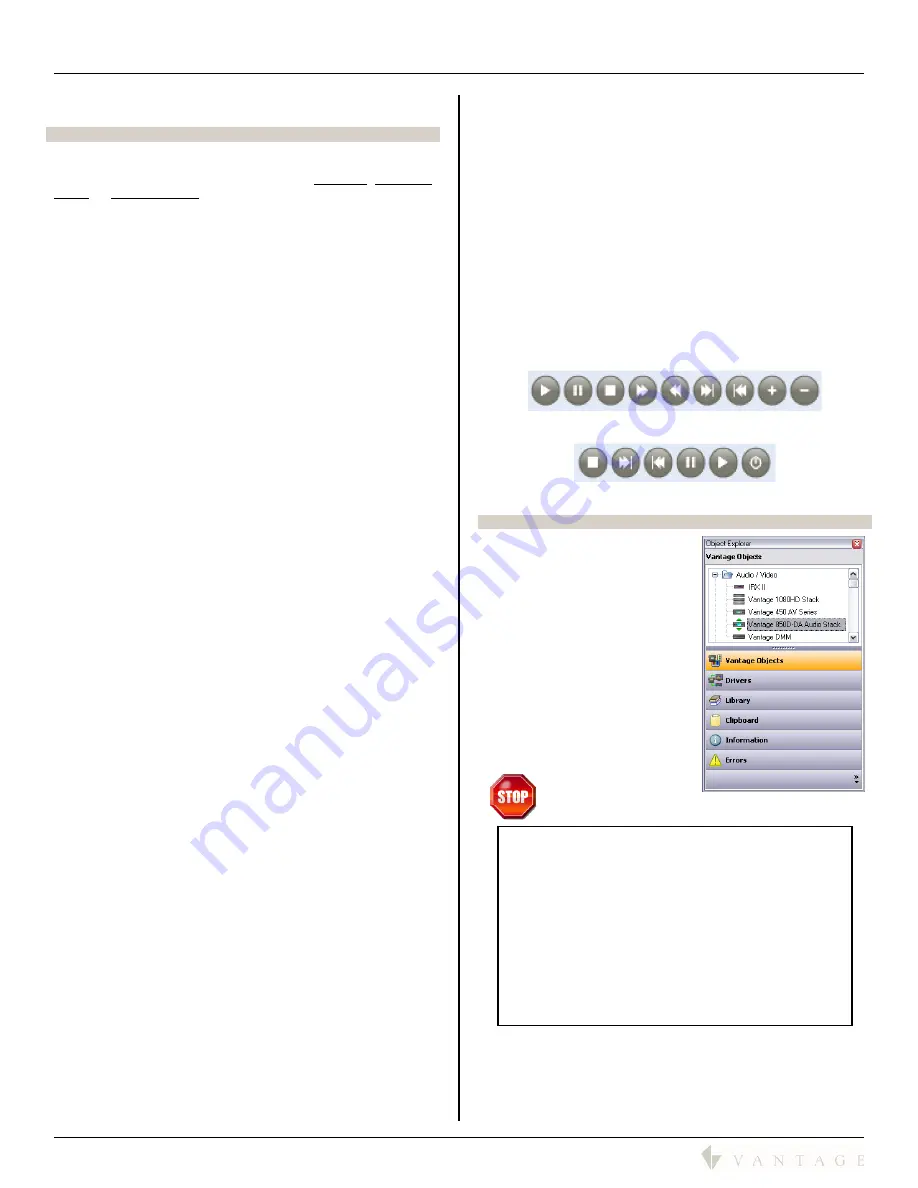
SECTION 8 – Design Center Guide
850D-DA
850D-DA Digital Distributed Audio Amplifier
Installation Manual
41316 / 1308134-A © 2011
Page
16
SECTION 8 – Design Center Guide
850D-DA Setup and Controls From InFusion
ZONES:
The following controls may be applied to
all zones, individual
zones,
or
selected zones.
Common Settings:
Name the zone
Assign the zone to an area (location of physical
speakers)
Select Source
Toggle
Power
Set
Volume
level
Mute
volume
Toggle
DND
(Do Not Disturb)
Toggle
Loudness
Audio Levels:
Set
Bass
level
Set
Treble
level
Set
Max Vol
level
Set stereo
Balance
for left and right
Set
Audio Delay
PRESETS @ PAGES:
Page 1
and
Page 2
are activated by an outside 12-24V AC/DC
contact closure through connections on the back of the 850D-
DA digital amplifier. The contact closure device must supply
the 12-24V AC/DC (e.g. a doorbell). These contacts are
typically programmed to play 1 of 4 sound files that are
uploaded directly to the 850D-DA amplifier where they are
stored and played as programmed. Use a right mouse click on
any one of the other Presets, 1 – 14, to assign Page 2 to that
Preset when the second dry-contact is in use. When the Page
file is finished playing/looping the system returns to the state
it was at before the Page call.
Page 1 Parameters:
Name the Page (e.g., Front Door Bell).
Select 1 of 4 sound files uploaded to the 850D-DA
o
Each sound file may be up to 480 KB in
standard WAV format.
Loop Sound
, check box
Learn Zone Settings
, Select which zones and turn the
zone ON if it is off, and set the volume levels for each
zone independently
Page 2 Parameters:
Name the Page (e.g., Side Door Bell).
Select 1 of 4 sound files uploaded to the 850D-DA
o
Each sound file may be up to 480 KB in
standard WAV format.
Loop Sound
, check box
Activate
Learn Zone Settings
, Select zones
Presets:
Name the Preset.
Select 1 of 4 sound files uploaded to the 850D-DA –
not typically used in non-page preset
o
Each sound file may be up to 480 KB in
standard WAV format.
Loop Sound
, check box – not typically used in non-
page preset
Activate
Learn Zone Settings
, Select which zones with all of
their zone settings, each zone may be set
independently
STATIC SOURCES:
Tip: Source equipment is typically close to the amplifier so
standard (RCA type) analog or SPDIF cables may be used.
Vantage recommends source lines be as short as possible and
of the high quality line-level, shielded cables.
Select from sources already created in the Design
Center file, (e.g., DMM Source 1, DMM Source 2, etc.)
Let the system name the source by checking the
Use
Device Name
checkbox or name the source by typing
in any wanted name
Select source
Gain
for analog, line-level signals
Depending on the equipment selected at each source.
The Object Editor also provides standard playback
buttons for these sources. This is excellent for testing
purposes. Available buttons are dependent on the
equipment and the Driver’s programmed controls.
See examples below.
DMM Source produces these control buttons:
Blu-ray player produces these control buttons:
Design Center and the 850D-DA Overview
In Design Center, select the
Vantage 850D-DA Audio Stack.
In
Object Explorer
click
Vantage
Objects
|
Audio / Video
| and
double click or drag the
850D-DA Audio Stack, to add in
project.
Program the system and
configure the 850D-DA, (see
SECTION 1 – Quick Install
Overview
).
(STOP –
Live Source Control
must be active)
TIP:
If all of the above has been completed and the
To access
additional settings…
message is still displayed, disconnect and
reconnect the Design Center computer from the InFusion
Controller.
NOTE:
For the following screenshot images to display
properly, the InFusion System should be programmed,
the 850D-DA configured and connected to the local
network, and Design Center connected to the
controller.
Design Center will display the following message when
not connected:
To access additional settings, the Amplifier must be
connected to and configured on the controller, and
Design Center must have a live connection to the
controller.
Содержание EQ40TB-TI
Страница 7: ...Digital Distributed Audio Amplifier Instruction Manual 850D DA...
Страница 8: ......
Страница 38: ......


























