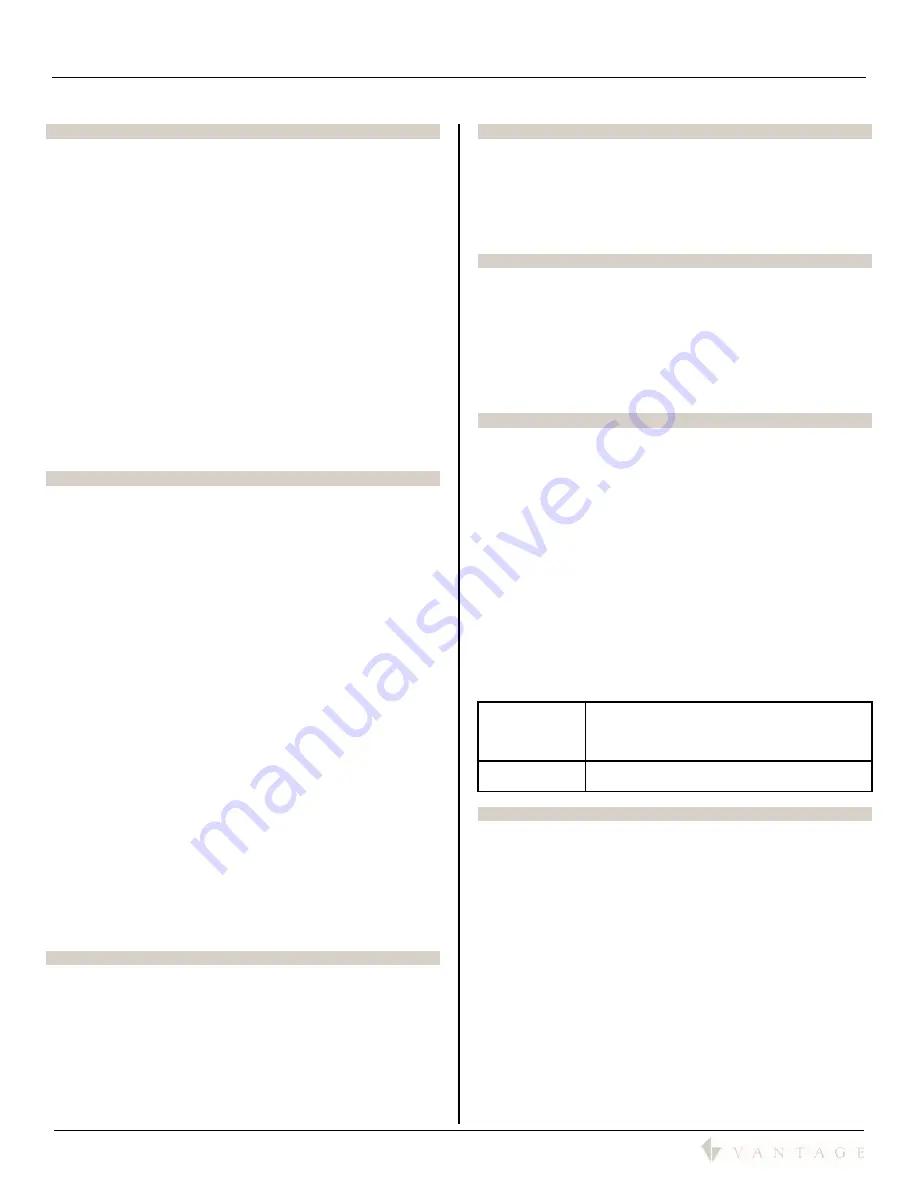
SECTION 2 – Features
850D-DA
850D-DA Digital Distributed Audio Amplifier
Installation Manual
41316 / 1308134-A © 2011
Page
2
SECTION 2 - Features
Multi-Zone, Multi-Source, Switching
The 850D-DA amplifier has six separate amplifiers and two
separate preamplifiers, providing 8 zones of independent yet
integrated control.
There are 12, buffered, input/output sources plus one
streaming source comprised of the following.
Sources 1 - 8 are either Analog Stereo (RCA), or Coax
(SPDIF) Digital Audio, or both.
1
Sources 9 - 12 are either Coax (SPDIF) or Optical Digital
Audio.
Two contact inputs for door bells, etc., may be
programmed to internal decoded streams (virtual inputs)
by setting up page 1 and/or page 2 parameters. Up to four
door bell sound files may stored and each file may be up
to 480 KB in standard WAV format.
1
NOTE: Sources 1-8 can accept two physical connections from
the same source when the source has both analog and digital
outputs. Depending on the media being played, the signal may
be encoded or un-encoded. The 850D-DA will automatically
select the correct source. If the signal sent is Encoded Digital
Audio, the amplifier automatically uses analog. If the signal is
un-Encoded the amplifier automatically uses the digital source.
Onboard MediaPlayer Digital Streaming Source
Vantage’s 850D-DA has an onboard digital media source, via
the local Ethernet connection, adding the ability to stream
most network based audio files. Please note, the onboard
MediaPlayer supports audio files with 1 or 2 channels and a
sample rate of
≤
48kHz.
On Source Unit 1, the
MediaPlayer Source
has the ability to be
linked and buffering through multiple 850D-DA units playing,
synchronized, across each unit’s zones assigned to source 12.
Please see Section 6 and Section 8 for additional detail.
TIPS:
The MediaPlayer (streaming network) source via the
Ethernet connection is a streamed source comprised of
sound files which are not compressed or changed in
quality by streaming over the local network.
This source uses a network storage device or similar
connected music source to play media files, AKA, NAS
storage devices.
Supported File Types: Ogg Vorbis, MP3, MP1/MP2, MPEG4,
HE-AAC v2, WAV and FLAC.
o
The onboard MediaPlayer supports audio files with 1
or 2 channels and a sample rate of
≤
48kHz.
Organize music files on the NAS device into folders. When
organizing the songs for each folder of music on the NAS
drive, think of each folder as a
Playlist
or
Genres
. This will
allow a better interface, allowing the user to select a UNC
knowing what music/type will be streamed. See Section 7 |
MediaPlayer Page for UNC setup.
Streaming supports
Previous, Next, Pause, Stop
, and
Play
.
If
Stop
is selected instead of
Pause
, the next time
Play
is
pressed the playing list starts over.
Preamp Zones and Amplified Zones
Each output zone supports, independent bass, treble,
loudness, balance, volume, maximum volume, and mute
control. Each output has a delay feature; range is from 0ms to
315ms. These settings are accessed through Design Center
programming or through the front panel program. The
maximum volume setting is useful for protecting connected
speakers. It may be applied to both amplifier and preamplifier
outputs.
Amplifier Power, Protection, and Clipping Indicators
Each zone supports 50Watts per channel at 8 ohms and is
capable of being driven into 6 or 4 ohm loads. The amplifiers
are protected against
short-term
output shorts. The front panel
zone indicators will momentarily turn red when the zone
amplifiers are over-driven into clipping. The amplifiers have
programmed algorithms that prevent hard clipping when the
zone amplifiers are over driven.
Thermal Control: Power Inputs and Zone Outputs
This unit has built-in thermal protection for low voltage, high
voltage, and two progressive levels for zone outputs.
Description of zone output protection levels:
LEVEL 1 - The amplifier volume is reduced 20dB.
LEVEL 2 - All internal amplifiers are shutdown until the
temperature reduces below the first level.
Care should be taken to ensure adequate ventilation - see
"Important safety instructions"
at the beginning of this
Instruction Manual.
Ethernet Bus, USB, and IR Control
The 850D-DA amplifier may be controlled and monitored from
InFusion Design Center, touchscreens, mobile interfaces, the
unit’s front panel touchscreen, and the USB* on rear panel. IR
control is also possible but does not provide system status
feedback.
* The USB connection is for diagnostic purposes
and is not used with a Vantage InFusion System.
In multi amplifier installations - where the amplifiers are
interconnected via SPDIF - each of the 850D-DA amplifiers
require a connection to the local network in the stack of
amplifiers.
In standalone installations, an 850D-DA amplifier may receive
IR directly from the receiver on the front panel of any amplifier
and pass the information to other 850D-DA units in a stack if
the units are connected via the expansion bus. There are zone
specific IR commands and also a set of global IR commands.
Zone Specific
IR Commands:
ON, OFF, Standby (toggling),
Mute, Amp Volume Up, Amp Volume Down,
Pre Volume Up, Pre Volume Down,
Source Selects
Global IR
Commands:
PRESET 1 – PRESET 6,
Alarm Enable, Alarm OFF, & 5 minute Sleep
Real Time Clock Applications
Using the InFusion Controller’s internal real time clock or
astronomical clock, the amplifier may be setup to function as
an alarm clock. Alarm clock programming possibilities are
potentially limitless in Design Center software. The InFusion
System clock continues to operate up to 2.5 years un-powered
(dependent on the InFusion Controller battery’s condition).
The 850D-DA amplifier is also equipped with a real time clock.
The InFusion controller periodically sends time information to
the amplifier keeping the amplifier’s time synchronized with
the InFusion System. The amplifier may be set up to function
as an alarm clock via the front panel and from Design Center.
For example, at 6:30am in the morning, five days a week, the
master bedroom zone could be made to turn on using
programmed parameters (e.g., select tuner, specific volume
level, etc.). Multiple Alarms are feasible (max. of 14). The Clock
can be set to automatically compensate for daylight saving.
The clock continues to operate, typically > 48 hours, without
power - more than enough to keep the time current during
extended power outages.
Содержание EQ40TB-TI
Страница 7: ...Digital Distributed Audio Amplifier Instruction Manual 850D DA...
Страница 8: ......
Страница 38: ......















































