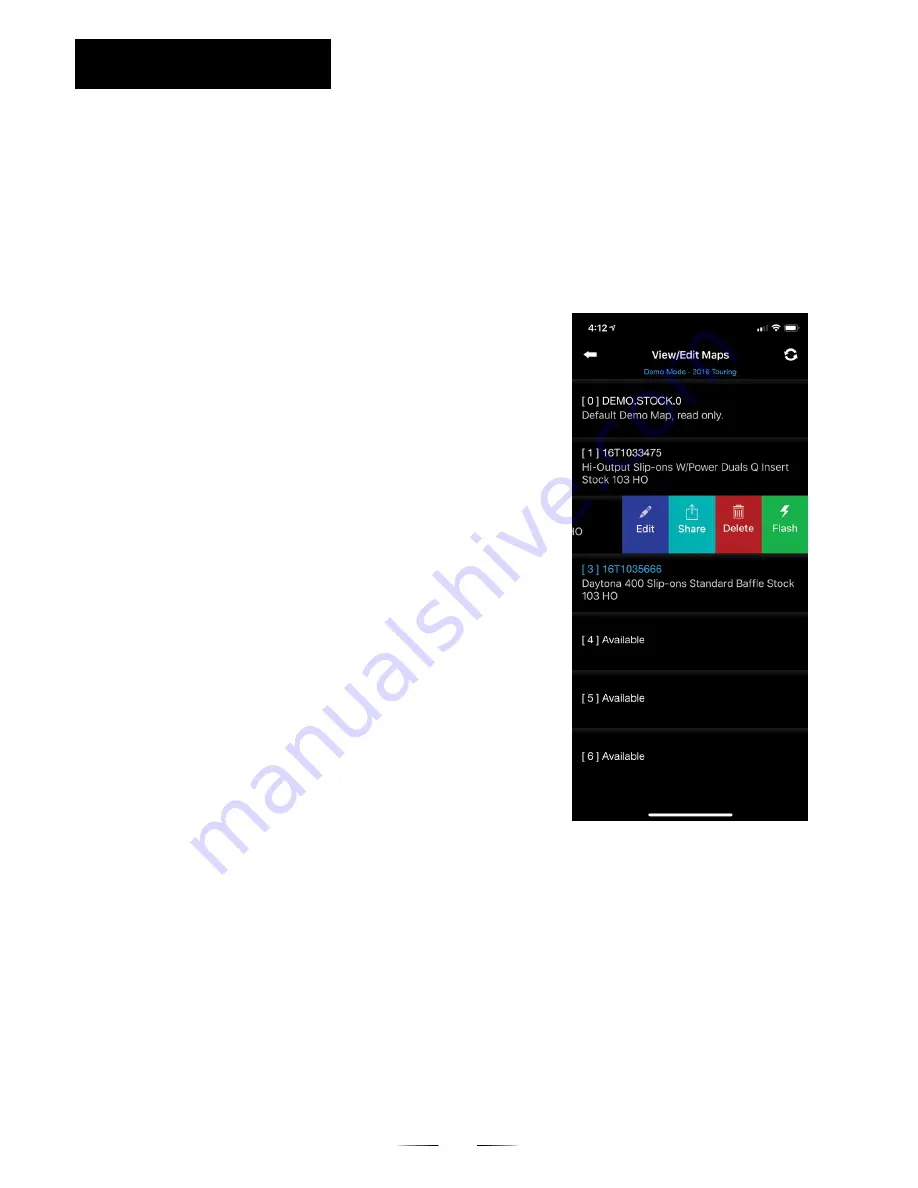
Easily switch between maps, edit and optimize maps, or fl ash back to your original
stock map (slot #0). Your FP3 can store up to 6 maps at a time, located in the ‘View/
Edit Maps’ section.
ANDROID:
1. Go to ‘View/Edit Maps’
2. Long press the map you want to fl ash
3. Press the fl ash button in the upper right corner
(lightning bolt)
iOS:
1. Go to ‘View/Edit Maps’
2. Swipe left on the map you want to switch to
3. Press the fl ash button (slot #0)
NOTE:
Flashing to the stock map can be a useful
diagnostic tool if you are having issues with
the bike. If an issue persists when the bike
is on the stock map, the issue is not related
to the fuel mapping or FP3.
6
INSTRUCTION
VIEW / EDIT MAPS
SWITCHING MAPS/FLASHING BACK TO STOCK MAP
NOTE:
You cannot delete the stock slot #0 map or the
map slot that is currently fl ashed to the ECU.
ANDROID:
1. Go to ‘View/Edit Maps’
2. Long press the map you want to delete
3. Press trash can logo in upper right corner
iOS:
1. Go to ‘View/Edit Maps’
2. Swipe left on desired map
3. Press ‘Delete’ button
DELETING MAPS
ANDROID:
1. Go to ‘View/Edit Maps’
2. Long press the map you would like to rename
3. Press the (pencil logo) in the upper right corner and edit name accordingly
iOS:
1. Go to ‘View/Edit Maps’
2. Swipe left on desired map
3. Select ‘Edit’ button and rename accordingly
RENAMING MAPS




















