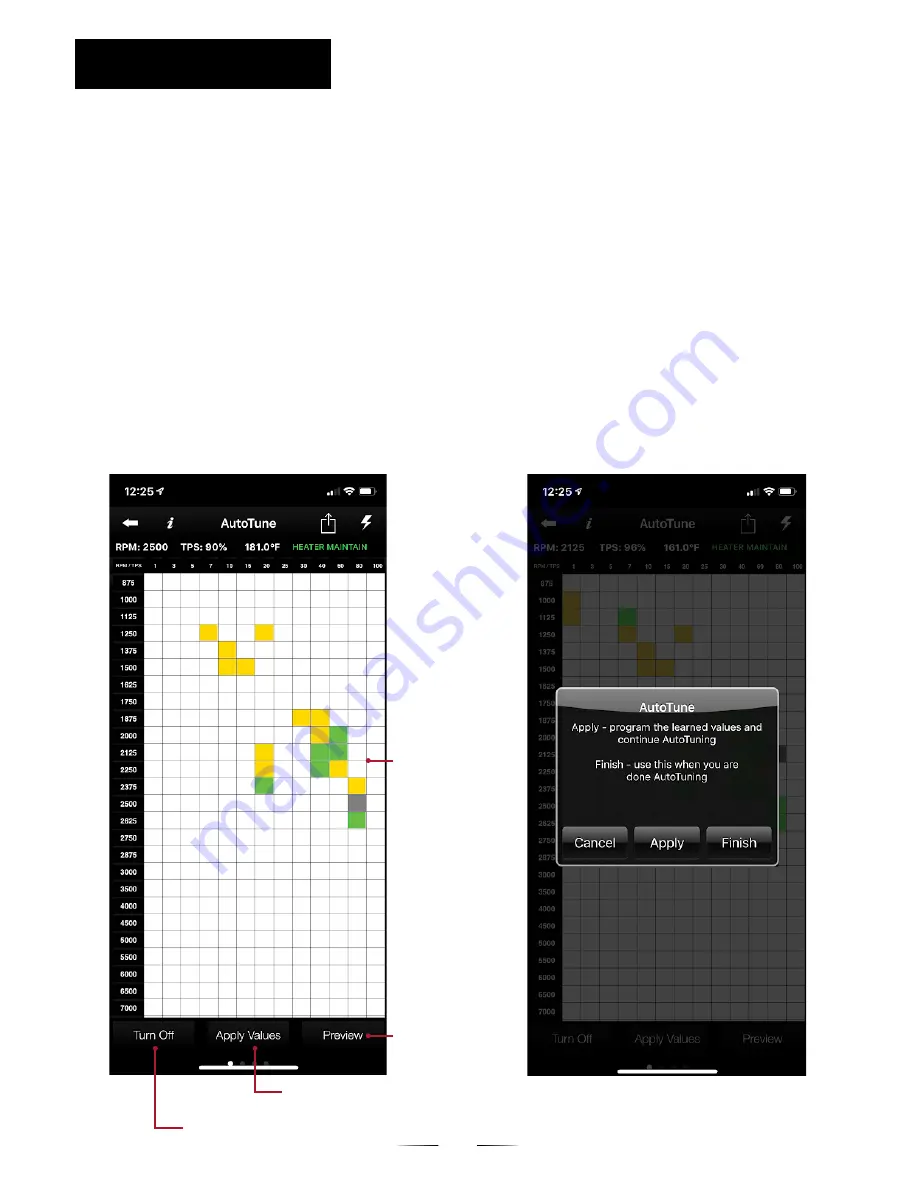
Autotune collects data based off the throttle position and RPM you are riding in. Ride
in a variety of RPM ranges while Autotune is active for best results. Yellow/orange
indicates data has been collected in a given cell, green indicates that Autotune cannot
collect more data for this session in that cell. It is important to apply periodically so
that the Autotune can continue learning and honing in your map. Autotune cannot
be fl ashed while the bike is running. Pressing ‘Apply’ will apply changes to your VE
tables and keep Autotune on. Pressing ‘Finish’ will apply changes to your VE tables
and complete the Autotune process. Pressing ‘Turn Off’ will cancel the Autotune and
revert back to your prior base map. Below is the recommended guideline for running
Autotune.
NOTE:
All data is collected on the FP3 device itself, therefore it is not necessary
to have your app connected during Autotune, although it may be helpful.
COLLECTING DATA
12
INSTRUCTION
AUTOTUNE
SWIPE LEFT TO
VIEW SENSOR DATA
SCREEN SHOWING
CRITICAL READOUTS
COMPARE VE DELTA
VALUES (PERCENTAGE
OF CHANGE MADE
COMPARED TO
ORIGINAL MAP)
PRESS TO APPLY
OR FINISH YOUR
AUTOTUNE SESSION
CANCEL AUTOTUNE,
ERASE DATA, & REVERT TO
PREVIOUSLY FLASHED MAP




















