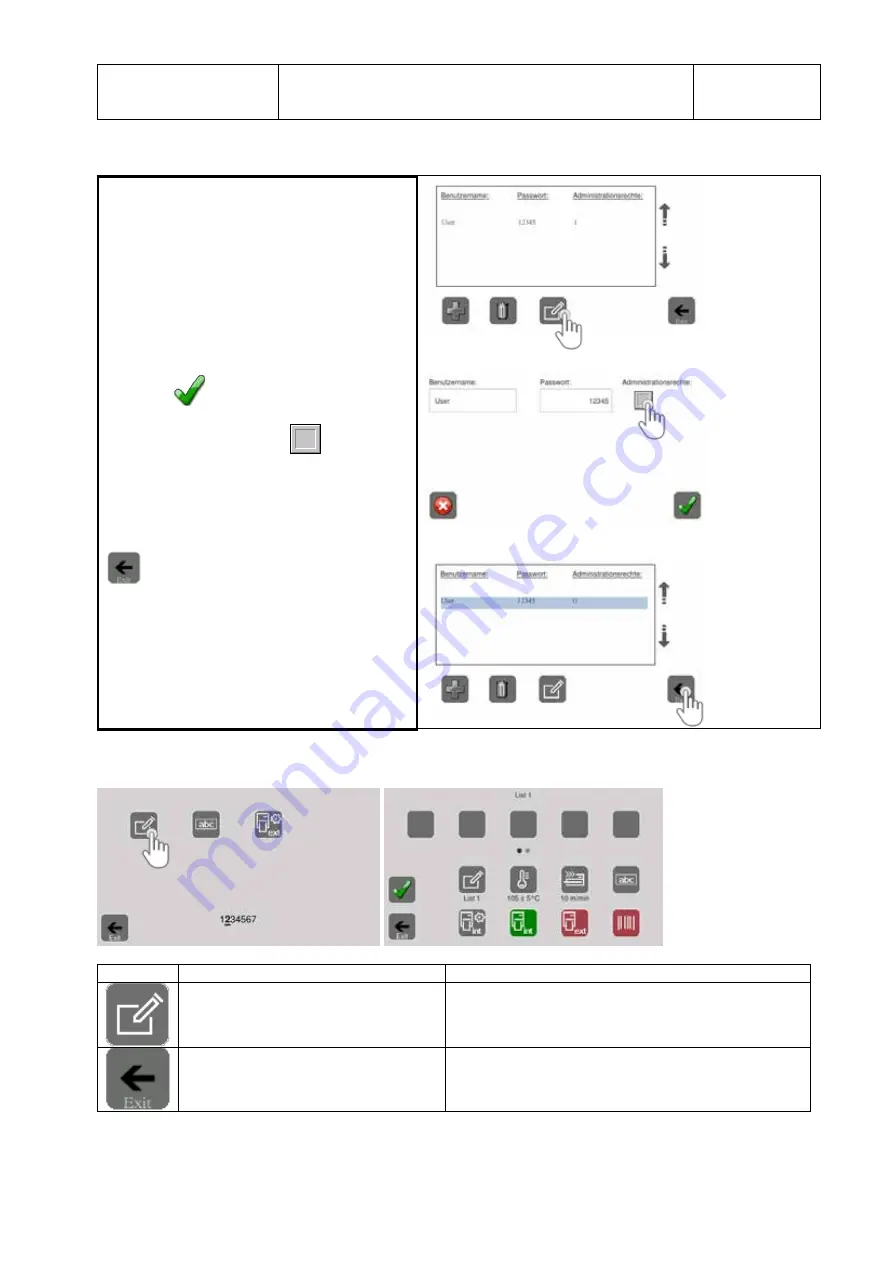
ENGLISH
MD 950
/ NanoPak
Data input
Chapter 3
Page GB 22
9.694.038
V 4.02
3.2.3 Removing administrator rights
1. Select a user name,
e.g. "User"
2
.
Press the symbol to edit selected user data.
3. Remove the administrator data and confirm by
pressing the
key.
Administrator rights inactive
Exit this menu level
3.3 Packaging lists
Menu
Key
Function
Note
Select the packaging list menu
Exit menu level
back to the home screen






























