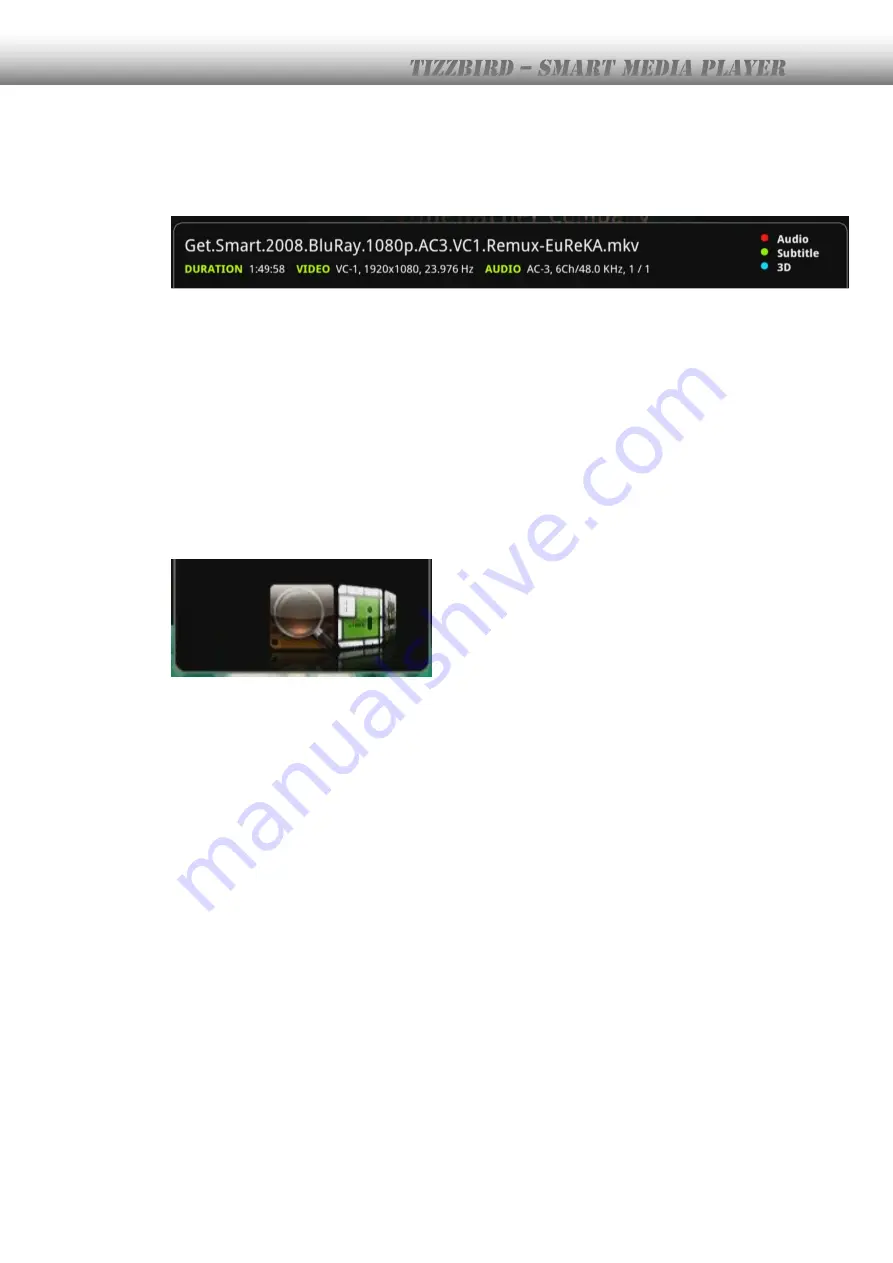
46
14.8
Movie Playback Menu
The information pane will appear at bottom side of screen as soon as movie starts like
below picture.
It will show title, running time, video and audio types. It also shows color buttons on the
remote that can be used to control movie playback.
RED color button: Select audio
GREEN color button: Select and control subtitle parameters.
BLUE color button: Select video parameters and 3D movie types.
YELLOW color button: Show movie playback information.
TizzBird provides various control functions during movie playback. These functions include
<TIME/CHAPTER SEARCH>, <INFO>, <SUBTITLE>, <AUDIO> and <VIDEO> settings.
Most of functions can be activated by pressing
<MENU> button. Press <MENU> button to
pop-up the following menu screen.
Содержание Tizzbird F30
Страница 1: ...Owner s Manual Smart Media Player TIZZBIRD F30 F20 Rev 2 1 0...
Страница 59: ...59...
Страница 60: ...60 For example configure 7x3 rounded border and border width 3 will give you something like this photo browser...
Страница 88: ...88 Designate the renderer Then the Tizzbird will start playback...
















































