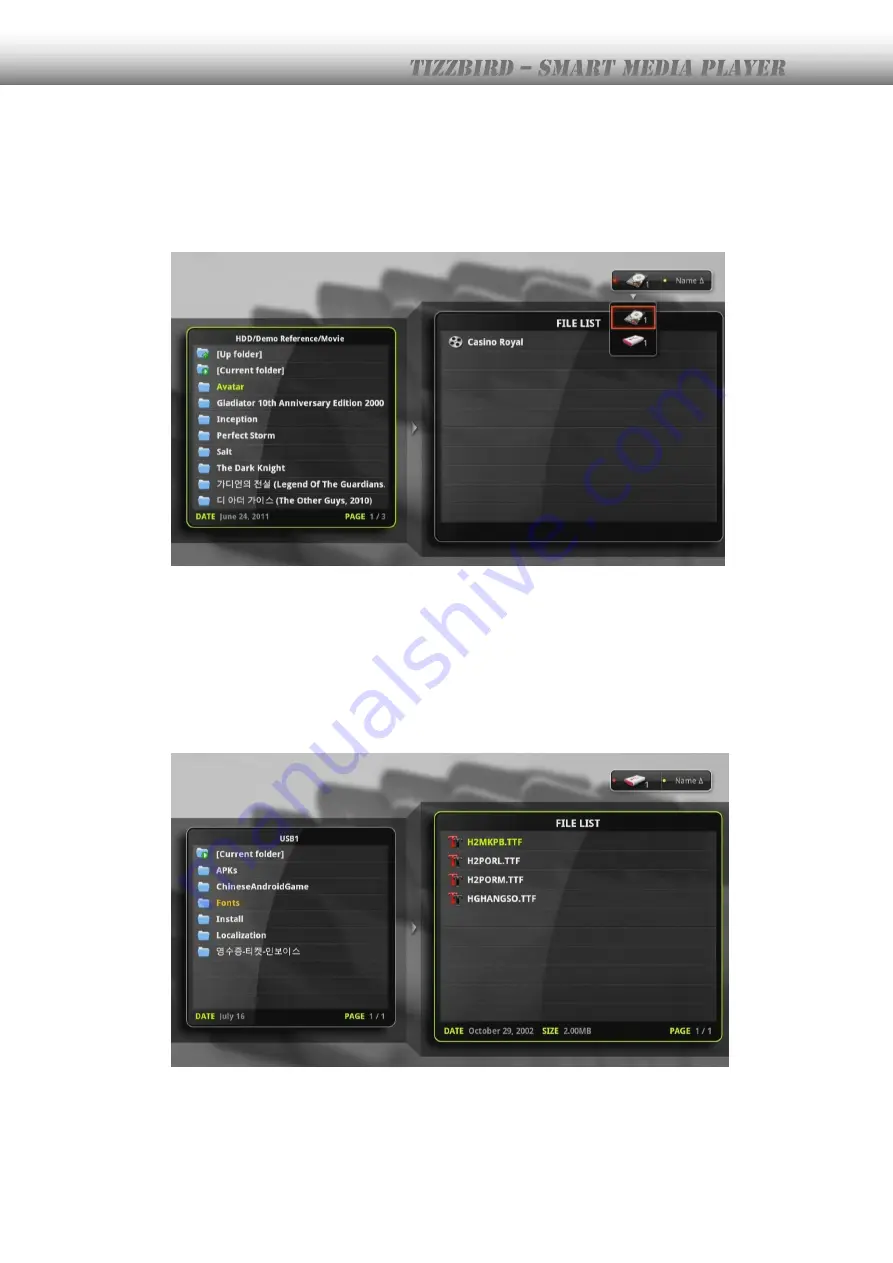
62
18.2
Selecting Device at File Browser
External USB, internal HDD storage device, or network drive can be selected at FILE
BROWSER. Press <RED> button on the remote and the device drop-down list will pop-up
like following image. Use
<UP> or <DOWN> arrow key to browse devices. Choose one of
them then press
<OK> to select it.
18.3
Register Subtitle Font File
Subtitle font file can be selected at file browser. Copy or move the font file (true-type font
file - .TTF extension) to the USB drive or internal HDD from PC, then connect the drive to
TizzBird. Press <RED> button to select drive and navigate into the folder that font file was
copied. The font file will appear like the following image.
Select one of the font file and press
<OK> button to register. Several font files can be
registered at once.
Registered font files will appear at movie playback screen menu. Press
<MENU> button and
choose <SUBTITLE> icon.
Содержание Tizzbird F30
Страница 1: ...Owner s Manual Smart Media Player TIZZBIRD F30 F20 Rev 2 1 0...
Страница 59: ...59...
Страница 60: ...60 For example configure 7x3 rounded border and border width 3 will give you something like this photo browser...
Страница 88: ...88 Designate the renderer Then the Tizzbird will start playback...






























