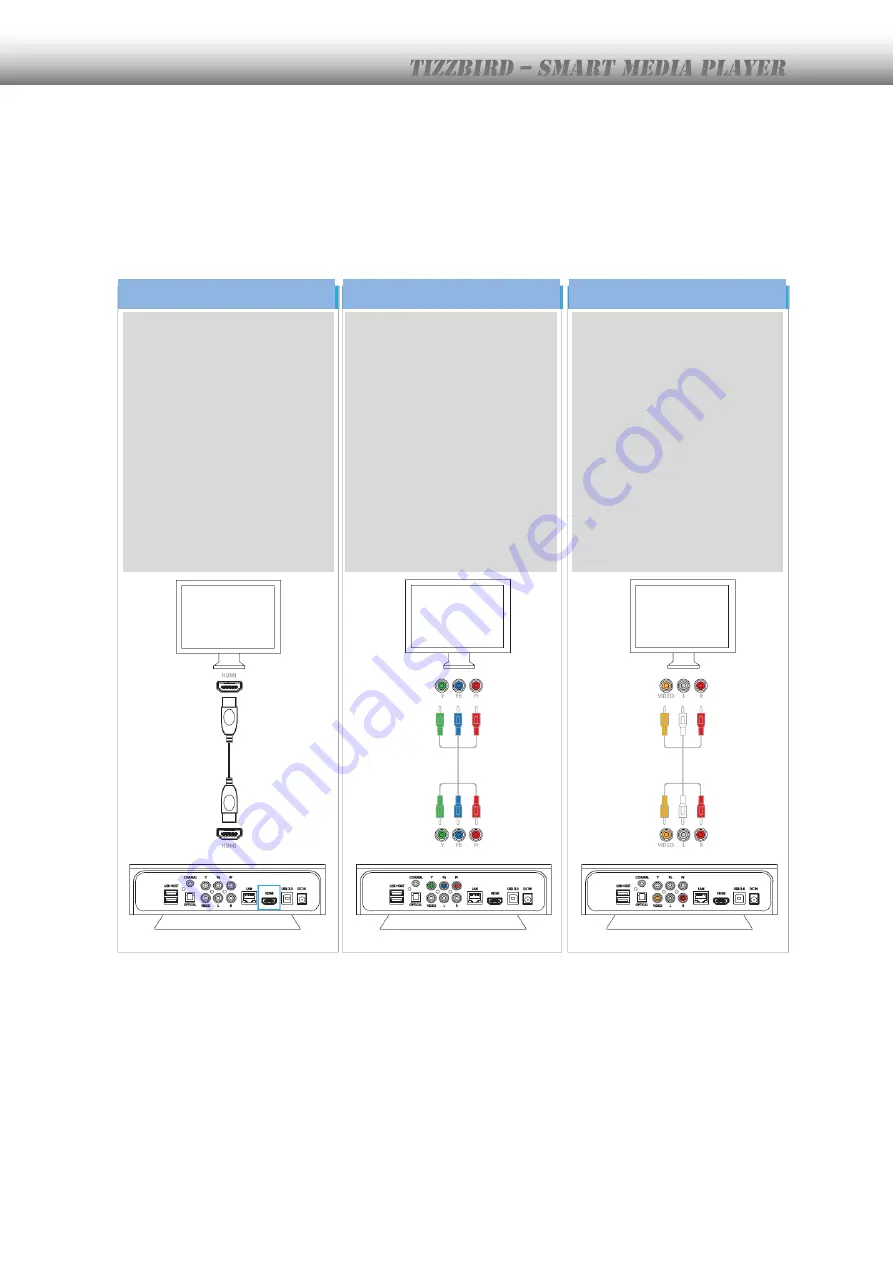
14
Connecting the Video
The TizzBird supports HDMI, Component and Composite video output for connection to
a TV, and each output needs to be configured in the settings browser depending on
what cable is being used.
Connection to HDMI Out
Connection to Component
Connection to Composite
Out
Connect the TizzBird output
to your TV using an HDMI
cable.
1080p
full
HD
contents can be output as
1080p only thru HDMI.
HDMI can also transfer the
audio signal and no need to
connect another cable for
audio.
Connect the TizzBird output
to your TV using the
component video cable.
Select an appropriate video
input mode on you TV until
you get the main page of
the TizzBird. For the audio,
please connect the stereo
cable (Red/White one).
Connect the TizzBird output
to your TV using the
included Composite (Yellow
one) video cable. Select an
appropriate video input
mode on you TV until you
get the main page of the
TizzBird. For the audio,
please connect the stereo
cable (Red/ White one),
Содержание Tizzbird F30
Страница 1: ...Owner s Manual Smart Media Player TIZZBIRD F30 F20 Rev 2 1 0...
Страница 59: ...59...
Страница 60: ...60 For example configure 7x3 rounded border and border width 3 will give you something like this photo browser...
Страница 88: ...88 Designate the renderer Then the Tizzbird will start playback...















































