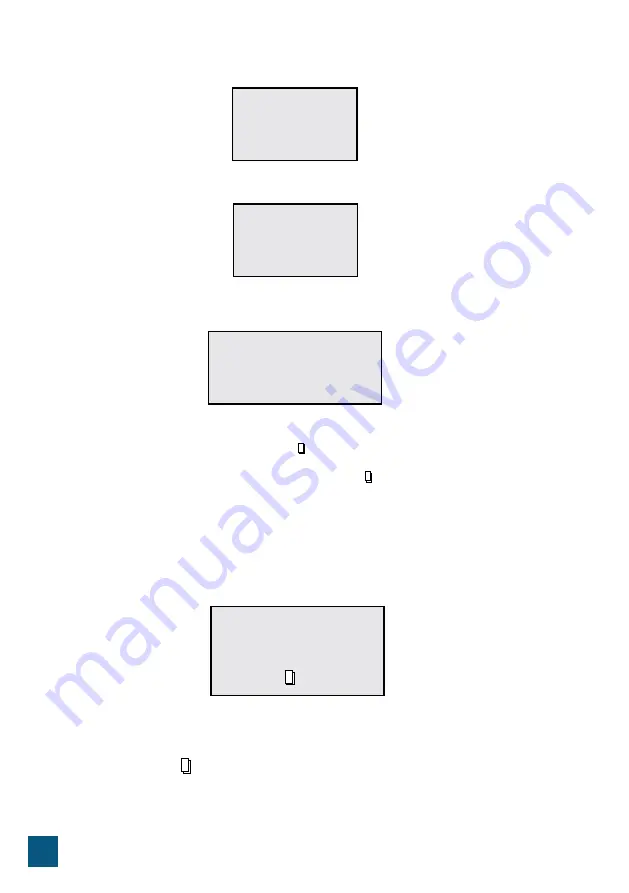
40
3.2 System initializing
After the valve was connected to the power source, it will automatically pass to the working position and
messages will be displayed on the monitor: System initializing, Please wait.
3.3 Stand-by position
If the valve is programmed in Timer Mode, the following message will be displayed on the valve monitor:
If the valve is programmed in the Meter mode, the following message will be displayed on the valve
monitor:
3.4 Parameter setting
In order to set the parameters press key MENU „ ”. For safety after 3 minutes of being not used the menu
will return to stand-by and block itself. Under such circumstances in order to access the setting window of
the valve parameters it is necessary to keep the key MENU „ ” pressed for 5 seconds.
After going to the MAIN MENU, the valve parameters will be displayed. In order to select a parameter
with key UP „ ▲” scroll through the menu upwards, and with key DOWN „ ▼” scroll through the menu
downwards. After selecting a parameter, in order to access it press the key SET „■”.
In the Main Menu the parameters will be displayed as follows:
3.4.1.
Current time setting
When accessing this parameter by means of the key SET „■”, the following window will appear:
In order to scroll within the window use the key SET „■”, and to modify the values use the keys UP „
▲” and DOWN „ ▼”. To confirm the performed modifications press key SET „■”. After confirming the
performed modifications the following window will appear:
Pressing the key MENU „
” you will return to the MAIN MENIU.
System initializing
Please wait
Current day/Time
00-00-0000 00:00:00
Time of Next Regen
00-00-0000 00:00:00
Current day/Time
00-00-0000 00:00:00
Residual/Total Water
00.00m
3
0000.00m
3
꞊꞊꞊꞊꞊System Time꞊꞊꞊꞊꞊
00-00-0000 00:00
Press to cancel
Press
■
to confirm
Содержание aquaPUR MIX 25
Страница 107: ...107 2 2 1 2 2 1 4 100 12 1 4 2 3 12 99 5 NaCl 2 4 2 5 service bypass 3 5 12 12 22...
Страница 118: ...118 0 3 4 7 6 Restore factory default settings SET MENIU 1 SET Load Default Press to cancel Press to confirm Valrom...
Страница 122: ...122 4 4 4 09 00 CC 07 09 00 MI 01 12T 09 00 MD 01 12T 09 00 MO 01 12T...
Страница 125: ...125 4 5 1 1 1 2 2 3 3 3 4 4 5 5 2 1 1 2 2 3 3 4 4 5 5 3 6 6 4 7 7 6 8 8 3 1 1 2 2 Valrom 3 3...
Страница 126: ...126 4 1 1 2 2 5 1 1 2 2 3 3 6 4 4 5 5 7 6 1 1 2 2 3 3 4 4 1 4 5 5 6 6 7 1 1 2 2 3 3 4 4 5 5 A...
Страница 128: ...128 Bucure ti Bd Preciziei nr 28 sector 6 Tel 021 317 38 00 E mail office valrom ro www valrom ro...
















































