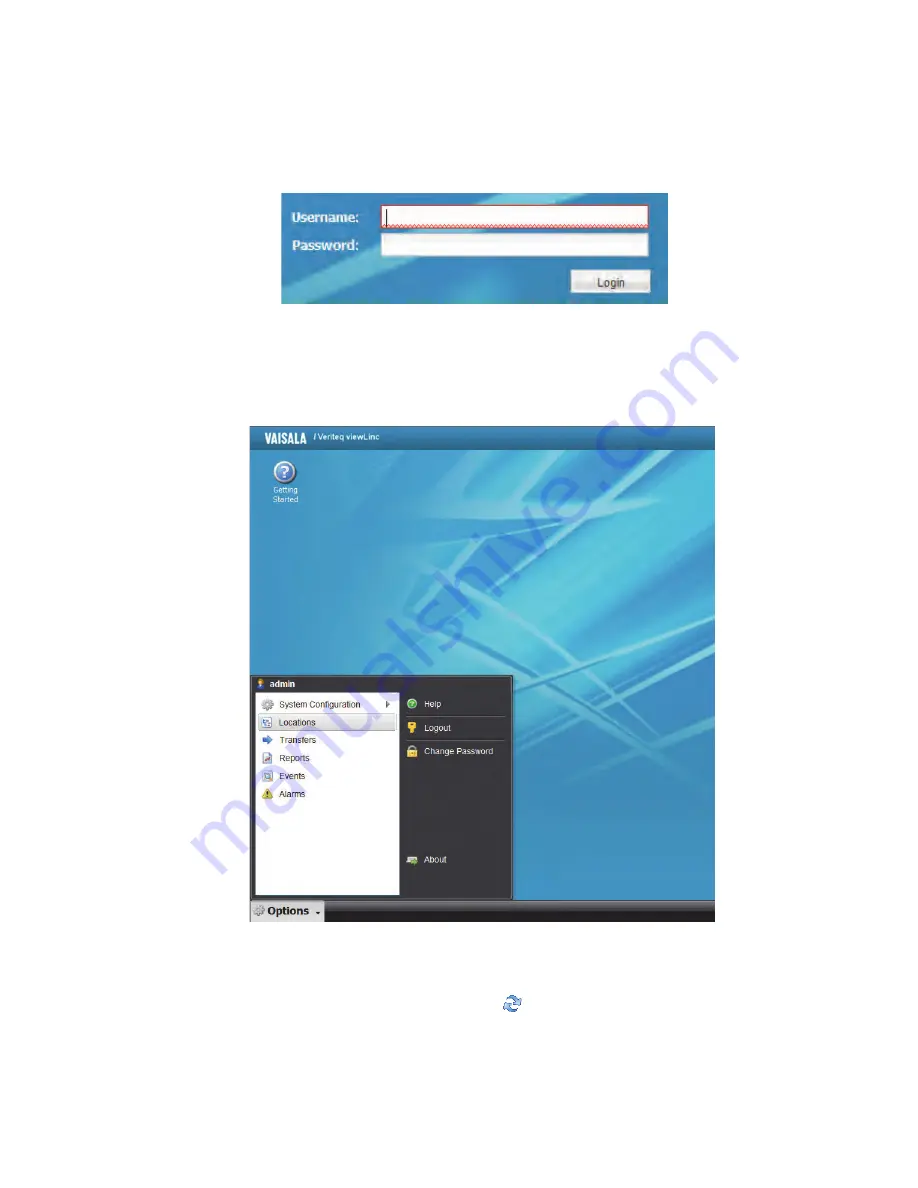
Chapter 1: Getting Started
16
©
2012 Vaisala Canada Inc
3
In the login screen, enter your username and password.
Click
Login
.
Note:
The default administrator username and pass-
word are both “admin”.
4
The main viewLinc screen appears, showing “Getting
Started” screen. To start using viewLinc, click the Options
button and choose Locations.
5
Here you will find a tree view with your location and
device data. Expand the tree with the plus icon. If you
don’t see any Location data, click a Location from the
tree view, and select
Options |
Refresh
. The selected
Location’s data should appear.
Содержание Veriteq viewLinc 4.0
Страница 1: ...ADMINISTRATOR GUIDE viewLinc 4 0 Vaisala Veriteq viewLinc Software M211441EN A...
Страница 10: ...About this Manual viii 2012 Vaisala Canada Inc...
Страница 30: ...Chapter 1 Getting Started 20 2012 Vaisala Canada Inc...
Страница 70: ...Chapter 3 System Settings 60 2012 Vaisala Canada Inc...
Страница 86: ...Chapter 4 Locations 76 2012 Vaisala Canada Inc...
Страница 108: ...Chapter 5 Alarms 98 2012 Vaisala Canada Inc...
Страница 118: ...Chapter 6 Permissions 108 2012 Vaisala Canada Inc...
Страница 124: ...Chapter 7 Events 114 2012 Vaisala Canada Inc...
Страница 140: ...Chapter 9 Transfers 130 2012 Vaisala Canada Inc...
Страница 146: ...Chapter 10 Mobile UI 136 2012 Vaisala Canada Inc...
Страница 160: ...Appendix FAQs Troubleshooting 150 2012 Vaisala Canada Inc...
Страница 168: ...Index 158 2012 Vaisala Canada Inc...






























