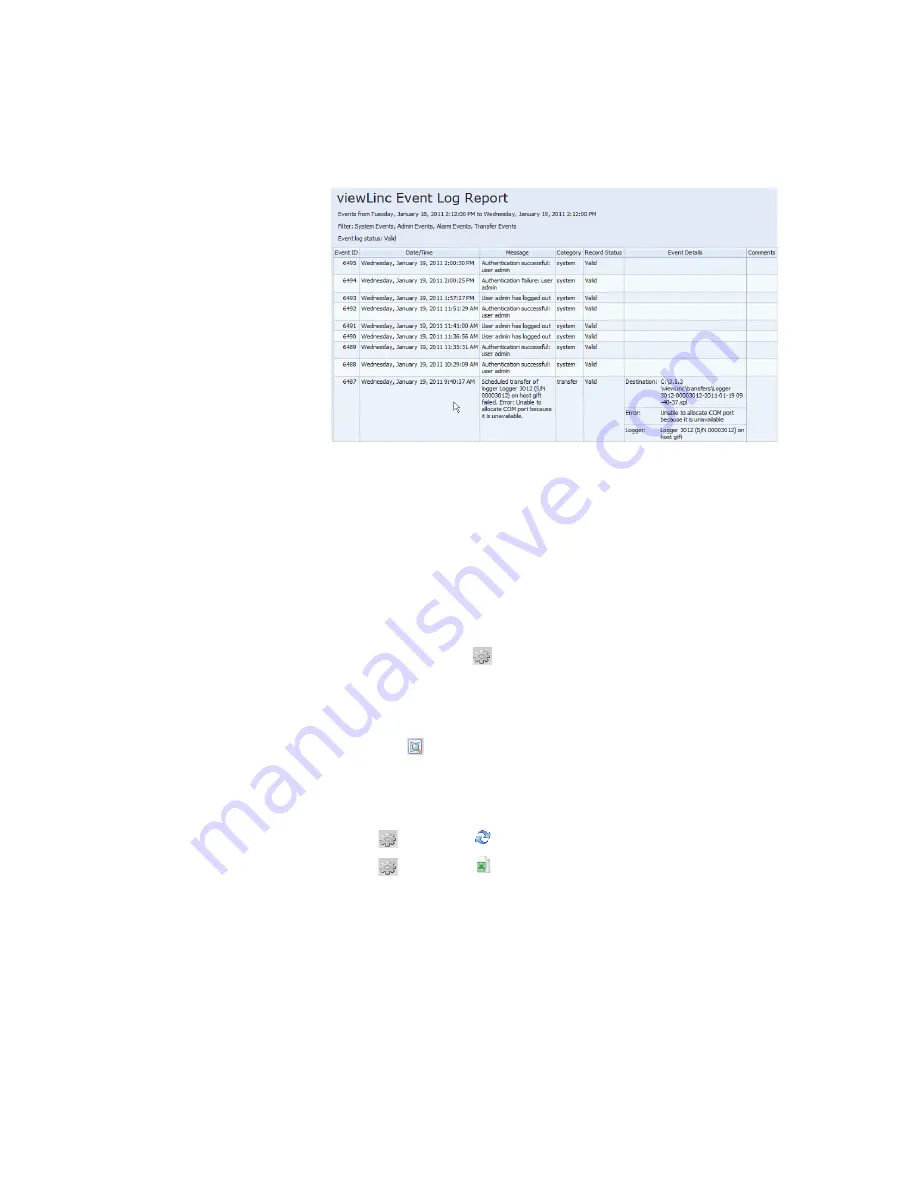
Exporting Event Logs
viewLinc 4.0 Administrator Guide
113
6
In a new browser window, a printer-friendly Event Log
report opens.
7
The Print dialog box displays automatically allowing you
to set your print parameters and print the Event Log.
Exporting Event Logs
With viewLinc you can export event log data into a saved .tsv
file for analysis at a later date.
To export event logs:
1
In viewLinc, click
Options | Events
and choose the
date range you are interested in exporting. In the date/
time box, enter a date and/or time in 24-hour notation, or
click the calendar icons to make your selection.
2
Click the
Filters
dropdown to the right of the date and
time selector to choose different event types by checking
or unchecking
Alarm, Admin, Transfer,
and/or
System
Events
.
3
Click
Options
|
Refresh
.
4
Click
Options
|
Export to Excel
. A file download
dialog opens, prompting you to open or save the events
.tsv file (in Microsoft Excel format).
Содержание Veriteq viewLinc 4.0
Страница 1: ...ADMINISTRATOR GUIDE viewLinc 4 0 Vaisala Veriteq viewLinc Software M211441EN A...
Страница 10: ...About this Manual viii 2012 Vaisala Canada Inc...
Страница 30: ...Chapter 1 Getting Started 20 2012 Vaisala Canada Inc...
Страница 70: ...Chapter 3 System Settings 60 2012 Vaisala Canada Inc...
Страница 86: ...Chapter 4 Locations 76 2012 Vaisala Canada Inc...
Страница 108: ...Chapter 5 Alarms 98 2012 Vaisala Canada Inc...
Страница 118: ...Chapter 6 Permissions 108 2012 Vaisala Canada Inc...
Страница 124: ...Chapter 7 Events 114 2012 Vaisala Canada Inc...
Страница 140: ...Chapter 9 Transfers 130 2012 Vaisala Canada Inc...
Страница 146: ...Chapter 10 Mobile UI 136 2012 Vaisala Canada Inc...
Страница 160: ...Appendix FAQs Troubleshooting 150 2012 Vaisala Canada Inc...
Страница 168: ...Index 158 2012 Vaisala Canada Inc...






























