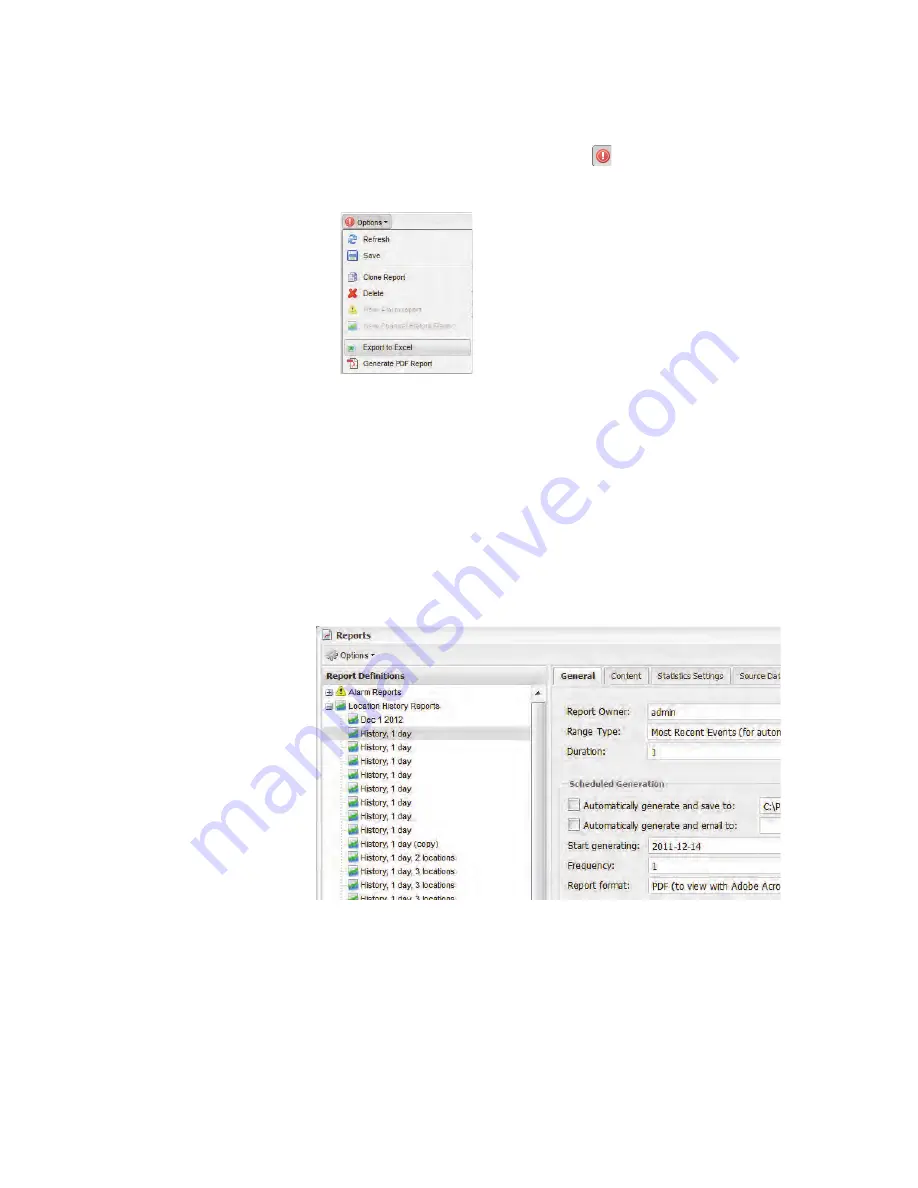
Generating Historical Data Reports
viewLinc 4.0 Administrator Guide
119
from the options dropdown. The
exclamation point
icon indicates when you have made changes that need
to be saved.
Generating Location History Reports
To generate a Location History report:
Note:
viewLinc does not provide a default Location
History report. Instead, the first time you gener-
ate a Location History report, the report is auto-
matically saved.
1
Select
Options | Reports
. In the Report Definitions tree,
select the report you want to generate from the Locations
History Reports section. The report details will appear on
the General tab in the right panel.
2
On the General tab, specify the user you want to have
access to this report (if not already granted Full Control),
Содержание Veriteq viewLinc 4.0
Страница 1: ...ADMINISTRATOR GUIDE viewLinc 4 0 Vaisala Veriteq viewLinc Software M211441EN A...
Страница 10: ...About this Manual viii 2012 Vaisala Canada Inc...
Страница 30: ...Chapter 1 Getting Started 20 2012 Vaisala Canada Inc...
Страница 70: ...Chapter 3 System Settings 60 2012 Vaisala Canada Inc...
Страница 86: ...Chapter 4 Locations 76 2012 Vaisala Canada Inc...
Страница 108: ...Chapter 5 Alarms 98 2012 Vaisala Canada Inc...
Страница 118: ...Chapter 6 Permissions 108 2012 Vaisala Canada Inc...
Страница 124: ...Chapter 7 Events 114 2012 Vaisala Canada Inc...
Страница 140: ...Chapter 9 Transfers 130 2012 Vaisala Canada Inc...
Страница 146: ...Chapter 10 Mobile UI 136 2012 Vaisala Canada Inc...
Страница 160: ...Appendix FAQs Troubleshooting 150 2012 Vaisala Canada Inc...
Страница 168: ...Index 158 2012 Vaisala Canada Inc...






























