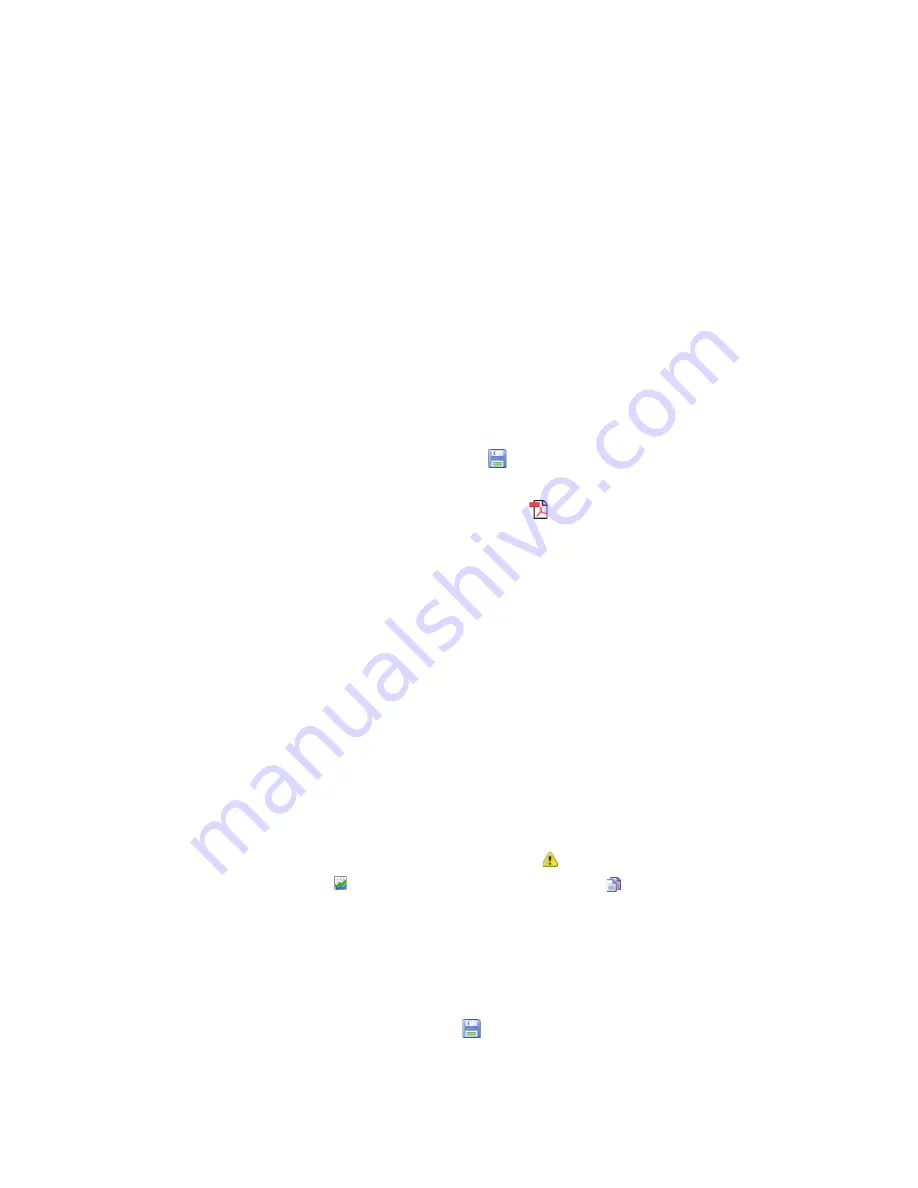
Creating New Reports
viewLinc 4.0 Administrator Guide
123
7
Use the Page Layout tab to define the headers, footers,
paper size and orientation:
a
For Header or Footer options, choose to display on all
pages, on the first page only, on the last page only, or
on the first and last page.
b
To define the content of your header or footer, enter
text in the Left, Center or Right fields.
c
You can also choose the paper size you want to print
on and the orientation (portrait or landscape).
d
Select a header image by using the Image File drop-
down (for previously used images) or upload a new im-
age file by clicking the
Upload
button and clicking
Browse
to locate the file.
e
Select
Options |
Save
.
f
To manually generate the report, click the options
dropdown and select
Generate PDF Report
.
Creating New Reports
viewLinc provides you with a set of default report templates
which you can modify according to default criteria. You can
also save your modifications as a new report template for
others to use.
If you want to make extensive modifications to the standard
report template, use the New Location History report or New
Alarm report functions. If you want to define a new report
which is similar to an existing report template, use the Clone
Report feature.
To create a new Alarm History or Locations History report:
1
In the Reports toolbar, select the button for the type of
report you want to create:
New Alarm Report,
New Location History Report,
or
Clone Report
.
2
Complete the report parameters as you want them to
appear.
3
To assign a new name for the report (by default it
generates a name based on selected parameters), click
on the title to make the text editable, and enter a name.
4
Select
Options |
Save
.
Содержание Veriteq viewLinc 4.0
Страница 1: ...ADMINISTRATOR GUIDE viewLinc 4 0 Vaisala Veriteq viewLinc Software M211441EN A...
Страница 10: ...About this Manual viii 2012 Vaisala Canada Inc...
Страница 30: ...Chapter 1 Getting Started 20 2012 Vaisala Canada Inc...
Страница 70: ...Chapter 3 System Settings 60 2012 Vaisala Canada Inc...
Страница 86: ...Chapter 4 Locations 76 2012 Vaisala Canada Inc...
Страница 108: ...Chapter 5 Alarms 98 2012 Vaisala Canada Inc...
Страница 118: ...Chapter 6 Permissions 108 2012 Vaisala Canada Inc...
Страница 124: ...Chapter 7 Events 114 2012 Vaisala Canada Inc...
Страница 140: ...Chapter 9 Transfers 130 2012 Vaisala Canada Inc...
Страница 146: ...Chapter 10 Mobile UI 136 2012 Vaisala Canada Inc...
Страница 160: ...Appendix FAQs Troubleshooting 150 2012 Vaisala Canada Inc...
Страница 168: ...Index 158 2012 Vaisala Canada Inc...






























