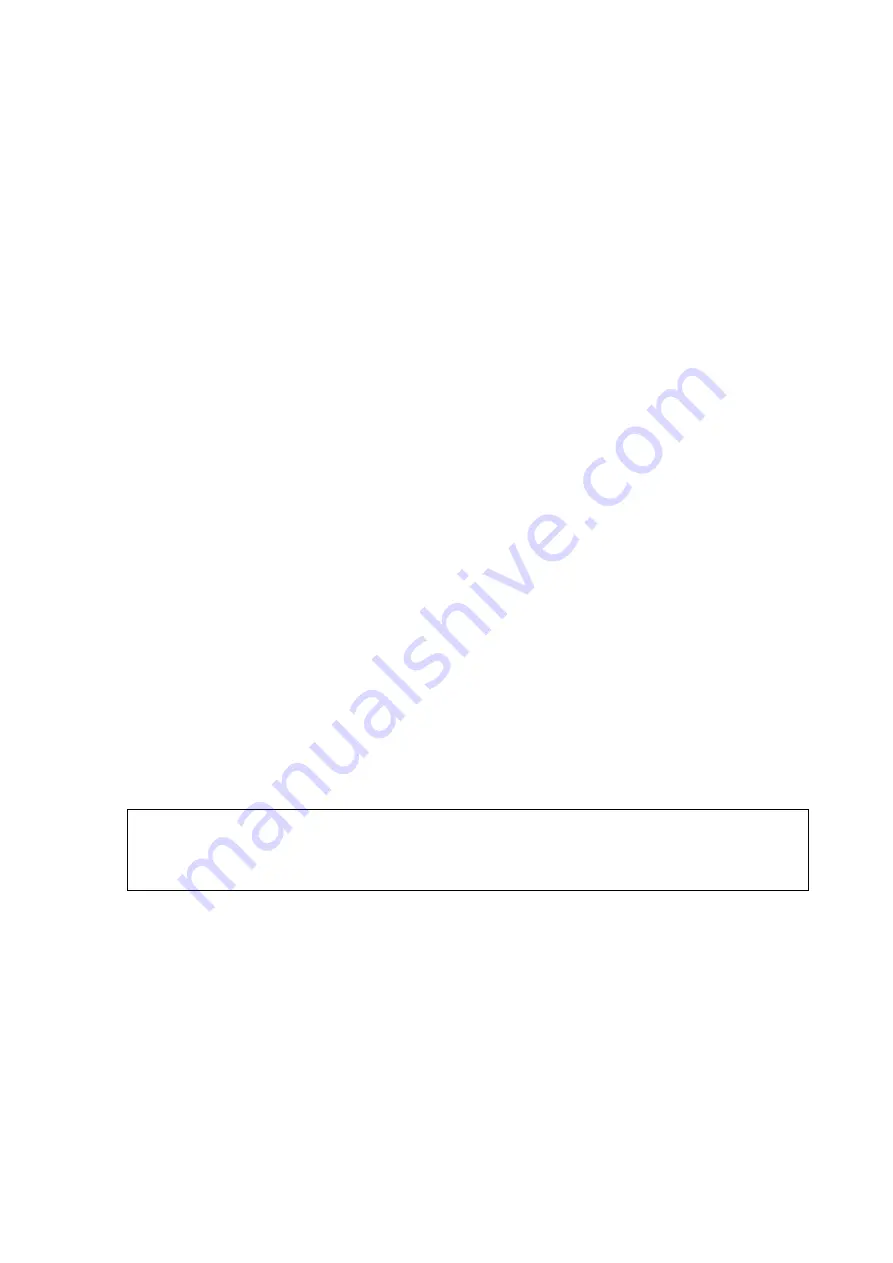
Chapter 3 _____________________________________________________________Installation
VAISALA _______________________________________________________________________ 29
Connecting to MWI210 in RT20A with NetMeeting
To connect the sounding processing subsystem with the RT20A, a
MWI210 unit is installed in the RT20A. To enable the connection,
there is a serial connection from the workstation to the MWI210 unit
through RT20A’s power source (RP20 or RPC112).
The connection is created almost in the same way as in the previous
section. However, the IP address for the unit is provided by RAS.
To find the IP address provided by RAS:
1. Select
Start - Settings - Network and Dial-up Connections
.
2. Double-click
the
MW21RAS
icon, select the
Details
tab.
3. Use
the
Client IP Address
in this case.
Note that the NetMeeting session via serial line is quite slow.
For more information about installing and configuring the MWI210
unit in RT20A, refer to DigiCORA® Technical Reference.
Creating the Connection with Remote Desktop
Connection
To create a connection with Remote Desktop Connection you have:
- MPU121 or MPU112 in the SPS311 and a connection from it to the
workstation via Ethernet
and
- Windows Vista operating system.
NOTE
Remote desktop connection can only be used for units MPU112 or
MPU121. When connecting to other units, use the VNC or the
HyperTerminal.
To create a connection with Remote Desktop Connection to the plug-
in unit:
1.
Power up the sounding processing subsystem.
2.
Start the Remote Desktop Conenction on the workstation by
selecting
Start
-
Run
–
Mstsc.exe
Содержание SPS311
Страница 1: ...TECHNICAL REFERENCE Vaisala Sounding Processing Subsystem SPS311 M210651EN G...
Страница 58: ......
Страница 59: ...www vaisala com...
















































