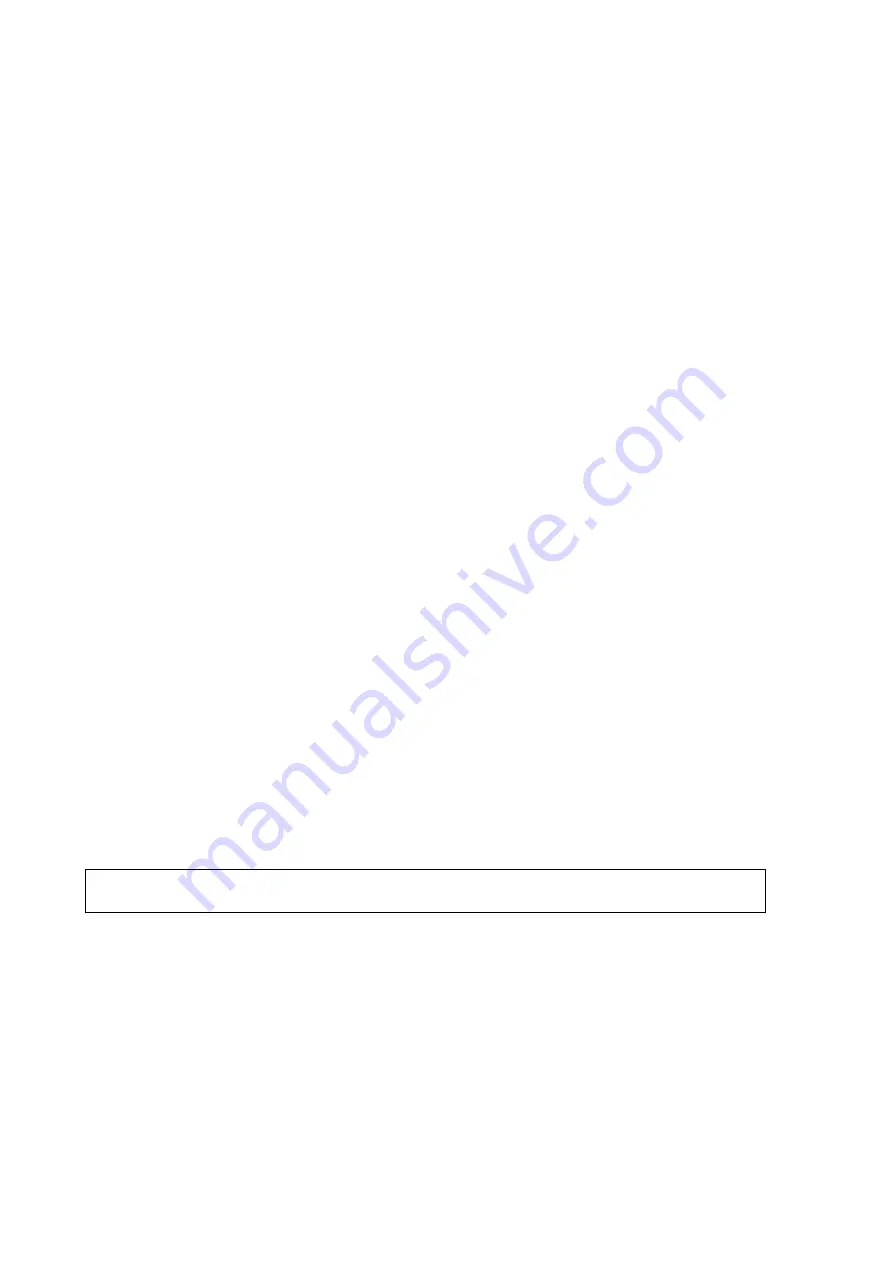
TECHNICAL REFERENCE ________________________________________________________
30 __________________________________________________________________ M210651EN-G
3.
Enter the unit's default IP address in the
Computer
box and
click
Connect.
- MRP111:
192.168.0.10
- MPU121/112:
192.168.0.20
- In SPS220, MWI210: 192.168.0.20
4.
Log on to the system by entering the following information:
- Username:
administrator
- Password:
Administrator
5.
Start the RegConfig program on the unit by clicking the
Start
button and selecting
Run
.
6. Type
regconfig
in the
Open
text box and click
OK
.
Information on using the RegConfig program can be found in section
RegConfig Program on page 34.
7.
If you make changes with RegConfig, you will be asked if you
want to save the changes. The unit will restart automatically and
the Remote Desktop Connection ends if you select to save the
changes.
8.
If you did not make any changes, end the connection by clicking
the
Logoff
button.
Creating the Connection with VNC
To create a connection with VNC you have:
-
MRP111 in the SPS311 or MWI210 in the SPS220 and a
connection from it to the workstation via Ethernet
and
-
Windows Vista operating system.
NOTE
VNC connection can only be used for MRP111 or MWI210 units.
To create a connection to the plugin unit with VNC:
1.
Power up the sounding processing subsystem.
2.
Start the VNCViewer by selecting
Start- Run –
C:\DigiCORAIII\VNCViewer\VNCViewer.exe
.
Содержание SPS311
Страница 1: ...TECHNICAL REFERENCE Vaisala Sounding Processing Subsystem SPS311 M210651EN G...
Страница 58: ......
Страница 59: ...www vaisala com...






























