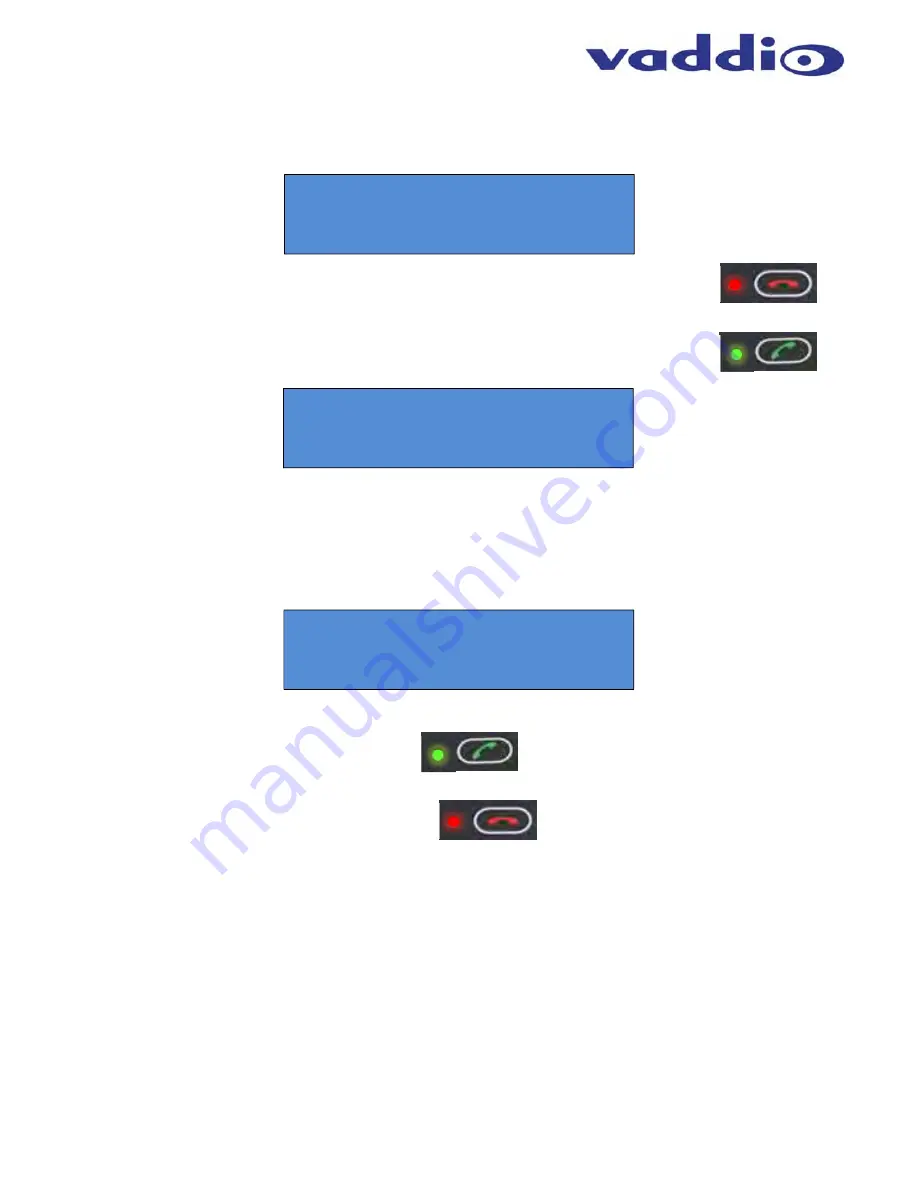
HuddleSTATION
Vaddio HuddleSTATION - Document Number 342-0692 Rev D
Page 34 of 44
Step 1:
Dial the desired number using the Huddle Dock User Interface. The OSD will automatically pop-up on the
room’s LCD, at the top of the image, showing the number being dialed.
If the number is incorrect, pressing the Hang-up Button will clear the number allowing re-entry.
Step 2
: Once the desired number is entered. Press the Send button. The OSD will indicate
that a call is trying to be established to the other party.
The OSD will display additional messages about the status of the call which includes Busy, Connected, or Error.
Accepting a VoIP Call
Audible and visual indicators will be present with an inbound call. A ringtone will be heard from the loudspeakers.
In addition, the OSD will display a message that an inbound call is pending.
Call Acceptance:
To accept a call the User presses the answer key.
Call Rejection:
The hang-up button can be pressed to reject the call.
Connecting to a PC’s Audio
The Huddle Dock can be connected to the PC to extend media functions to the HuddleSTATION. This includes
extending the Audio Playback and Record associated with the PC to the HuddleSTATION via USB. This is
176349714400
Dialing
Incoming Call

























