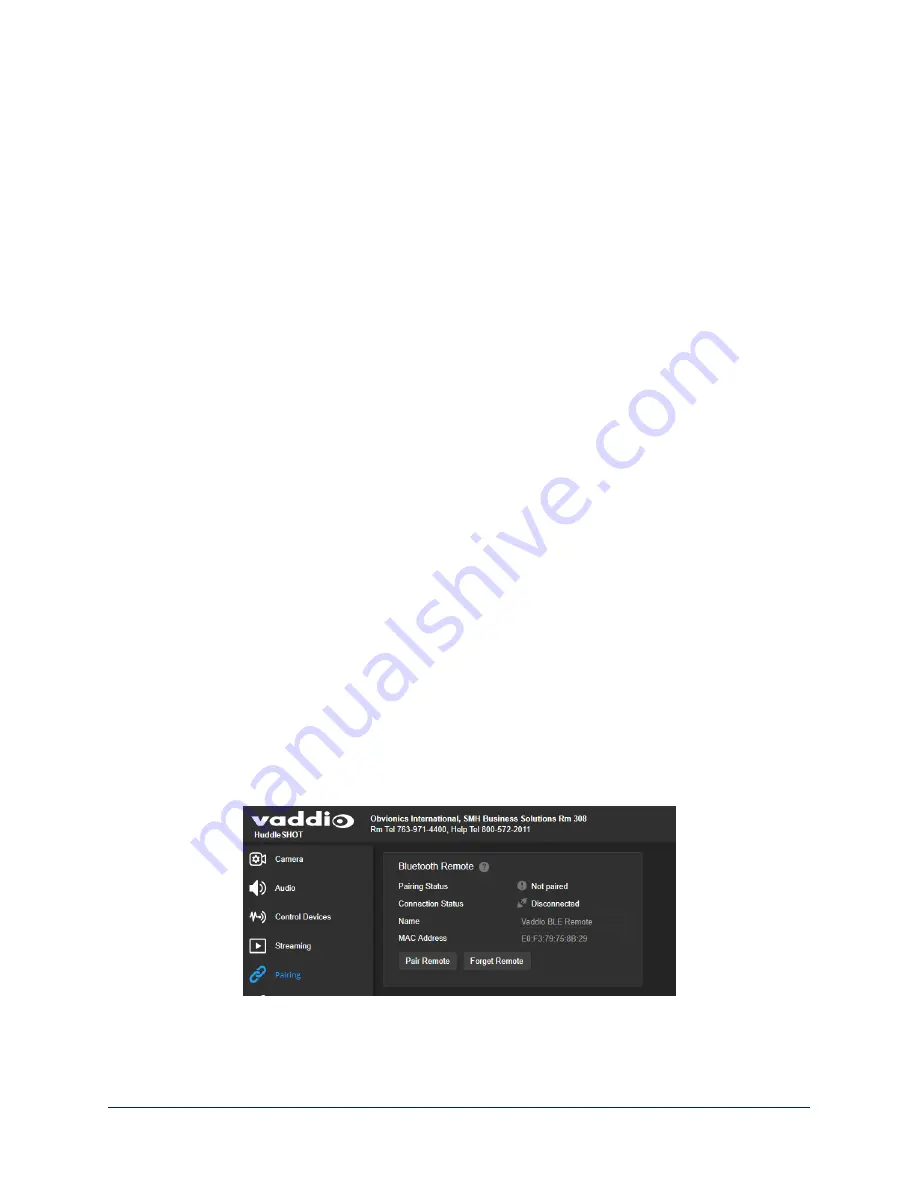
Using the RF Remote
The RF remote provides basic in-conference functionality – zoom, volume control, and muting. You can
also use it to get the camera's IP address. When you have the IP address, you can open the camera's web
interface.
Before you can use the remote, you will need to:
n
Install the batteries
n
Pair the remote with the camera
HuddleSHOT and HuddleSHOT FC cameras are not compatible with IR remotes.
Installing the Batteries
The remote uses two AAA batteries.
1. Remove the cover from the back of the remote. You may need to press down on the inner edge while
sliding it off.
2. Install the batteries as shown in the diagram in the battery opening.
3. Slide and snap the cover back into place.
Pairing the Remote to the Camera
The camera does not recognize or respond to the remote until they are paired. Do this after the camera is
turned on and its indicator light is white.
If you do not have access to the administrative web interface:
1. Press and hold the multifunction button on the back of the camera until the indicator light blinks cyan.
2. While the indicator light blinks cyan, press the pairing button on the remote. The camera's indicator light
changes to steady white when the pairing is complete. You may need to press the remote's pairing
button more than once.
3. If the indicator light changes from blinking cyan to blinking blue, this indicates a pairing error: The pairing
was not successful and pairing mode has timed out. Go back to step 1. If the problem persists, contact
Vaddio Technical Support.
Note
Any time a pairing error occurs (indicator blinking blue), Vaddio recommends rebooting the camera as soon
as feasible. If pairing was successful, the remote remains paired through the reboot process.
If you have access to the administrative web interface:
1. On the Pairing page of the web interface, select Pair Remote.
2. When the camera's indicator light blinks cyan, press and hold the pairing button on the remote until the
camera's indicator light changes to steady white.
36
Complete Manual for the HuddleSHOT All-in-One Conferencing Camera






























