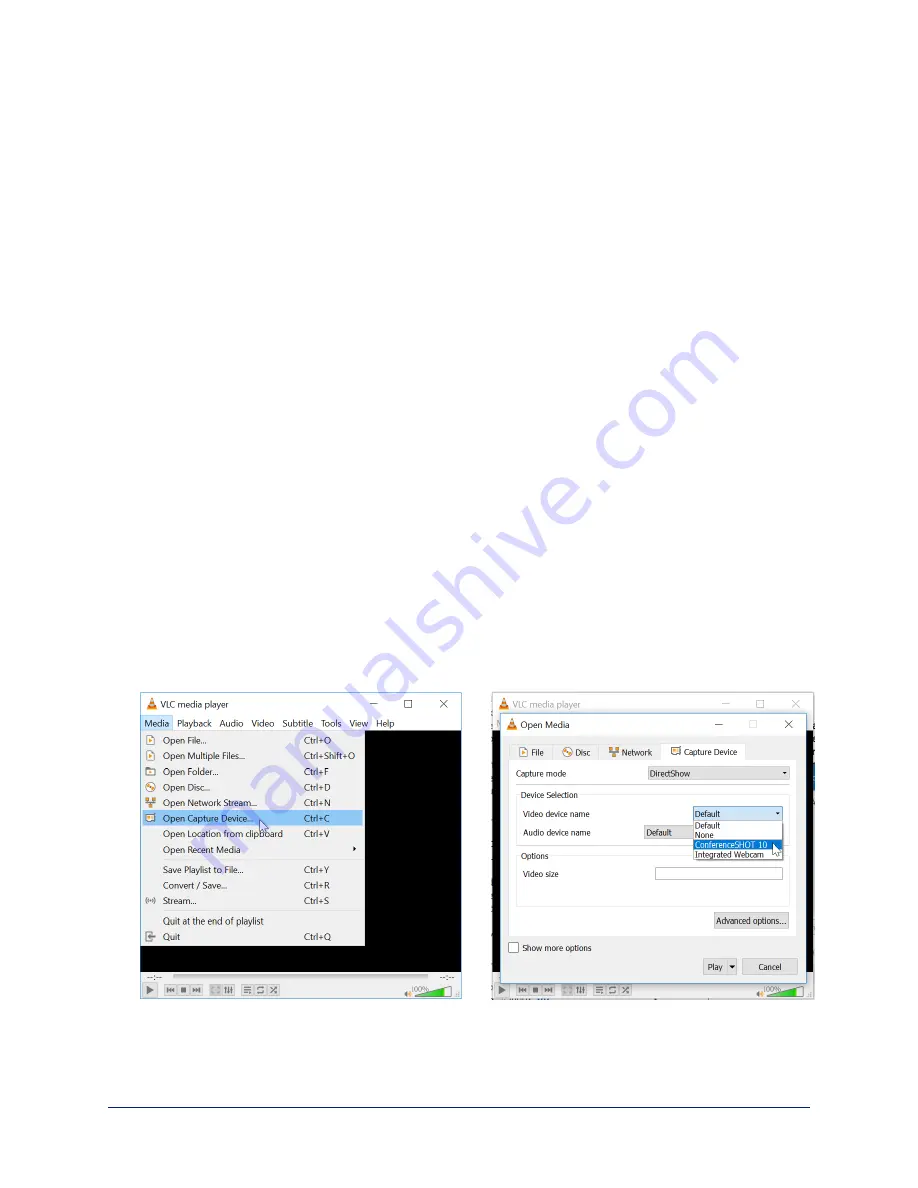
Manual Access and Initial Device Set-Up
If you do not use a Vaddio Device Controller or the Vaddio Deployment Tool, you will need to complete the
initial device set-up manually, which requires you to discover the device's IP address and browse to the
device's web interface.
About the Web Interface
The camera's web interface provides:
n
Administrative access
for system administration, maintenance, and performance/behavior
configuration.
n
User access
for operation, including camera controls similar to those available from the IR remote. Set
the user password or enable guest access for this portion of the web interface.
We have tested this product with these web browsers:
n
Chrome®
n
Firefox®
n
Microsoft® Edge and Internet Explorer®
n
Safari®
We test using the browser version available from the vendor at that time. Other browsers (including older
versions of the ones on this list) are likely to work also.
Getting the Camera's IP Address for Manual Access
If you know that your network does not automatically assign IP addresses,
skip this section: The
camera's address is 169.254.1.1. You will need to connect your computer's network port to the camera's
network port to do the initial device configuration and network configuration.
If you are not sure, or you know that your network automatically assigns IP addresses, you will need to be
able to view the camera's USB stream to get the IP address.
To get the camera's IP address:
1. Connect the camera's USB port to your laptop.
2. Open a stream viewer such as VLC Media Player and view the USB stream (If you use VLC Media
Player, this is the "Open Capture Device" option under Media.)
3. Prepare the remote for use, if you have not done so already.
4. Press the Network button on the remote. The USB stream displays the IP address.
12
Complete Manual for the HuddleSHOT All-in-One Conferencing Camera






























